Flacbox
Hi-Res Audio Player and Streamer
for iPhone and MAC
• Play FLAC, ALAC, APE, DSD and more with lossless quality
• Download music and listen offline with full control
• Stream from Google Drive, Dropbox, NAS, or computer
Stream Lossless Music
Enjoy lossless music on iPhone, iPad, and Mac without subscriptions.
Connect your cloud storage to stream FLAC, ALAC, MKA and more for free. Easily cast to Chromecast and AirPlay devices.
Build your music library, organize tracks by album, artist, and genre. Enhance audio with a built-in equalizer, pitch/speed control, and bass boost.
Play High-Res Audio
Enjoy studio-quality sound with support for over 120 audio formats, including FLAC, ALAC, WAV, AIFF, and DSD.
Flacbox also plays MP3, AAC, OGG, APE, MOD, MKA, and advanced containers like MKV, MP4, and MOV.
With wide codec compatibility, your entire collection is accessible no conversion needed.
Download & Listen Offline
Stay connected to your music even when you’re offline.
Download entire albums, genres, playlists, and tracks to your device. Use Wi-Fi Drive or iTunes File Sharing to transfer audio from Mac or PC.
Stream from USB flash drives or network storage (NAS) and enjoy your full music library without Internet access.
All-Inclusive Features
Intuitive Design
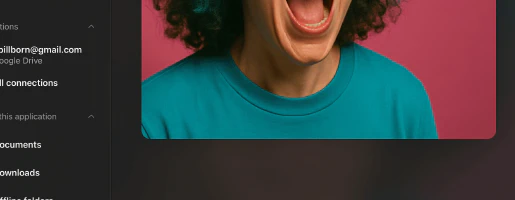 Audio Player
Audio Player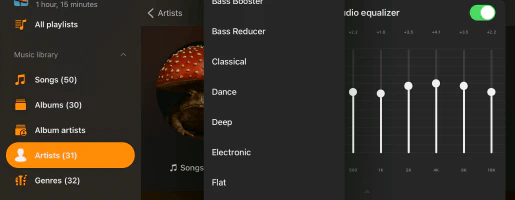 Audio Equalizer
Audio Equalizer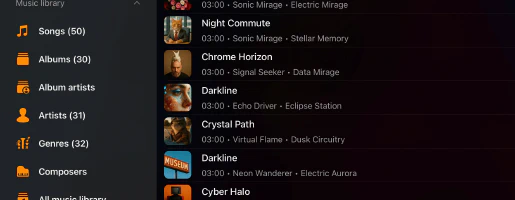 Playlists Manager
Playlists Manager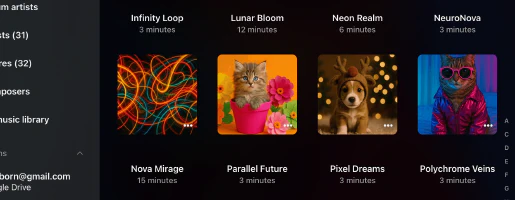 Media Library
Media Library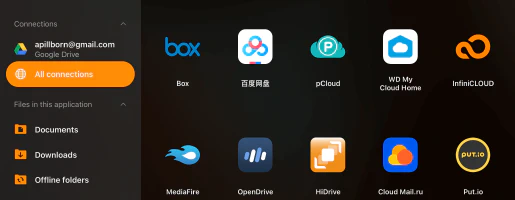 Cloud Storage
Cloud Storage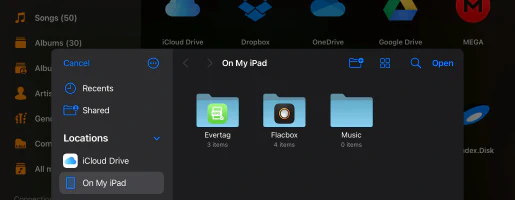 iCloud Drive
iCloud DriveApp Store Reviews
Pricing Plans
Free
• Contain Ads
• Playlists (10)
• Cloud services (3)
• Archive media collections (3)
• Favorites (1000)
• Songs in playlist (1000)
• Songs in queue (750)
• Offline folders (1)
• Offline albums (1)
• Automatic tags search (20)
• Export to M3U (5)
• Download files
Free
Premium Monthly
• Ad-free experience
• Unlimited playlists
• Unlimited cloud services
• Unlimited media archiving
• Unlimited favorites
• Unlimited songs in playlist
• Unlimited songs in queue
• Unlimited offline folders
• Unlimited offline albums
• Unlimited tags search
• Unlimited export to M3U
• Download files
• Download folders
• Download collections
• Full personalization
$2.99/month
Premium Yearly
• Ad-free experience
• Unlimited playlists
• Unlimited cloud services
• Unlimited media archiving
• Unlimited favorites
• Unlimited songs in playlist
• Unlimited songs in queue
• Unlimited offline folders
• Unlimited offline albums
• Unlimited tags search
• Unlimited export to M3U
• Download files
• Download folders
• Download collections
• Full personalization
$19.99/year
Premium Lifetime
• Ad-free experience
• Unlimited playlists
• Unlimited cloud services
• Unlimited media archiving
• Unlimited favorites
• Unlimited songs in playlist
• Unlimited songs in queue
• Unlimited offline folders
• Unlimited offline albums
• Unlimited tags search
• Unlimited export to M3U
• Download files
• Download folders
• Download collections
• Full personalization
$69.99/lifetime
Family Sharing: All purchases and subscriptions support Family Sharing, allowing you to share Premium access with your family.
Universal Access: Lifetime and subscription plans are shared between iOS and Mac devices using iCloud synchronization.
Pricing: Prices are shown in US dollars for the United States. Final pricing may vary based on your region.
Frequently Asked Questions
How does Flacbox work?
Flacbox is a hi-res music player that lets you manage audio tracks like regular files.
You can upload your entire music collection to cloud services like Dropbox, Google Drive, or a personal NAS and play music directly from the cloud with full control.
No iTunes sync is needed—just upload from your PC or Mac like you do with any file.
To listen offline, use the built-in download manager to save music to your device.
Explore our how-to guides for more details:
- Flacbox guide
- How to play music from iCloud Drive on my iPhone or Mac.
- How To Enable DLNA Media Server on Windows 10 and Play Your Music on iPhone.
- How to upload my files to the cloud storage and connect them to Evermusic, Flacbox, Evertag.
- How to transfer files wirelessly from a computer to an iPhone using WiFi-Drive.
- How to connect a USB flashcard to the iPhone and listen to music or manage files located on it.
- How to play music on iPhone from WD My Cloud Home.
Is Flacbox Free?
Flacbox is free to use with some limitations, which can be removed by upgrading to the Premium version.
You can choose between a one-time lifetime purchase or two subscription options (monthly or yearly). Prices may vary based on your region.
Family Sharing is enabled for all plans, so you can share the Premium version with your family members.
Premium purchases and subscriptions are shared across iOS and Mac via iCloud. To sync your purchase, make sure iCloud is enabled, open the app on your iOS device, and wait a minute for sync to complete.
Read more about the differences between Flacbox and Flacbox Premium
What is the difference between Flacbox and Evermusic?
Flacbox is built to support all default iOS audio formats along with many additional formats not natively supported on iPhone, such as WMA, OGG, M4A, DSD, and more.
It uses a custom audio engine to handle nearly all formats and offers features like adjustable audio output sample rate and pitch correction.
Evermusic, on the other hand, supports default audio formats and includes advanced features like crossfade playback, gapless playback, audio equalizer, playback speed control, and more.
If you mainly use MP3, ALAC, or FLAC, Evermusic may be the better option for its playback features.
If you need broad compatibility with various audio file types, Flacbox is the right choice.
Learn more about the differences between Flacbox and Evermusic
How do I sync Flacbox?
Metadata Synchronization
When you add tracks to your library, a background metadata reader scans your files and organizes them by Artist, Album, Genre, and Composer.
You can adjust the scan speed for faster loading, though it may increase energy use. You can also disable it entirely to show only file names instead of tags.
The metadata reader does not modify your original audio files in the cloud or local storage. If you want to edit tags, use the built-in tags editor from the file’s options menu.
If background sync is enabled, the metadata reader will continue running even when the app is in the background, but keep in mind that iOS may suspend it if it consumes too much energy.
For large libraries, it’s recommended to sync metadata on the desktop version and use the data backup & restore feature to transfer it to your mobile device.
Use the ‘Reload metadata’ action to force a full metadata refresh across your library.
Online Music Synchronization
Online sync lets you add music from cloud storage to your library automatically.
Go to Music Library Settings → Sync folders, select the folders to scan, and the app will find and add supported audio files.
Online sync works only when the app is active, so it’s best to leave the app open, connected to power, and enable “Always active screen” in settings for faster syncing.
You can also do this on desktop and then transfer the library to mobile using backup & restore.
Sync frequency can be configured (e.g. “immediately” starts sync each time the app opens).
Offline Music Synchronization
This scans all folders inside the app’s Documents directory and adds supported local files to the music library.
Files outside the app’s sandbox (due to iOS/macOS security) must be added manually.
Run offline sync periodically to keep the library up-to-date with your local files.
Offline Folders
Enabling offline mode for any album, artist, genre, playlist, or remote folder downloads all files inside that group for offline access.
They are stored under the Offline Folders section.
New files added to the same remote folder will be automatically downloaded.
To manually resync, tap the three-dot menu and choose “Synchronize”.
You can also customize sync timeout intervals in settings for more control over sync behavior and ensure your offline music stays updated.
How do I use Flacbox?
Install Flacbox
Download and install the Flacbox app from your device’s app store. It’s available for both iOS and Mac devices.
Open the App
Launch Flacbox by tapping its icon on your device’s home screen.
Connect Your Cloud Service
• Open the Connections tab.
• Select Connect a cloud service from the menu.
• Choose your desired cloud service from the list.
• Enter your credentials and tap Done.
Import Files Located On Your Device
You can import files from your device, an external USB flash drive, a personal computer, or a NAS.
• Open the Local files tab.
• Tap Open files… or Open folders… from the Files on this device menu.
• Choose files or folders located on your device.
• Tap Open to import files to the app.
Add Your Music
You have two options to add music to Flacbox: manual addition or automatic synchronization.
Manual Addition
• Tap on the Add music or similar menu item.
• Select folders/files from your connected cloud services or local files.
• Flacbox creates links to your tracks, preserving the original files’ locations.
• To make tracks available offline, use the built-in download manager or enable offline mode.
Automatic Synchronization
• Go to the Music Library settings.
• Select Sync folders to enable automatic synchronization.
• The app scans selected folders, identifies audio files, and integrates them into your library.
Explore Your Music Library
• Organized by source types and music tags.
• Sections: Online music, Offline music, Local files, etc.
• Categories: Songs, Albums, Artists, Genres, Composers.
• Use Search to find tracks quickly.
Customize Your Settings
• Tap the three dots button to access More actions and Settings.
• Adjust metadata sync, personalization, album cover preferences, playlists, recents, and favorites.
Enjoy Your Music
Once your music is organized, use the top toolbar for quick actions like Search, Play All, Shuffle, and Continue Playback.
Learn More
Explore in-app tutorials or visit these guides:
• Flacbox Guide
• Upload files to cloud and connect to Flacbox
• Listen to Audiobooks
• Play Local Music on iPhone or Mac
• Play from iCloud Drive
• Use the Audio Equalizer
• Connect USB Flashcard
• WiFi-Drive Wireless Transfer
Is Flacbox Safe?
Flacbox uses only official SDK and secure connections to interact with connected cloud services. Your login and password are not available for the application. All requests from the application to the cloud service are encrypted.
When you enter login and password the application shows you the official authorization page that is provided by the cloud service provider and all authorization process is made outside the application. The cloud service provider sends an auth-token to the application after successful authorization and that token is used to make API calls.
Auth-token is a digital key that allows third-party applications to interact with cloud storage. Auth-token is stored on your device in secure system storage called Keychain. You can download your files from the connected cloud service to the device and those files will be placed in the app “Documents” directory. You can remove that files anytime using the built-in file manager.
The application does not share any information from the connected cloud account. You can revoke access to your cloud account anytime by opening the account settings page on your web browser.
To reject auth-token login to your account on the web browser and navigate to the settings page. There you can find all third-party apps which are connected to your cloud account and remove any of them if you don’t want to use that application anymore.
You can also disconnect the connected cloud accounts in the application and auth-token will be also removed from your device. If you remove the application from your device all downloaded data and access tokens will be also removed.
How do I make a playlist on Flacbox?
- Open the Playlists section.
- Tap the “+” button or the “…” button in the top right corner and select “New Playlist."
- Enter a name for the playlist and tap “Save.” The “Add Songs” dialog will appear.
- Select the tracks you want to add to the playlist.
What cloud services does Flacbox support?
Currently, the application supports the most popular cloud services: iCloud Drive, Google Drive, Dropbox, OneDrive, Box, MEGA, Yandex.Disk, WD MyCloud Home, DLNA, MediaFire, WebDAV, SMB, pCloud, HiDrive, My Cloud Home, InfiniCLOUD, Cloud Mail.ru, Put.io, MyDrive.
How can I use an equalizer?
- Open the Audio Player Screen.
- Tap on the “Equalizer” icon on the bottom of the screen.
- Toggle switch control in the top right corner on the equalizer screen to activate the equalizer.
- Select one of the available presets (rock, pop, dance, disco..) or change equalizer sliders to build your own preset.
Full tutorial available here:
How to use the audio equalizer on your iPhone, iPad, Mac with Evermusic and Flacbox
How do I enable offline mode in Flacbox?
-
Connect a Cloud Service:
• Go to the “Connections” tab.
• Select “Connect a cloud service” and follow the prompts to connect your desired service. -
Navigate to Music Folder:
• Open the connected cloud service and find your music folder. -
Enable Offline Mode:
• Tap the “More actions” button next to the folder name.
• Choose “Enable offline mode.” -
Download Content:
• The selected folder and all its contents will be downloaded to “Local files” > “Offline folders.” -
Automatic Updates:
• The app will continuously scan for changes. New files added to the online folder will be automatically downloaded. -
Configure Scanning Timeout:
• Go to “Settings” > “File manager” > “Offline folders” > “Time interval” to set the scanning frequency. -
Manual Synchronization:
• To sync manually, go to “Settings” > “File manager” > “Offline folders” > “Synchronized offline folders.”
• Tap “More actions” and select “Start synchronization.”
How to play locally Downloaded music on iPhone?
Once you’ve installed the application, open the “Local Files” screen and scroll down to the “Files on this iPhone” section. From there, choose “Open files…” if you need to select several audio files or “Open folder…” if you want to pick a music folder. The app will scan the folder’s content, and all found audio files will be selected. Navigate to your music folder, tap “Open” to confirm your selection, and the files will be added to the player queue. These files will be played directly from the selected location without being copied to the application bundle.
Adding a Folder to Favorites for Quick Access
Simplify the process by adding a folder located on your device to your favorites. This way, you won’t need to repeat the steps every time you want to play music. Open the “Local Files” screen, scroll to the “Quick Access” section, and tap “Favorites” to access the “Favorite Files” screen. Tap the more actions button (three dots) in the top right corner and select “Add Folder.” Navigate to your desired folder and tap “Open” to confirm. Your folder will be added to “Favorite Files,” providing quick access to your music.
Importing Local Files to the Music Library
If you prefer to organize your local files within your music library, open the “Music Library” screen, tap the three dots button at the top right corner, and select “+ Add Music.” Choose the “Local Files” menu item, scroll down to the “Files on this iPhone” section, and tap “Open Files…”. Select the files you want to add and tap “Open” to confirm. The app will scan the selected files and add them to your music library, organizing them by metadata such as artist, album, and genre.
Adding Local Files to a Playlist
To add local files to a playlist, open the “Playlists” screen and tap the more button in the top right corner. Select “+ New Playlist,” enter a name for your new playlist, and on the next screen, select the “Local Files” option. Scroll down to the “Files on this iPhone” section and tap “Open Files…”. Select the audio files you want to add and tap “Open” to confirm. The files will be added to your playlist, where you can change the song order and perform other actions using the more button.
With these simple steps, you can unlock the full potential of your iPhone and Mac as the ultimate platforms for enjoying your cherished local music collection.
How can I resume a playlist from where I left off?
How to view lyrics for songs in Flacbox?
You can view embedded lyrics for tracks in the app by following these steps:
- Start playing an audio file by tapping on it.
- Open the full-screen audio player.
- Tap the “More Actions” button in the top right corner to see the more actions menu.
- Select the “View Comments” menu item.
- On the track comments screen, you have three modes which you can change by scrolling to the right: Comments, Embedded Lyrics, and LRC File.
Modes:
- Comments Mode: Displays the content from the COMMENT field of your audio file.
- Lyrics Mode: Shows the embedded lyrics from your audio file. If your audio file has lyrics in the tags, they will appear here. This mode also supports timed text in LRC format. To edit the lyrics tag, use an external audio tag editor like Evertag. You can find LRC format lyrics for free on websites like Lyricsify. Copy the needed lyrics to your tags and save them to display later on this screen.
- LRC File Mode: Instead of editing audio files, you can place an LRC file in the same folder as the original audio file. Both files should have the same name but different extensions. When you swipe to the third page on the Comments screen, the app will search for the LRC file in the same directory and display its content.
How do I transfer music to Flacbox from my computer?
You can connect your computer or personal NAS using SMB, WebDAV, or DLNA protocols. Alternatively, use iTunes File Sharing to transfer music.
To connect a computer using SMB protocol tap “Connect a cloud service” → SMB. Enter computer IP address and shared folder name in URL field using format smb://computer-ip-address/shared-folder-name, enter login and password and tap “Done”. If your connection is successful you will see connected storage in the “Cloud services” section.
A full tutorial available here:
Transfer your files from the computer to iPhone using SMB protocol
For WebDAV protocol, all steps are the same instead of the URL field. URL should be in format http://server-name or https://server-name if the server supports SSL.
Wi-Fi Drive is a popular technology that allows you to transfer files from your computer to an iOS device wirelessly using a desktop browser. To use this feature your device and computer should be connected to the same Wi-Fi network. Open “Connections” → “Computer” → “Connect using Wi-Fi” and enable the server. After this open a desktop browser and enter the URL from the application. You can drag-n-drop files from your computer to the opened web page and they will appear on the device.
More detailed tutorial available here:
How to transfer files wirelessly from a computer to an iPhone using WiFi-Drive
iTunes File Sharing is another technology that allows you to transfer files from computer to device using iTunes and lightning cable. Just connect a device to the computer using a cable and run iTunes. Open the iTunes → “Applications section” → and find Evermusic. Tap on the app icon to see a shared folder. Copy files from the computer to the shared folder on the device.
Detailed instruction available here:
How to play local files (iTunes files) on my iPhone
DLNA You can also setup DLNA media server and stream your music from Window PC as described here:
How To Enable DLNA Media Server on Windows 10 and Play Your Music on iPhone
How to download music?
Before you can download music and listen to your music offline you should connect network account.
Just open the “Connections” screen and add your account.
Once you added a network account you can download your music from the cloud.
To download music from the cloud
– Open connected cloud service.
– Navigate inside the folder you want to download.
– Tap on the more actions button “…” in the top right corner and choose the “Select” menu item.
– Select files you want to download and tap on the “Download” button.
To enable offline mode for Artist/Playlist/Album/Genre
– Open Artists/Albums/Playlists/Genre Screen
– Tap the “Offline mode” checkbox
– Offline Artist/Album/Playlist/Genre will appear in the “Offline music” section of the music library
More detailed instruction about offline mode available here:
Play Offline Music in Evermusic & Flacbox: Download & Sync from Cloud to Local Files
Another available option is download music from cloud services and import it in Evermusic as described here:
How to Download Music From YouTube and Listen to Offline Music on iPhone
What audio formats does Flacbox support?
3g2, 3gp, 3gp2, 3gpp, 8svx, aa, aac, aax, ac3, act, adt, adts, aif, aifc, aiff, alac, amr, amv, ape, asf, au, avi, awb, caf, cavs, cdda, cue, dct, dff, drc, dsf, dss, dvf, “dvr-ms”, ec3, f4a, f4b, f4p, f4v, flac, flv, gif, gifv, gsm, gxf, h261, h263, h264, ifv, iklax, ivf, ivs, l16, latm, loas, m2t, m2ts, m2v, m3u, m3u8, m4a, m4b, m4p, m4r, m4v, mka, mkv, mmf, mng, mod, mogg, mov, mp1, mp2, mp3, mp4, mp4v, mpa, mpc, mpe, mpeg, mpg, mpv, msv, mts, mxf, nsf, nsv, nut, oga, ogg, ogv, opus, pcm, pls, qt, ra, raw, rm, rmvb, roq, rv, sln, snd, svi, tod, tta, vob, voc, vox, vtt, w64, wav, wave, webm, wma, wmv, wv, xhe, xmv, y4m, yuv.
Can I use Flacbox to play audiobooks?
Yes, Flacbox can be used as a powerful audiobook player.
How to Add Audiobooks
• For local files, connect your iPhone or iPad to your computer, open iTunes (or Finder on macOS Catalina or later), and drag your audiobook files into the “Flacbox” section.
• For cloud files, connect services like iCloud Drive, Google Drive, Dropbox, and others inside the Flacbox app to access your audiobooks remotely.
Playback Features
• Navigate to your audiobooks via Music Library or Local Files.
• Flacbox supports play, pause, skip, and adjustable playback speed.
• You can enable Skip Time buttons in settings for quick navigation.
• Create Audio bookmarks to save your place.
• Use Continue Playback to resume from where you left off.
Organization and Offline Access
• Organize audiobooks into playlists by genre, author, or series.
• Download audiobooks for offline listening, perfect for travel or limited connectivity.
Flacbox provides a full-featured solution for audiobook lovers on iPhone, iPad, and Mac.
Does Flacbox work with NAS devices?
Yes, Flacbox supports NAS connections using SMB, WebDAV, and DLNA protocols.
To connect a NAS using SMB protocol:
• Tap “Connect a cloud service” → SMB.
• Enter the NAS server IP address and shared folder name in this format: smb://your-ip/shared-folder
• Choose protocol version: Auto, SMB1, or SMB2.
• Enter your login and password (if required).
• Tap “Done”.
If the connection is successful, you’ll see your NAS in the Cloud services section.
Read full tutorial
To connect via WebDAV protocol:
• Steps are the same as SMB, but use a WebDAV URL like http://your-server-name or https://your-server-name if using SSL.
To stream via DLNA:
• You can stream from a Windows PC by enabling its DLNA media server.
Read the DLNA setup guide
Available Devices section:
• Shows all discoverable NAS devices on your local network.
• Tap a device name to connect, then enter login credentials if needed.
Useful links:
• How to play music on iPhone from WD My Cloud Home
• Stream your music from MAC or PC to iPhone using SMB
• Connect Bluesound Vault storage
• Connect NAS Storage Using WebDAV
How do I import music to Flacbox?
Connect Your Cloud Service
• Open the Connections tab.
• Select Connect a cloud service from the menu.
• Choose your desired cloud service from the list.
• Enter your credentials and tap Done.
Import Files Located On Your Device
You can import files from your device, a USB flash drive, a computer, or a NAS.
• Open the Local files tab.
• Tap Open files… or Open folders… from the Files on this device menu.
• Choose files or folders located on your device.
• Tap Open to import files to the app.
Add Your Music
You can add music manually or automatically using sync folders.
Manual Addition
• Tap on the Add music menu item.
• Select folders or files from connected cloud services or your device.
• Flacbox creates links to your tracks without copying them.
• To make tracks available offline, use the download manager or enable Offline mode.
Automatic Synchronization
• Open Music Library settings.
• Select Sync folders to turn on automatic syncing.
• The app scans selected folders and adds supported audio files to your library.
Explore Your Music Library
• Your library is organized by source (online, offline, local).
• Browse by songs, albums, artists, genres, and composers.
• Use the search bar to find any song quickly.
Learn More
Explore these tutorials for more help:
• Upload files to cloud and connect them to Flacbox
• Listen to Audiobooks on iPhone, iPad, or Mac
• Play Local Music Stored on Your iPhone or Mac
• Play Music from iCloud Drive
• Use the Audio Equalizer
• Connect USB Flashcard to iPhone
• Transfer Files Wirelessly Using WiFi-Drive
• Transfer Files Using SMB Protocol
How do I use the Wi-Fi Drive feature in Flacbox?
Wireless transfer using a desktop browser
- Launch the app: Open Flacbox.
- Connect via Wi-Fi: Go to “Connections” → “Computer” → “Connect using Wi-Fi”.
- (Optional) Add security: Enter a username and password if needed.
- Start Wi-Fi Drive: Tap “Start Wi-Fi Drive” and copy the provided URL.
- Open a browser (Safari, Chrome, Opera, Firefox, etc.) and enter the URL.
- Use the built-in file manager to upload, download, rename, or delete files. You can drag and drop files directly to your iPhone.
- When done, tap “Stop Wi-Fi Drive” on your iPhone.
Note: Ensure JavaScript is enabled and you’re using the latest browser version for best performance.
Transfer files using Mac Finder
- In Finder, click “Go” → “Connect to Server…”.
- Enter the server URL shown in the Flacbox app.
- Click “Connect” and manage files on your iPhone like any network drive.
Transfer files using Windows File Explorer
- Right-click “This PC” → “Map Network Drive…”.
- Enter the server URL from the Flacbox app in the “Folder” field.
- Choose a drive letter, click “Finish”, and browse your iPhone’s files directly.
Does Flacbox support Apple CarPlay?
Yes, Flacbox fully supports Apple CarPlay. You can browse your music library, play local or offline files, connect to cloud storage, and control playback directly from your car’s infotainment screen.
The CarPlay interface includes dedicated tabs for Library, Connections, Local Files, and Settings, giving you full control over your music on the road. Playback controls, shuffle, repeat, and queue management are also available.
To use CarPlay, make sure Siri is enabled and your iPhone is connected via USB or wireless.
User Guide
This guide will help you get the most out of Flacbox on your iPhone, iPad, or Mac. Learn how to stream high-resolution music from the cloud, organize your library, manage audiobooks, and transfer music between devices.
