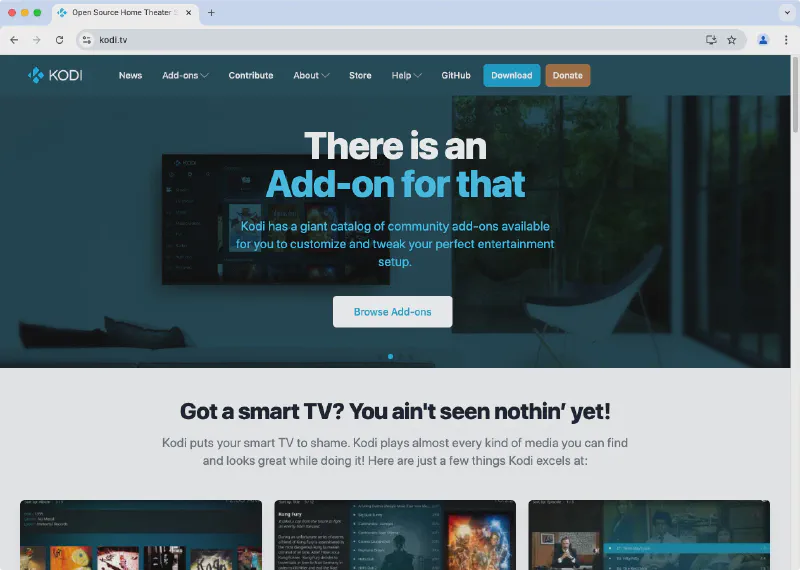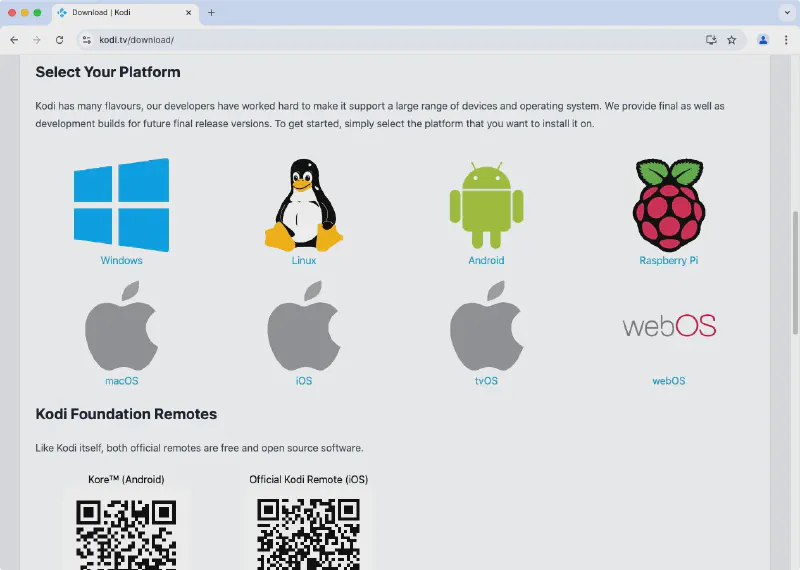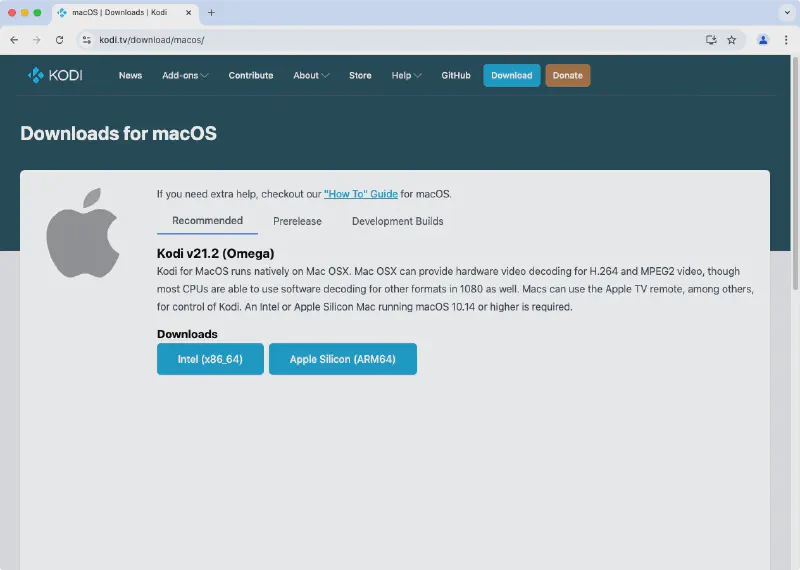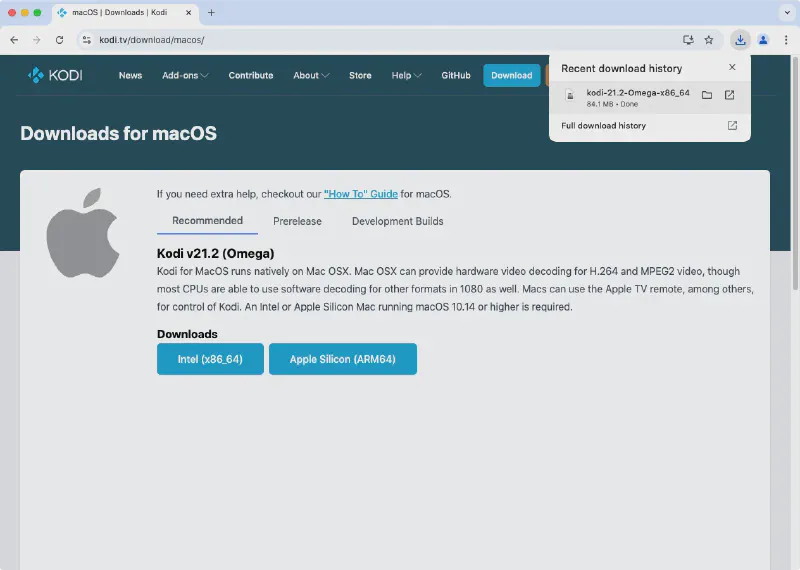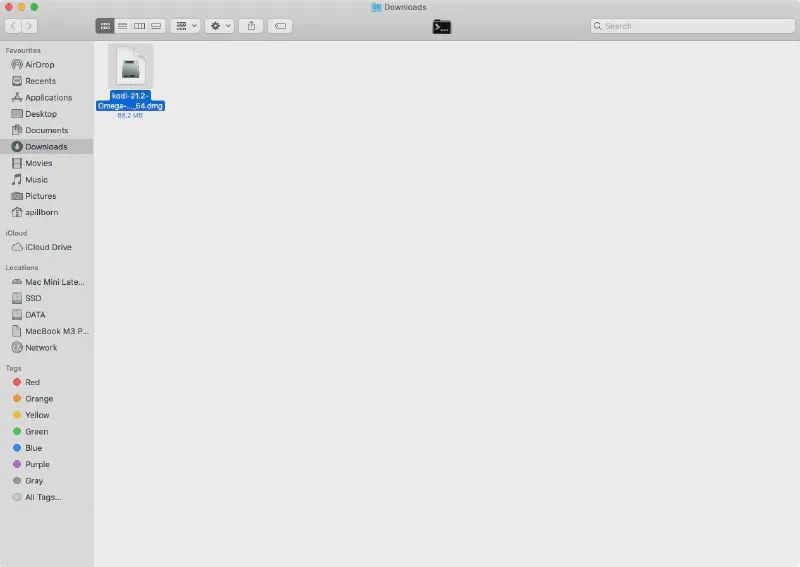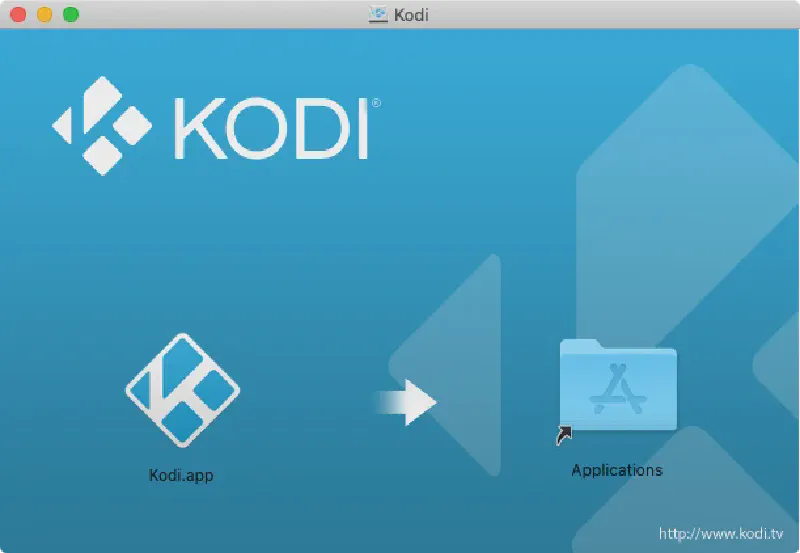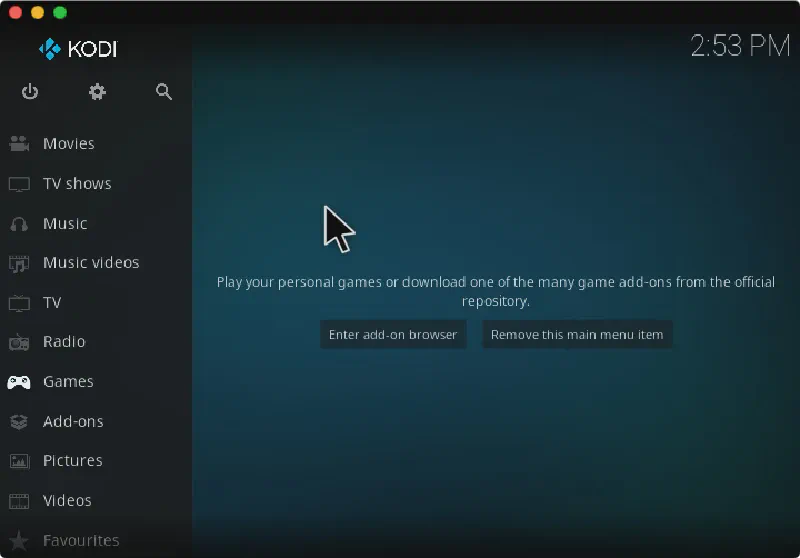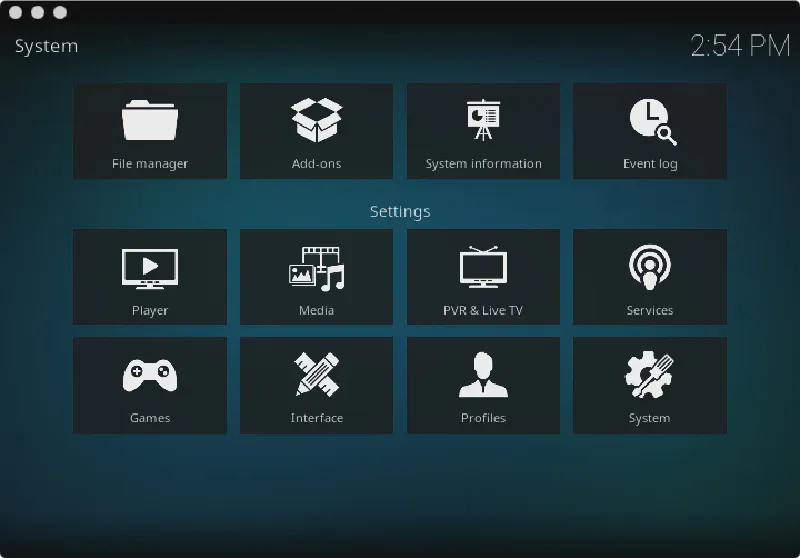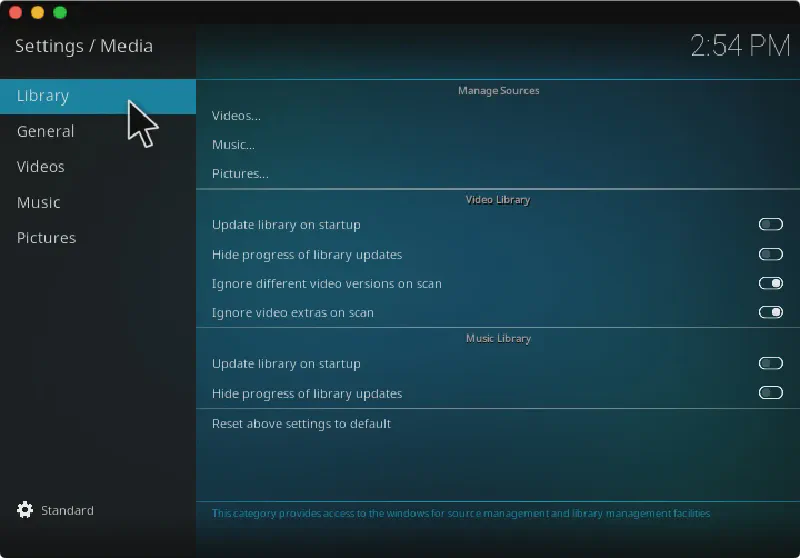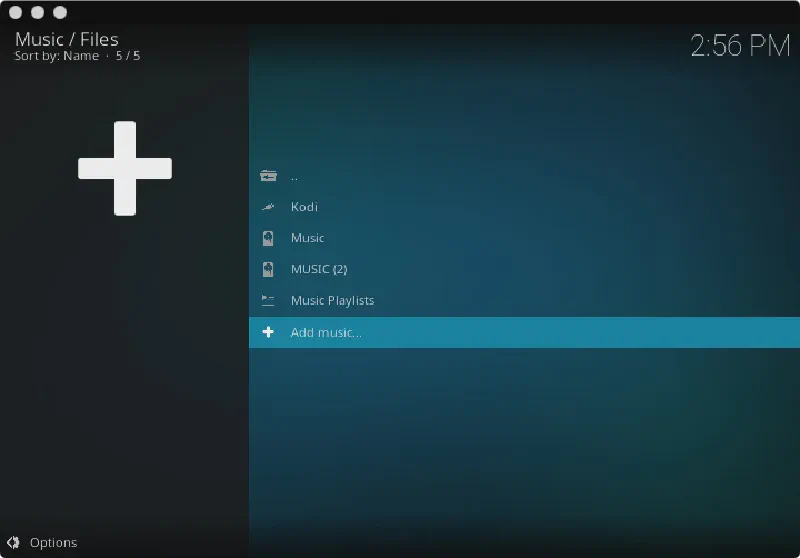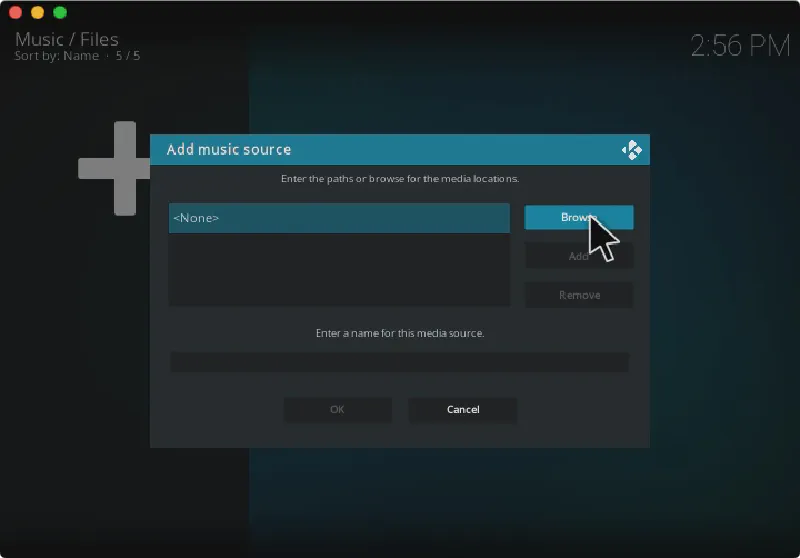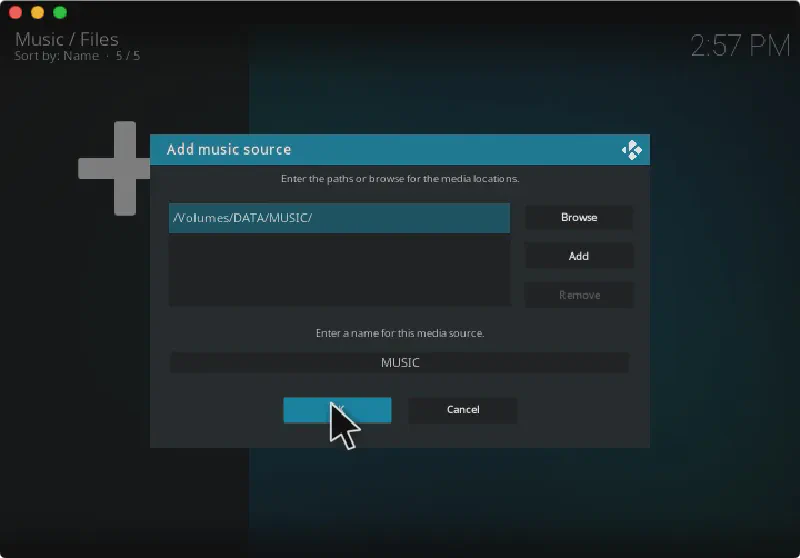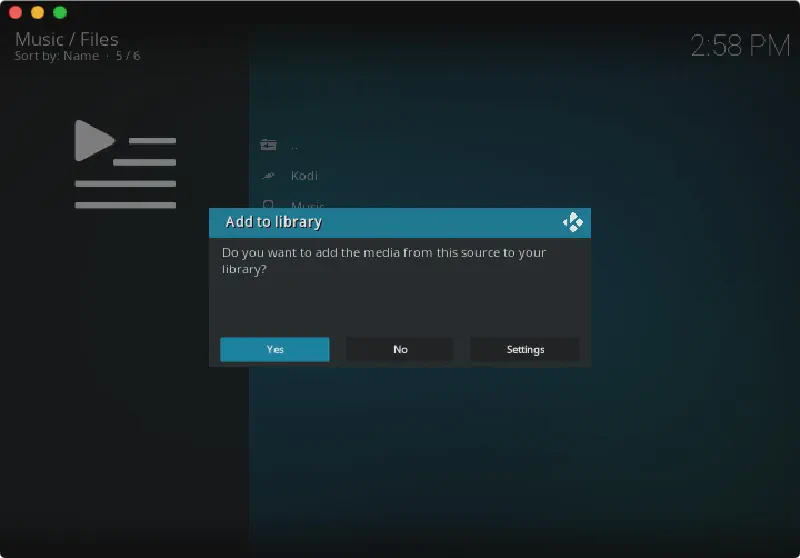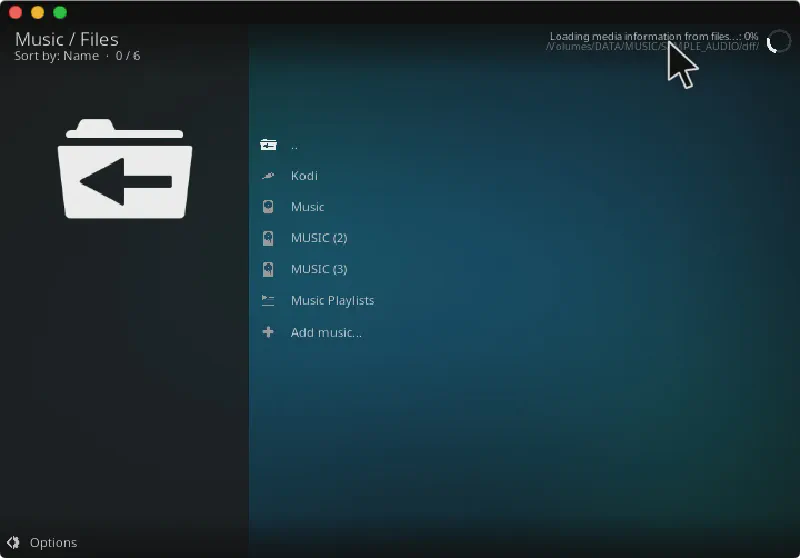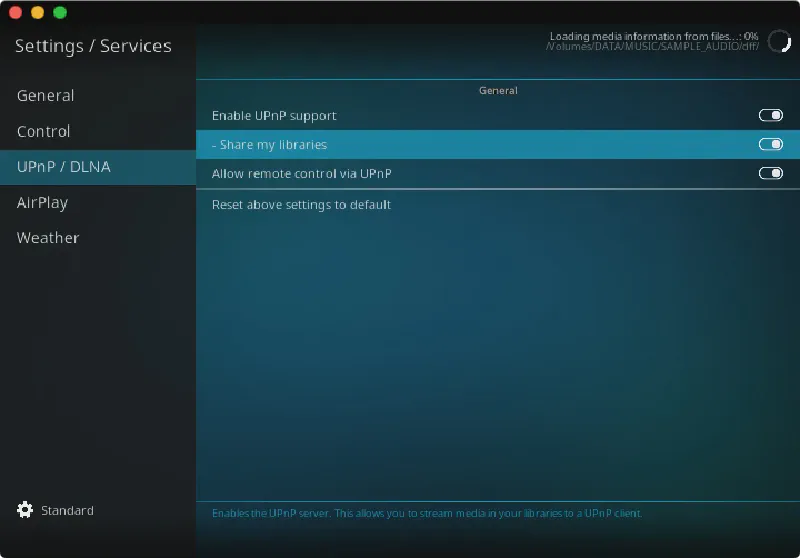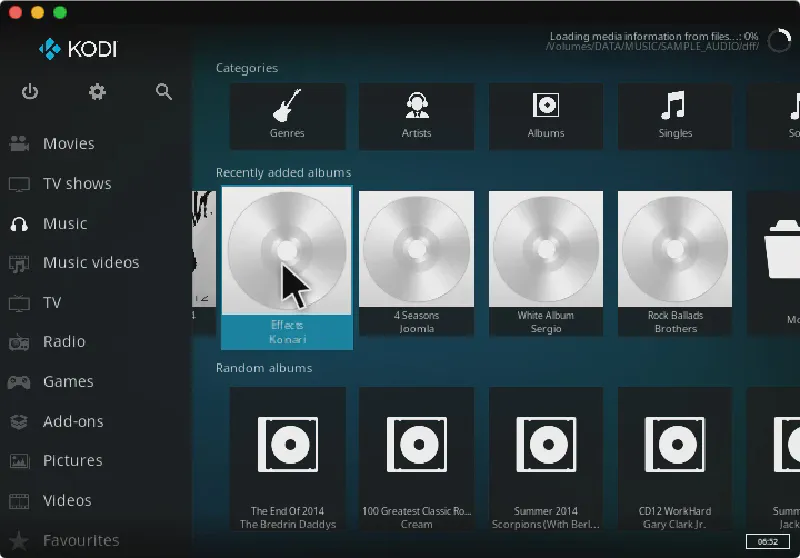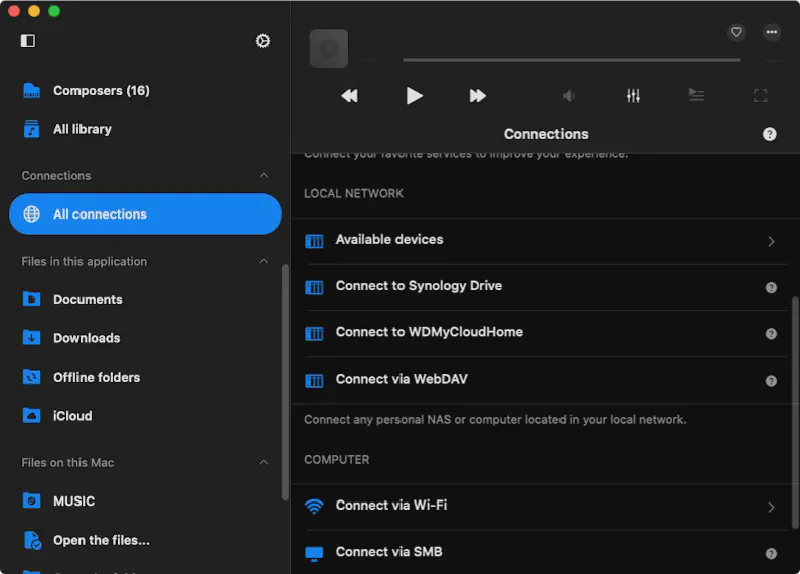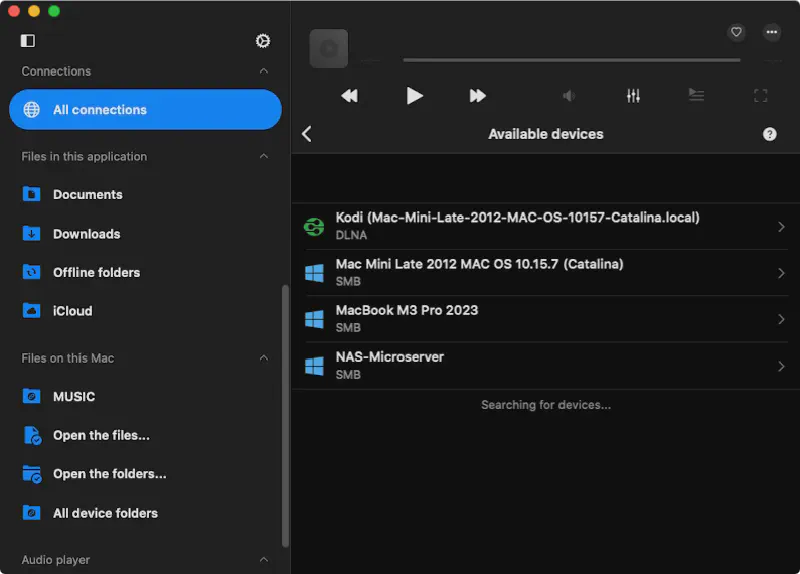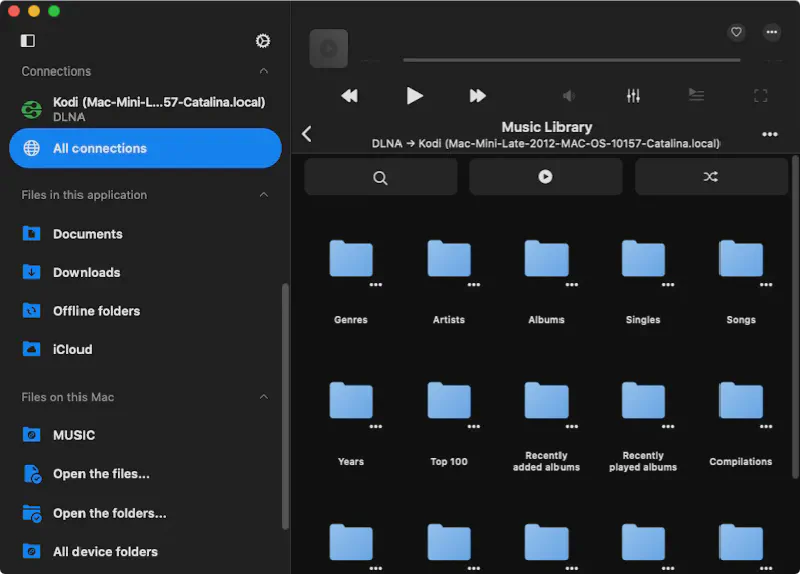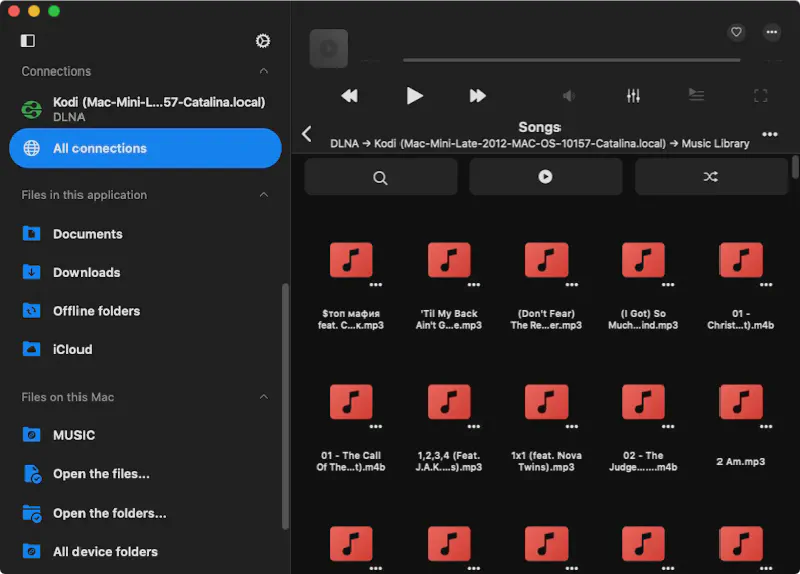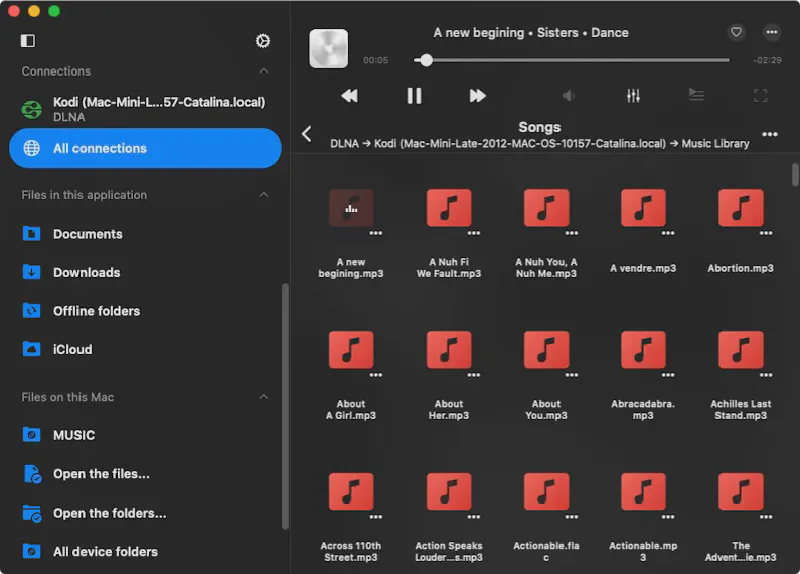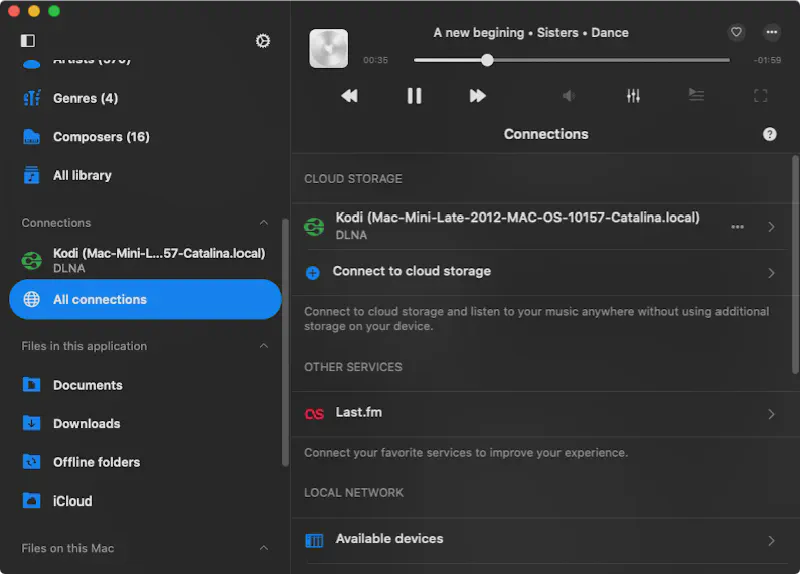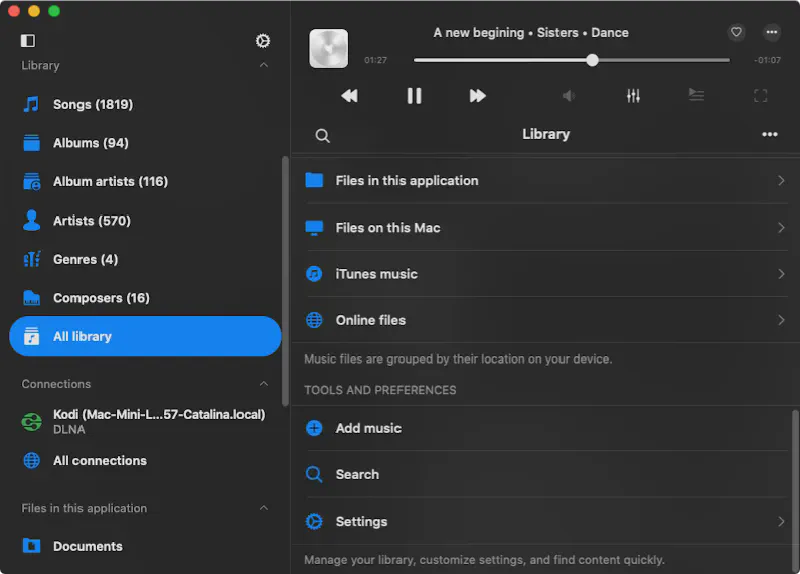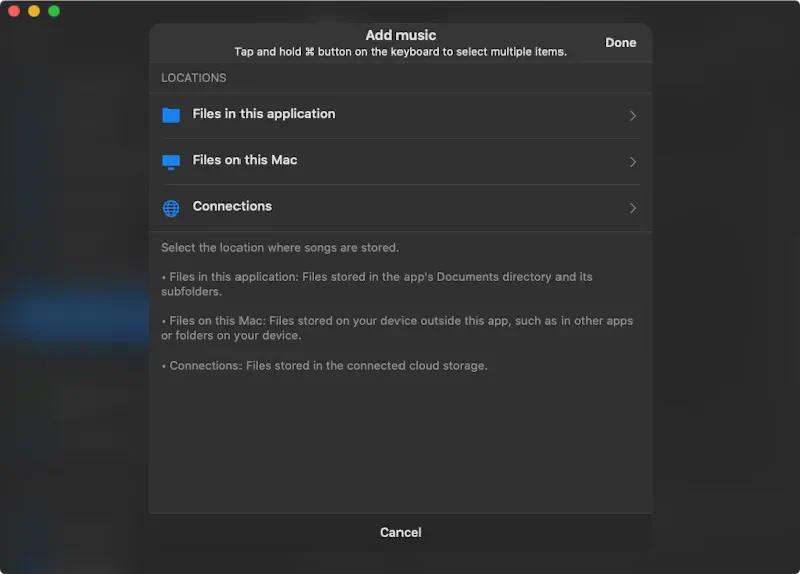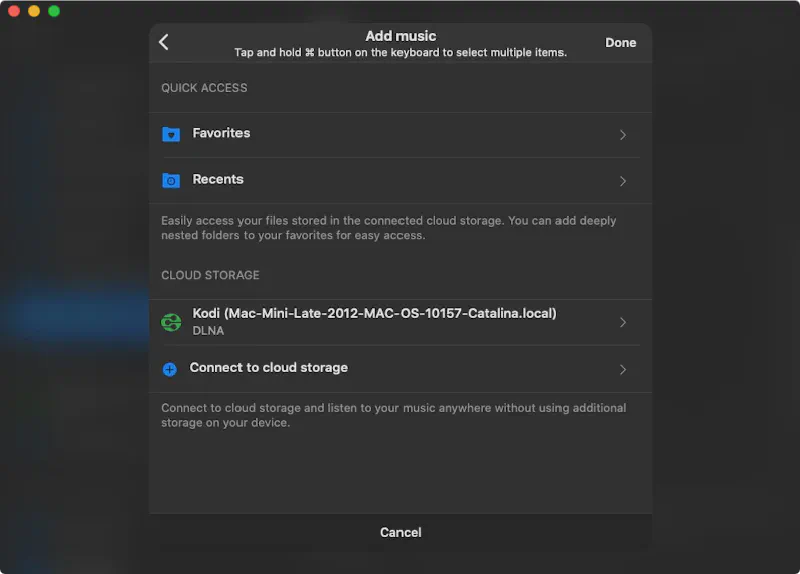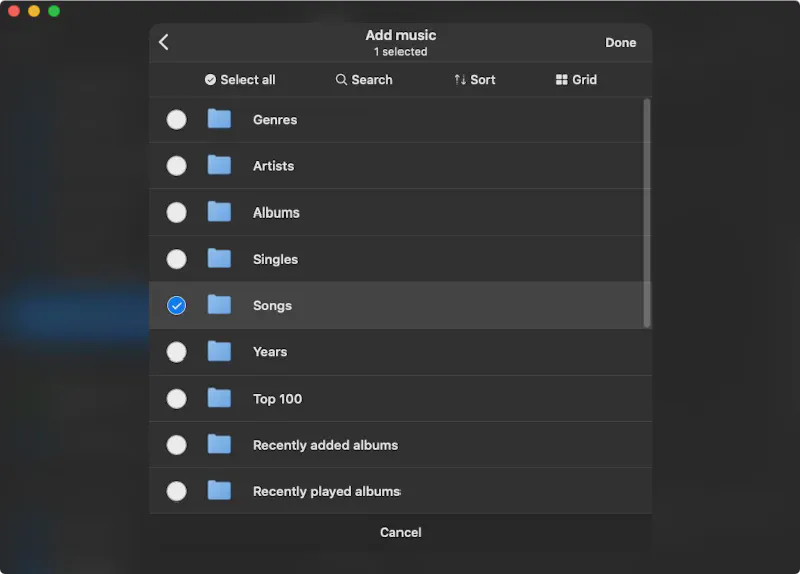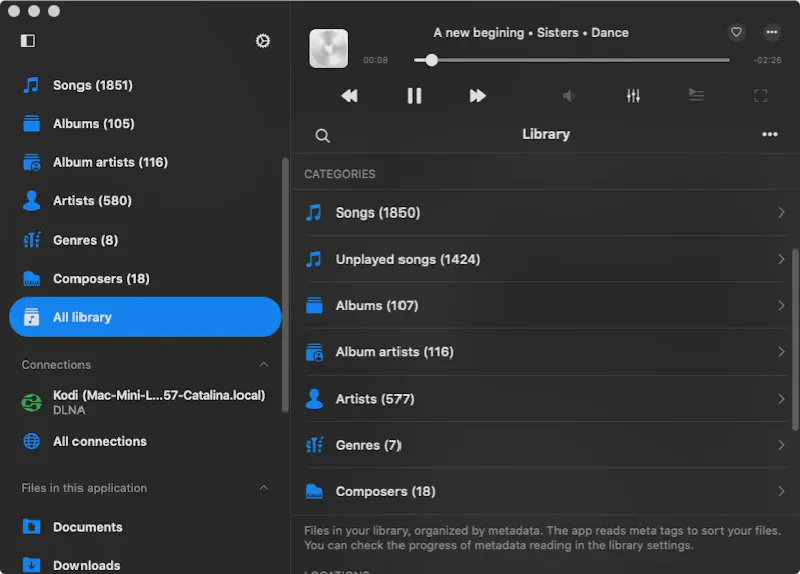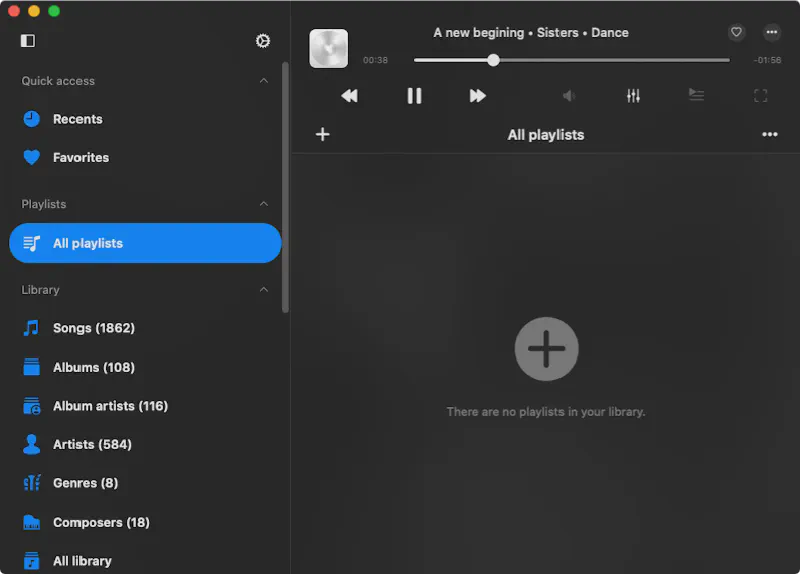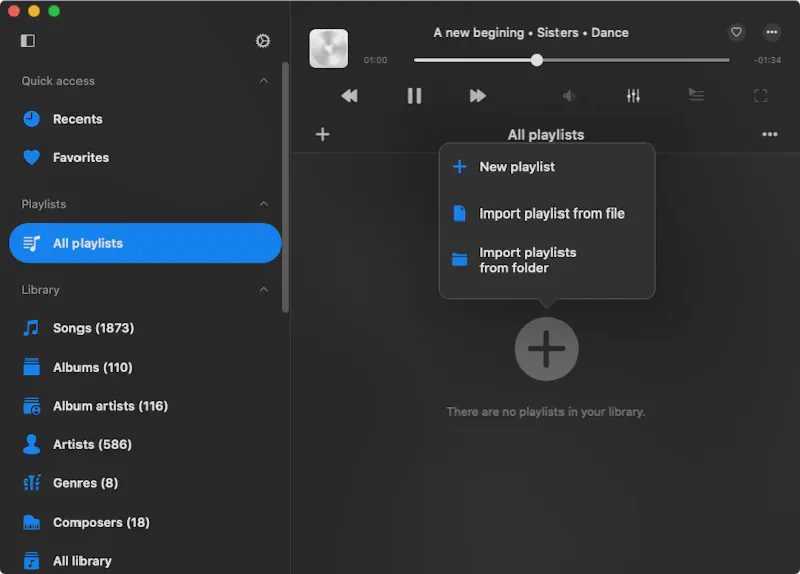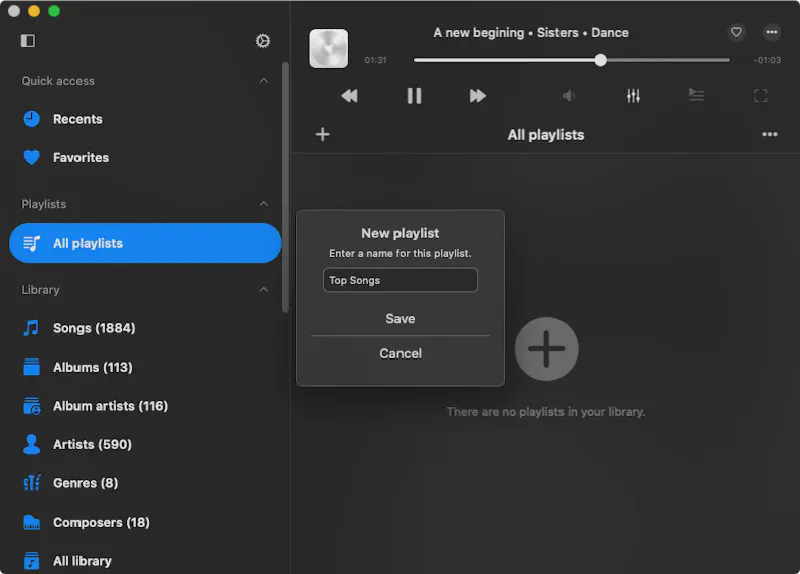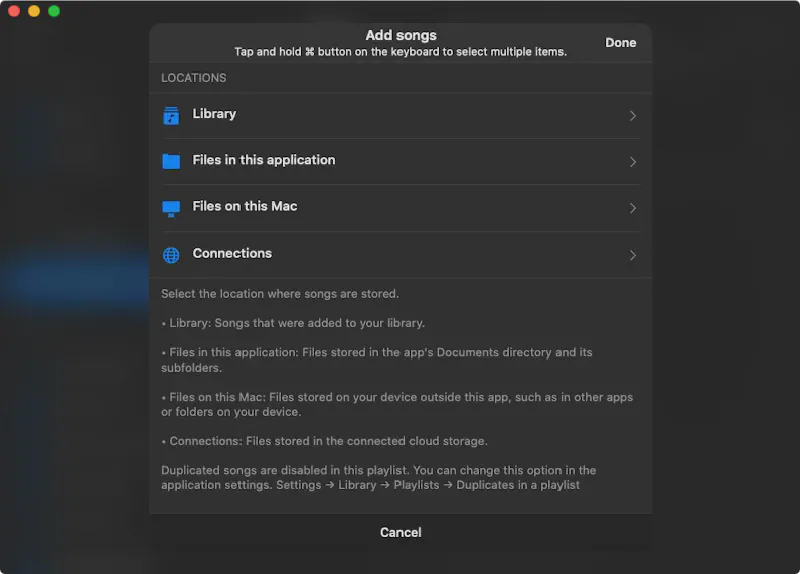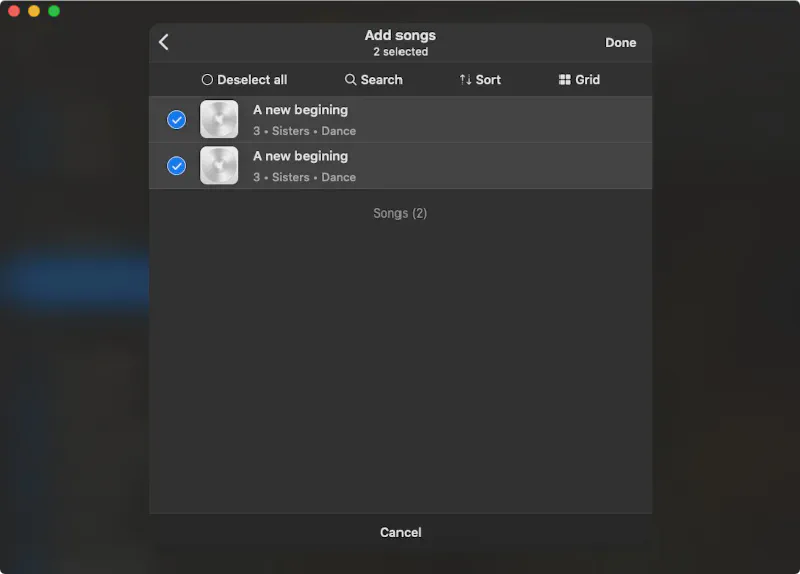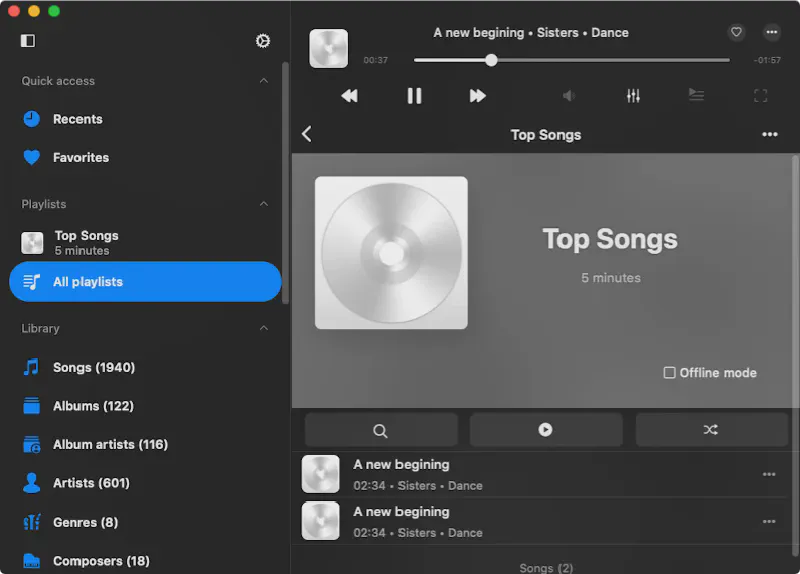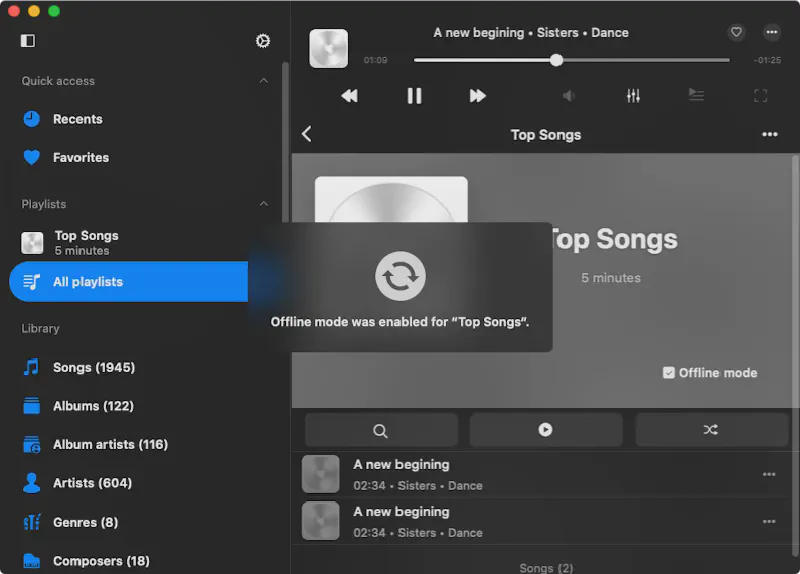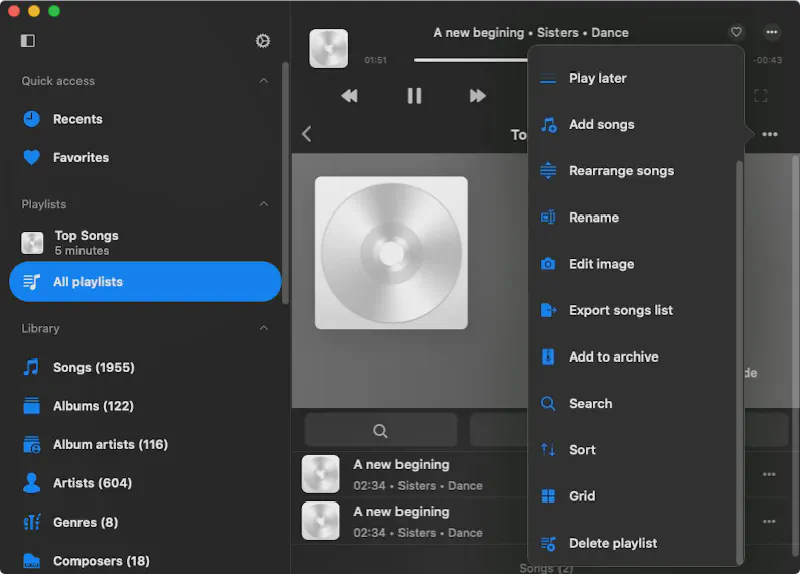How to play your music from Mac / PC / Linux / NAS on iPhone using Kodi DLNA server
Introduction
If you have a Mac, Windows PC, Linux machine, or NAS device, you can easily transform it into a personal music server at home using Kodi, a free and open-source media platform. With Kodi’s built-in DLNA/UPnP server, you can stream your entire music library to any DLNA-compatible client — including your iPhone or iPad.
In this guide, we’ll show you step-by-step how to:
- Install Kodi on your Mac or PC
- Set up your music folders for sharing
- Enable the DLNA music server
- Access that music using the Evermusic or Flacbox iOS app
This setup is 100% free — no subscriptions, just your own music streamed over your Wi-Fi network. Whether you’re trying to organize your large MP3 collection, listen to FLAC over Wi-Fi, or just enjoy your local music without syncing via iTunes, this setup is perfect for you.
Download and Install Kodi on Your Mac / PC / Linux / NAS
First, visit the official Kodi website:
Click on Downloads and scroll to find the version for your computer. Choose your operating system. In this example, we’ll use macOS.
Click Intel (x86/64) if you have Intel Mac or Apple Silicon for M1, M2, M3 Mac to start download.
Please wait a moment while the installer downloads.
Once downloaded, locate the .dmg file in your Downloads folder.
Double-click the downloaded file to launch the installer. Drag Kodi into your Applications folder to install.
Launch Kodi. You might need to allow it in System Preferences → Security & Privacy → Open Anyway.
Add Music to Kodi Library
Click the gear icon (Settings) from the home screen.
Navigate to Media Settings → Library. Enable Update library on startup for Video library and Music library for automatic indexing.
Then go to the Music section and click Add Music.
Browse and select the folder where your music is stored.
Add music source to Kodi.
Confirm and let Kodi scan your music library.
Wait a moment while your library is being scanned and fully built.
Enable Kodi’s DLNA Server
Go to Settings → Services → UPnP/DLNA.
Enable the option: Share my libraries.
Kodi now acts as a DLNA server on your local Wi-Fi network.
Open Kodi Library
Right-click to close the settings window and open the Kodi main library.
Download Music Streaming App for iOS
Get a free iOS DLNA client app that lets you stream music from a wide range of cloud storage services and DLNA servers.
- Use Evermusic if your collection is mostly MP3 and other standard audio formats.
- Choose Flacbox if you have a hi-res music library in formats like FLAC, ALAC, or DSD.
Both apps are available for iOS and macOS, and free to use.
Add DLNA Source
Once you’ve downloaded the iOS app, open the All Connections section.
Scroll down and tap Local Network - Available Devices to discover DLNA servers. In this section, you’ll see all available devices on your local network. Your Kodi DLNA server should appear here. Tap the Kodi server to connect.
Evermusic will display the library folders shared through Kodi.
Navigate to the Songs folder to view all available audio files on your DLNA server.
Tap any audio file to start streaming instantly.
Return to the Connections section. The added DLNA server will now appear here. Tap its icon to reconnect anytime. You can also connect other cloud services from this screen using the same steps.
You can enable Last.fm scrobbling here as well. Playback statistics will be saved to your Last.fm account, providing personalized music recommendations later.
Build Music Library
Both Evermusic and Flacbox let you add music to your library and organize it by metadata tags such as artists, albums, genres, and composers.
To start, open the Music Library section. Scroll down to Tools and Preferences and tap Add Music.
Select the music source — in this case, choose Connections.
Find the Kodi DLNA server in the Connections and tap to view folders and files.
Choose the folders or files you want to add and tap Done.
The app will scan your selected files and organize them using metadata into sections like Artists, Albums, Genres, and Composers.
Create Playlists
You can also create your own playlists.
First, open the Playlists tab.
Tap the plus (+) button and choose New Playlist.
Enter a name for your playlist and tap Save.
Next, choose a source to add songs from — here, we select the Library.
Select the songs you want and tap Done to add them.
Your selected tracks will now appear in the created playlist.
By default, songs are available for streaming. To listen offline, enable Offline Mode — the app will download all playlist tracks.
Tap the More Actions button to explore additional options. You can:
- Archive the playlist
- Change the album cover
- Reorder tracks
- And more helpful features
Conclusion
With Evermusic and Flacbox, turning your iPhone, iPad, or Mac into a powerful DLNA music player is easy. Whether you store your music in the cloud, on a NAS, or on a home media server like Kodi, these apps let you stream, organize, and enjoy your collection without limits.
- Stream MP3 or hi-res FLAC directly from your Kodi DLNA server
- Build a personal music library grouped by metadata (albums, genres, composers)
- Create and manage custom playlists
- Enable offline mode for on-the-go listening
- Connect to multiple cloud services and local network devices
- Track your listening habits with Last.fm integration
Whether you’re an audiophile or a casual listener, Evermusic and Flacbox offer everything you need for seamless music streaming and organization.
Start building your personal music experience today.