How to Upload Files to Cloud Storage and Connect to Evermusic, Flacbox, or Evertag
Step 1: Sign Up for a Cloud Storage Account
If you haven’t already, sign up for a cloud service like Google Drive, Dropbox, OneDrive, etc.
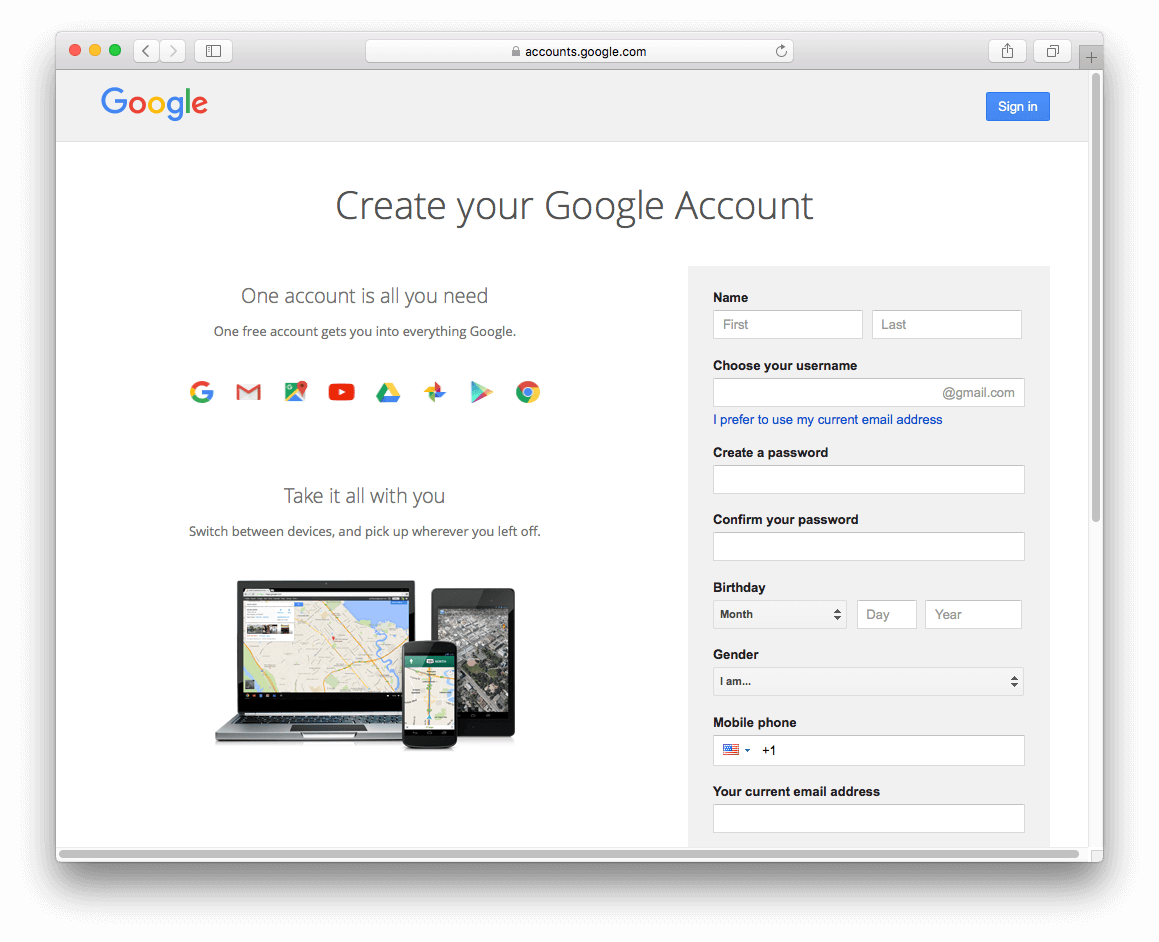
You can connect any of the supported accounts: Dropbox, Box, Google Drive, OneDrive, MediaFire, Yandex.Disk, MEGA, MyDrive, pCloud, and others.
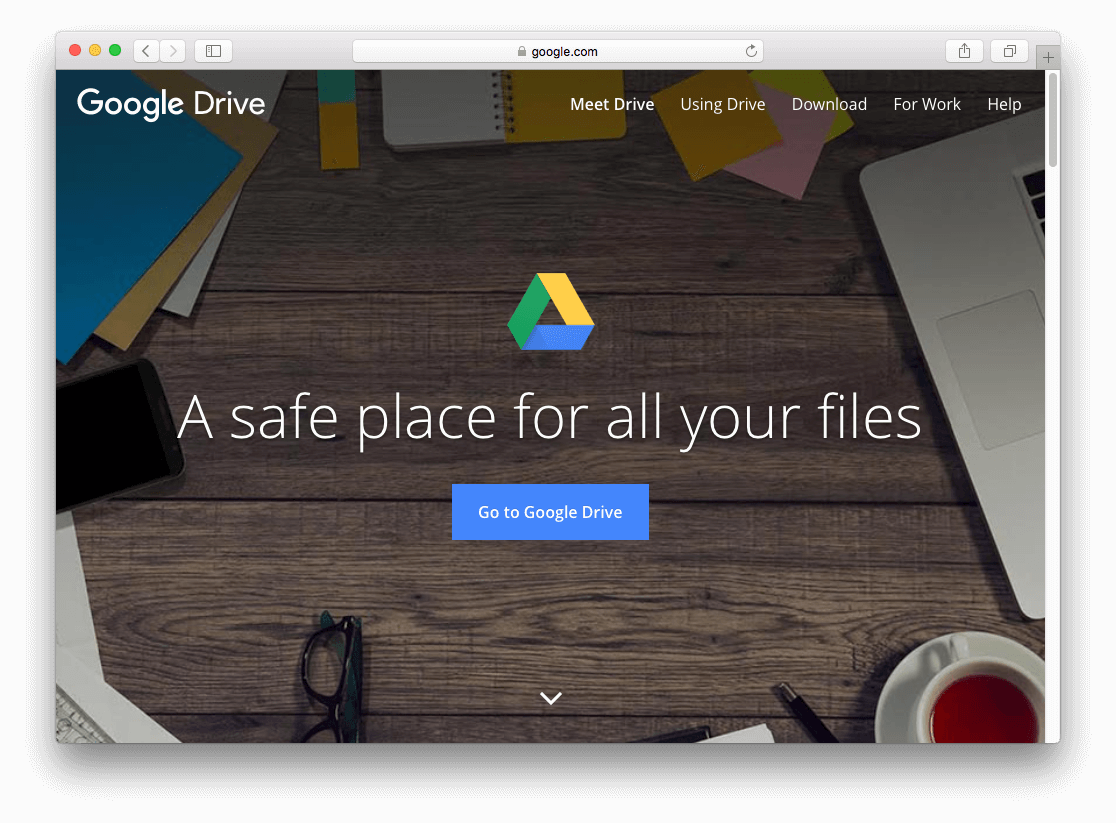
Step 2: Download the Cloud App for Your Computer
Download the official application for Mac or PC from your cloud provider.
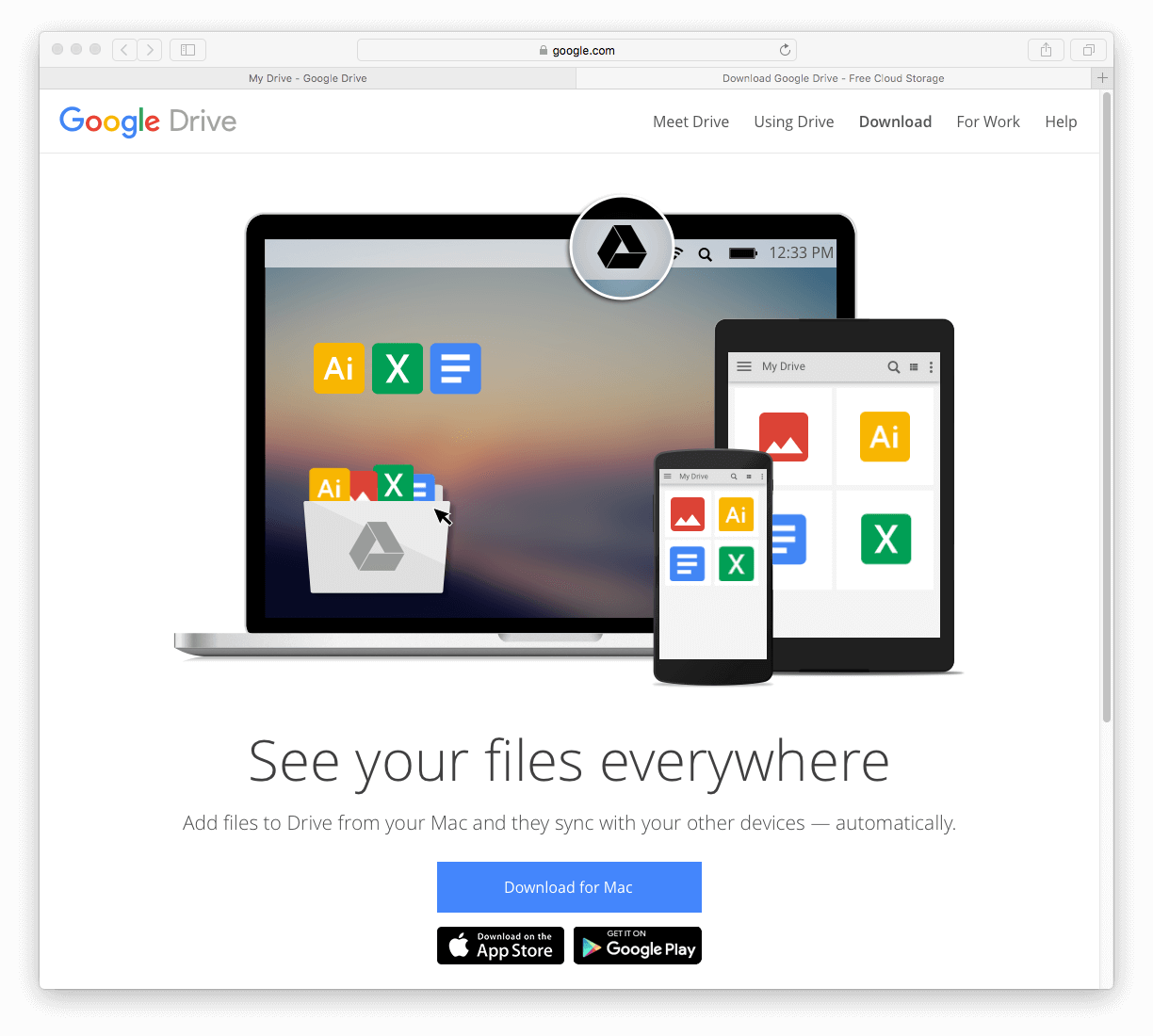
Step 3: Upload Your Files to the Cloud
Use the desktop app or web interface to move files into your cloud account.
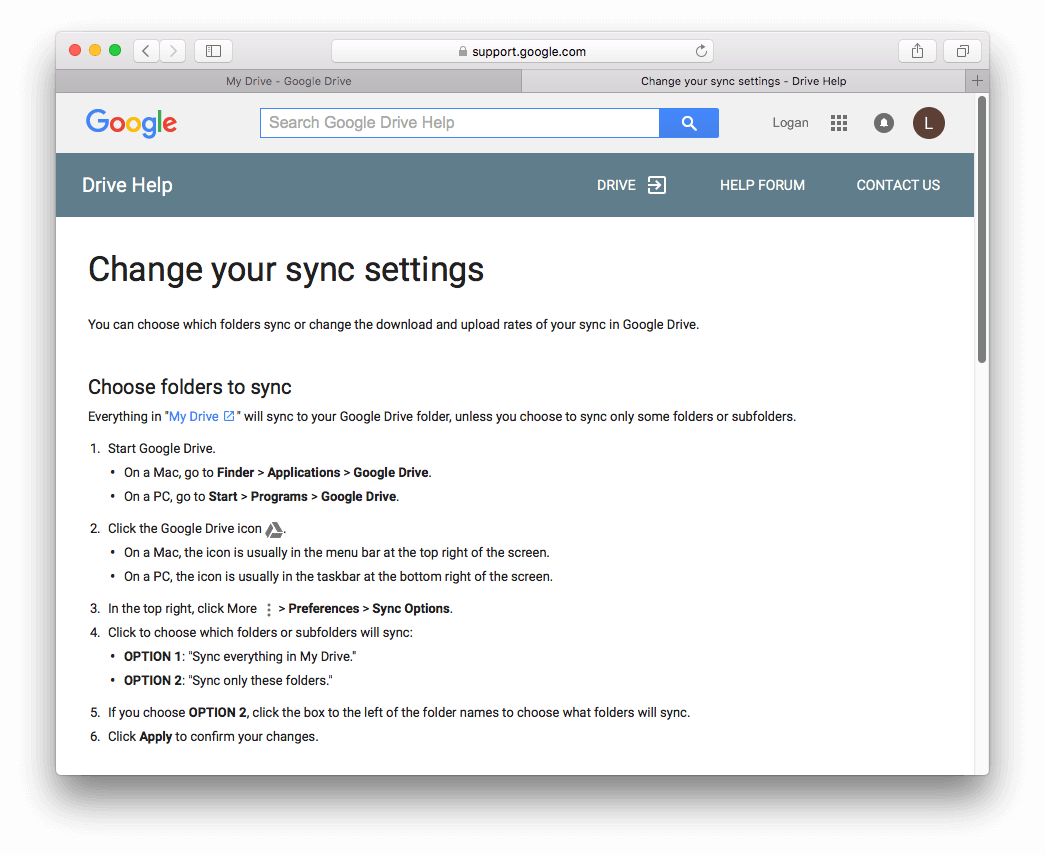
Step 4: Connect Cloud Storage to the App
Once your upload is complete, open Evermusic, Flacbox, or Evertag on your iPhone, iPad, or Mac.
Step 4.1: Open Connections
Open the Connections tab and tap Connect a cloud service.
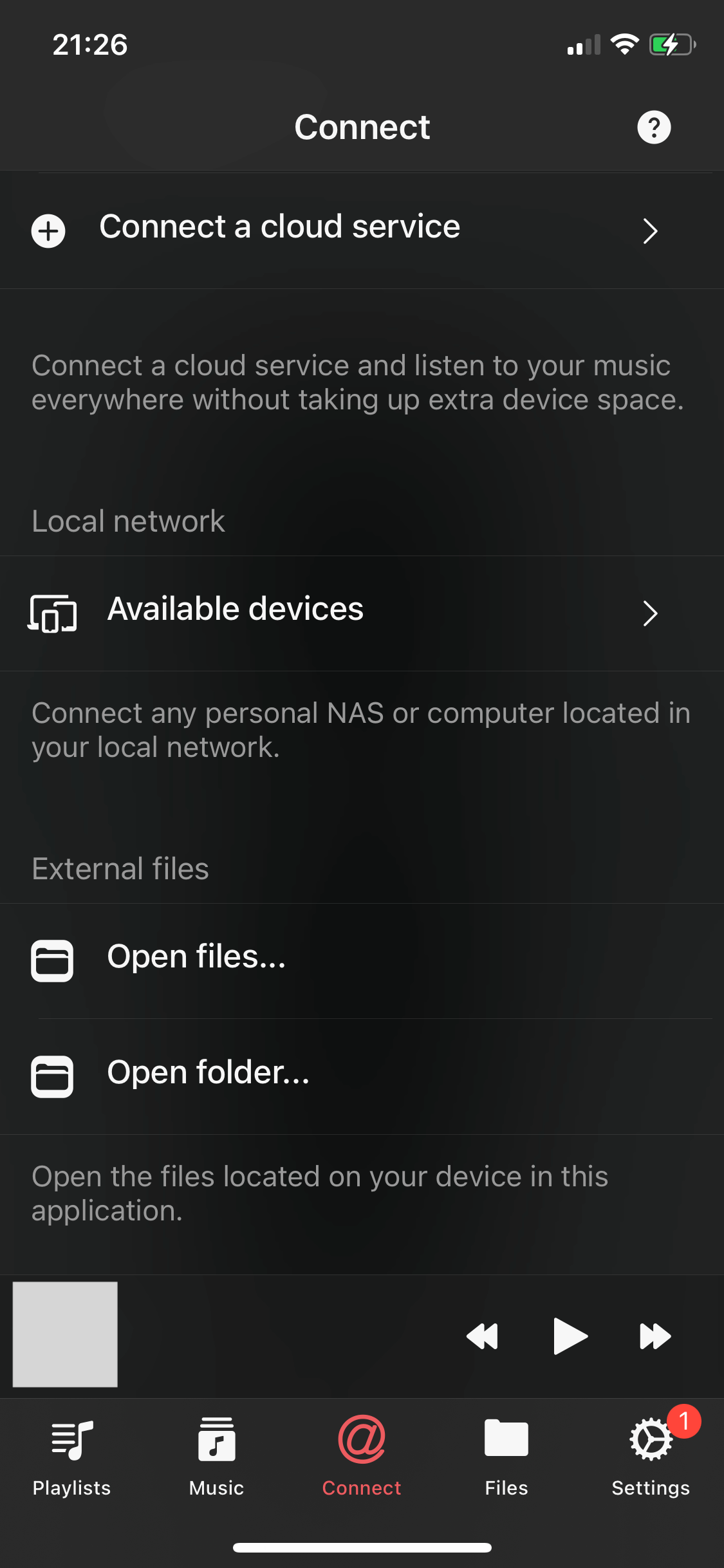
Step 4.2: Choose a Service
Select your cloud service from the list of supported services.
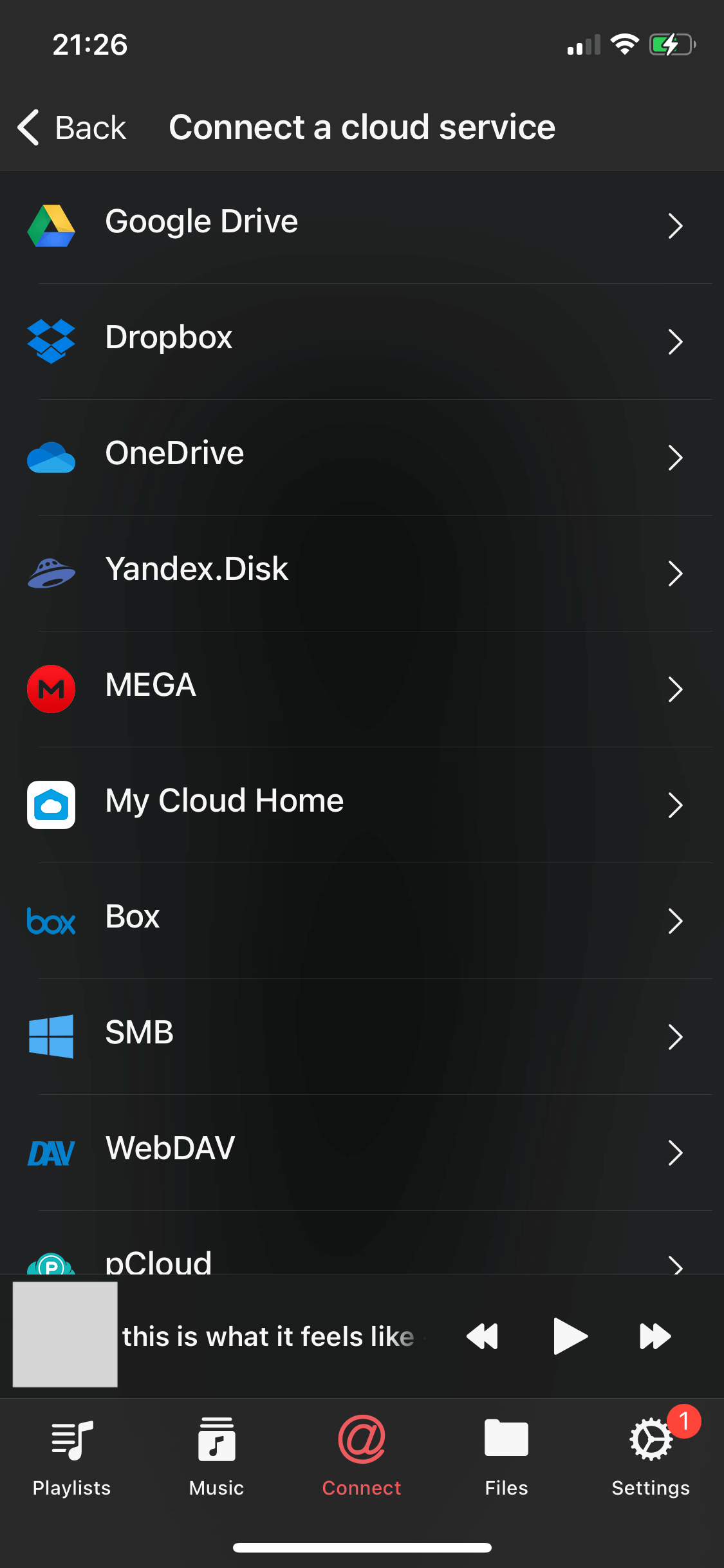
Step 4.3: Login
Enter your login credentials.
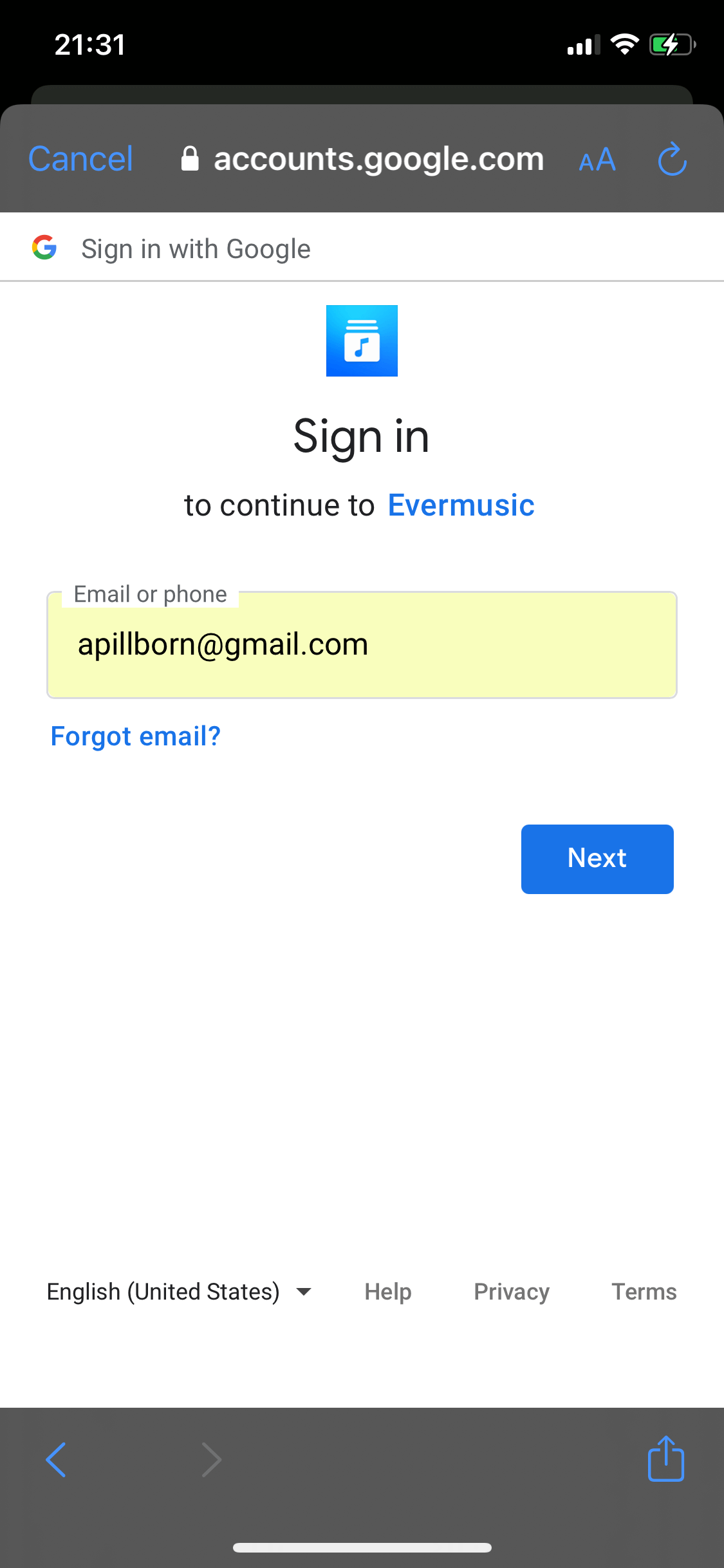
Step 4.4: Authorize Access
Allow the app to access files in your cloud storage.
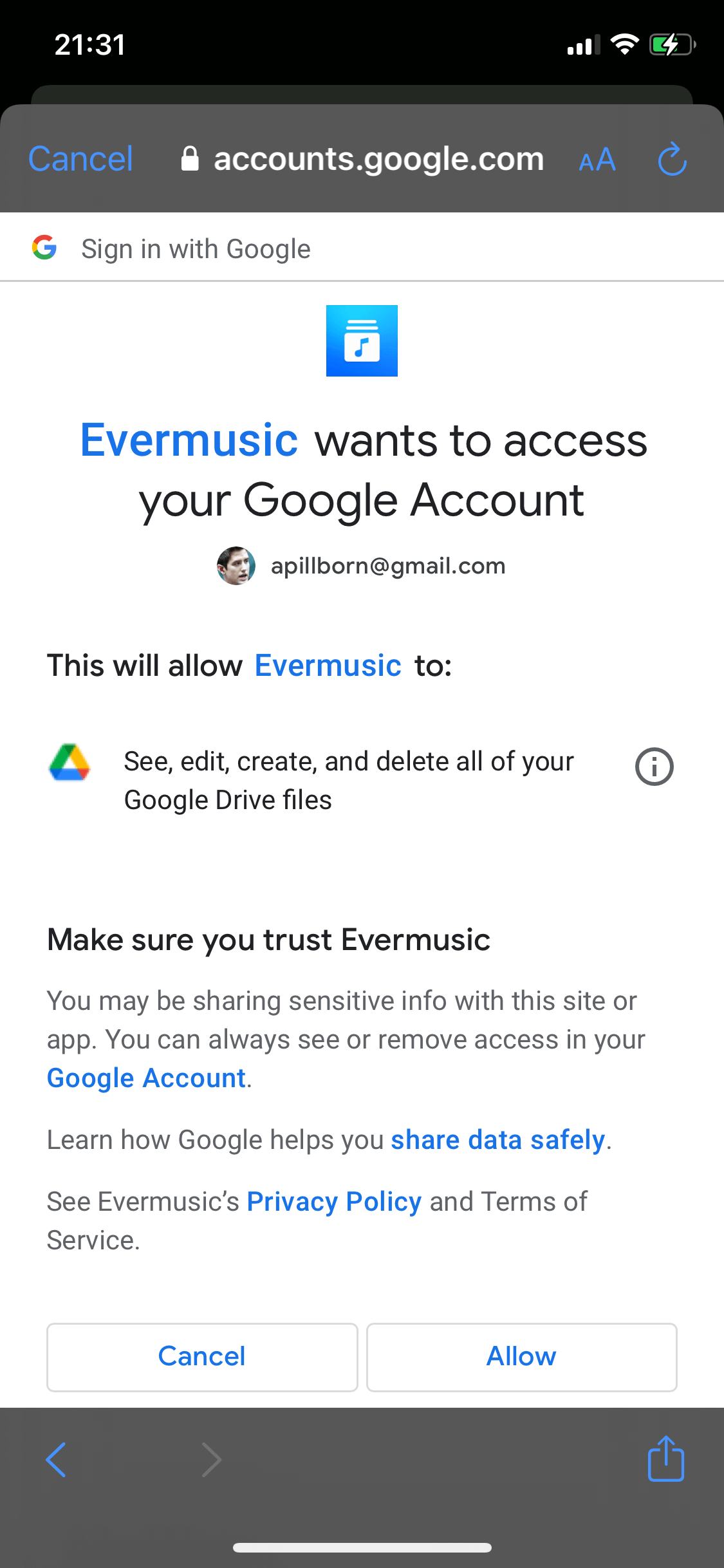
Step 5: Manage Your Files in the App
Once connected, browse your cloud files and manage them using the in-app file manager. You can move, rename, delete, or download files by tapping the More actions button ....
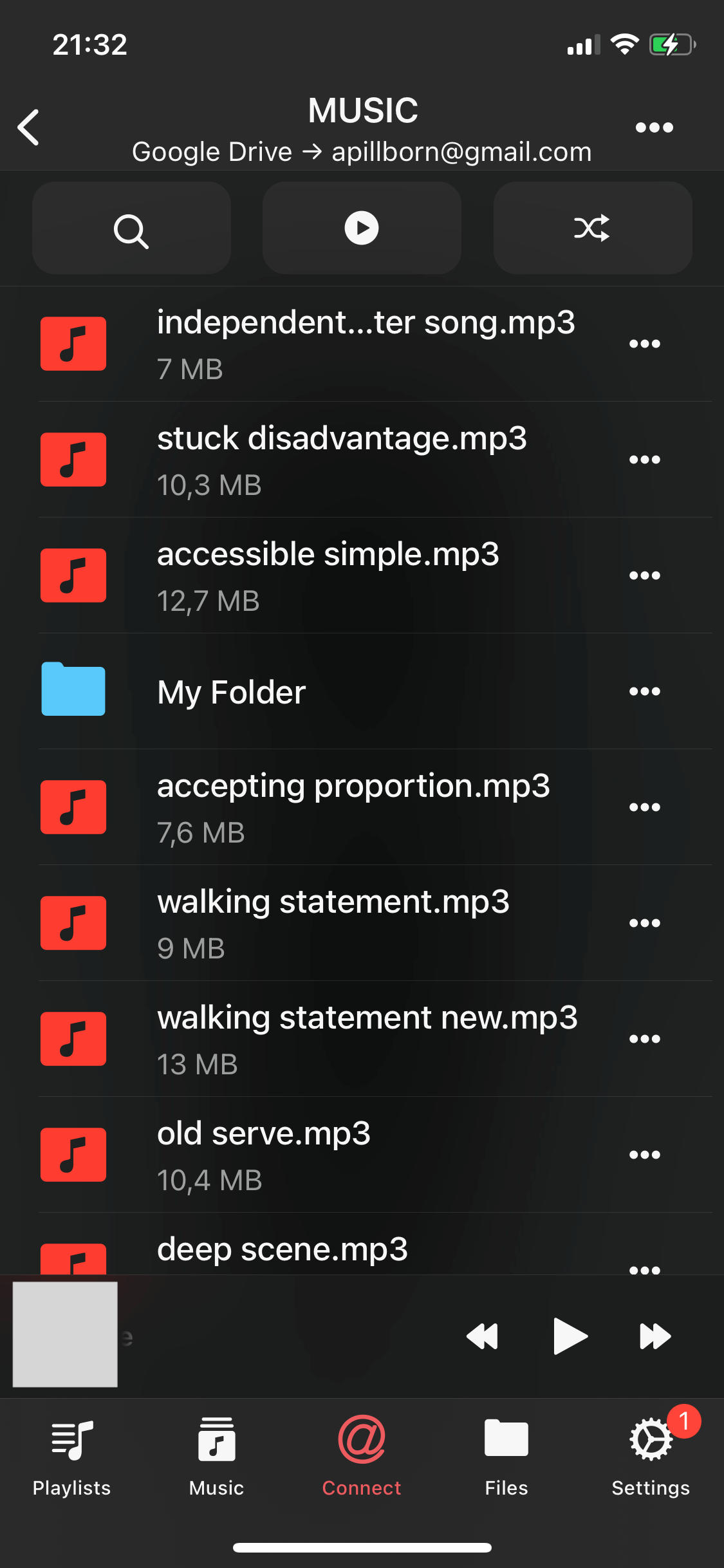
Conclusion
Connecting your cloud service to our apps streamlines file access and management, making it easier than ever to enjoy your files across different devices.
Say goodbye to storage limitations and hello to convenience!