How to Install the App from the App Store or Activate In-App Purchase Using Redeem Promo Code
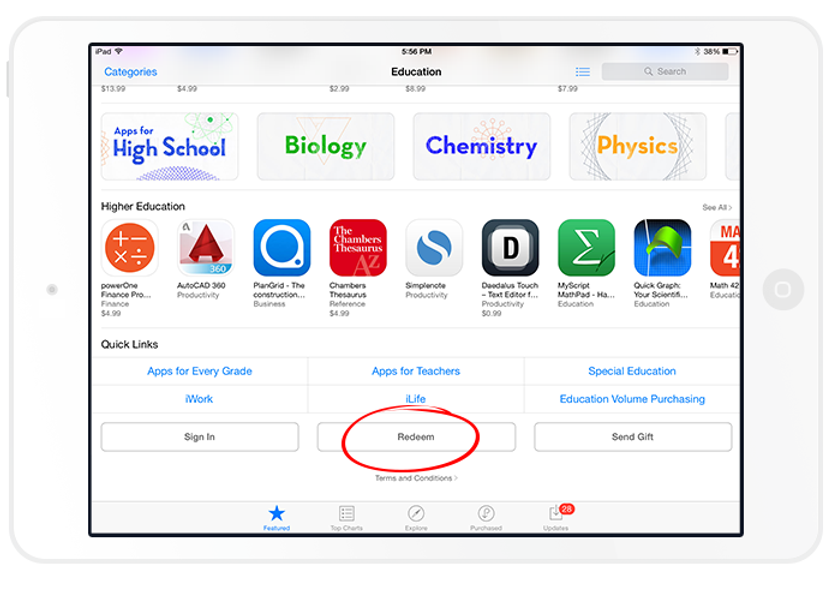
What is a Redeem Promo Code?
A Redeem Promo Code is like a golden ticket that lets you install a paid app for free or unlock in-app purchases without spending a dime. To get one, you simply ask the app developer. Here’s how to use it:
How to Redeem a Promo Code on iOS 11 or Later
-
Open the App Store on your iPhone or iPad and tap the “Today” tab at the bottom.
-
In the top right corner, tap the “Account” icon to access your “Account Settings.”
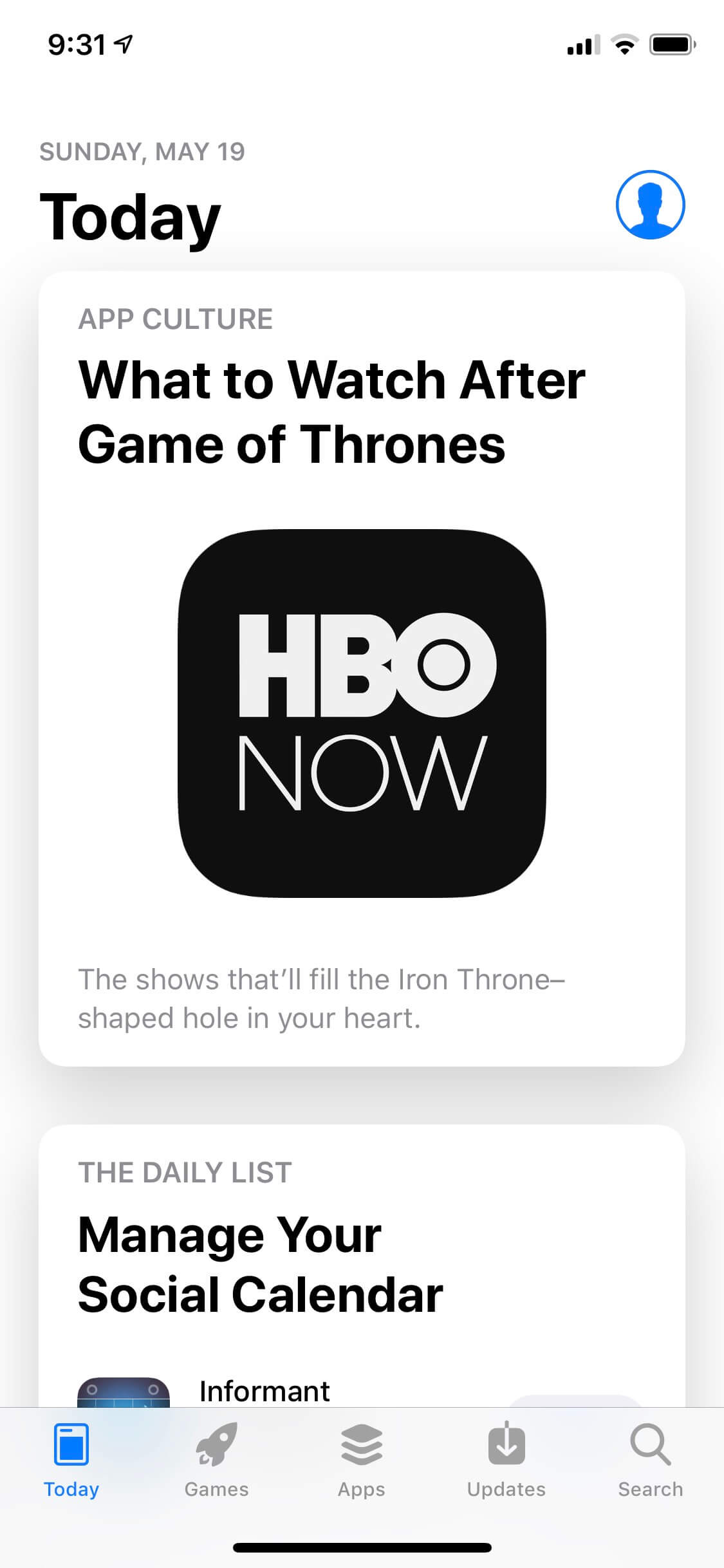
App Store Main Page iPhone
- Select “Redeem Gift Card or Code” from the menu.
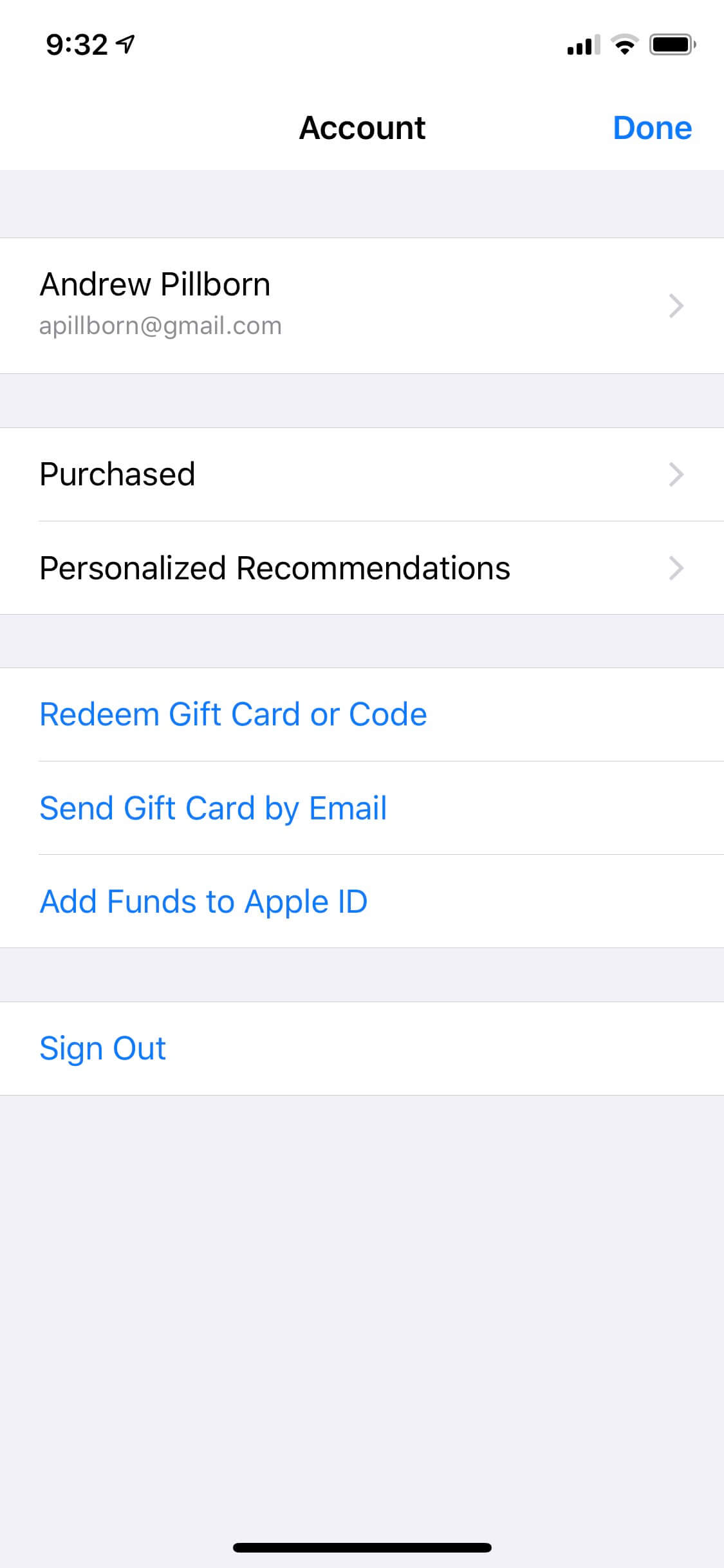
Account Settings Screen for App Store iPhone
- Choose “You can also enter your code manually.”
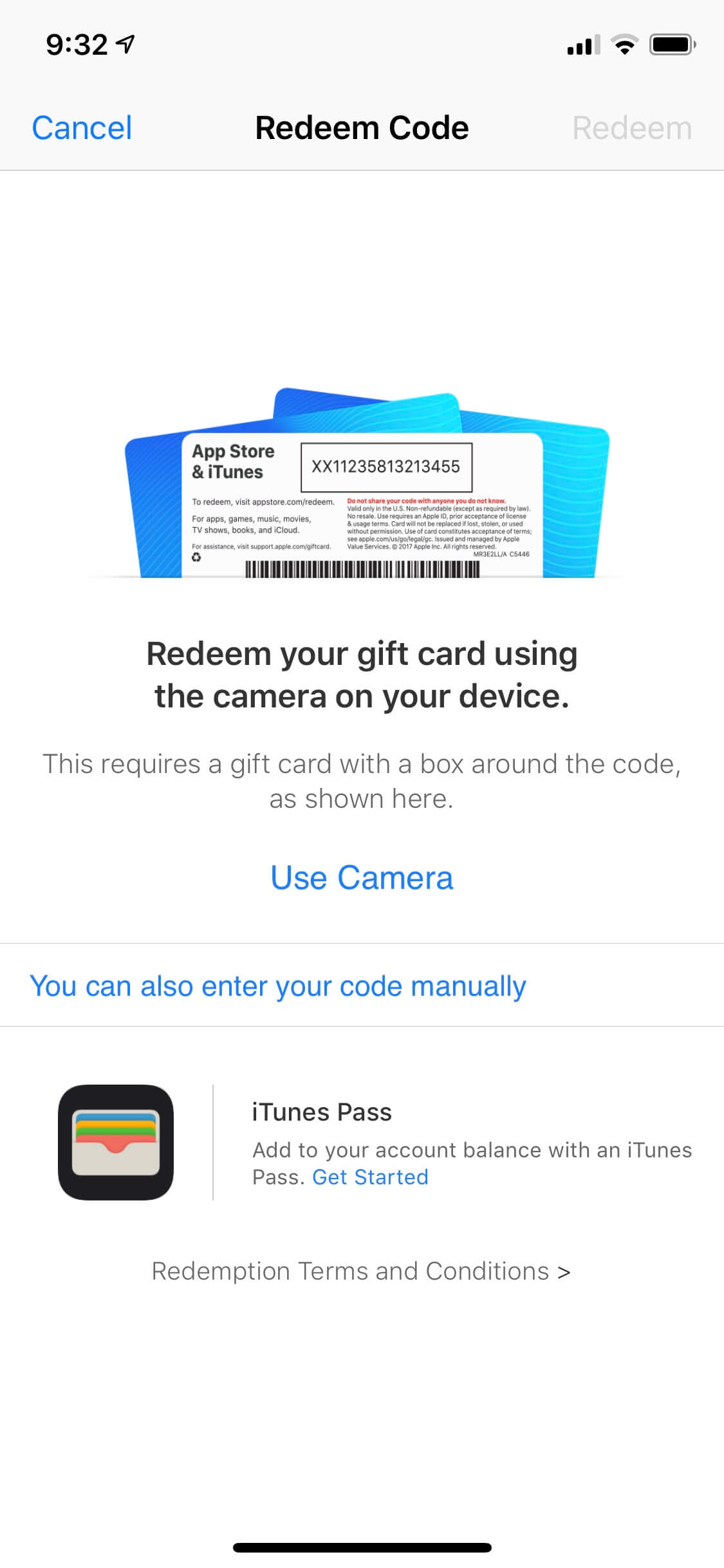
Redeem Code Screen for iPhone
- Enter your redeem code and tap “Done” to start downloading or activating.
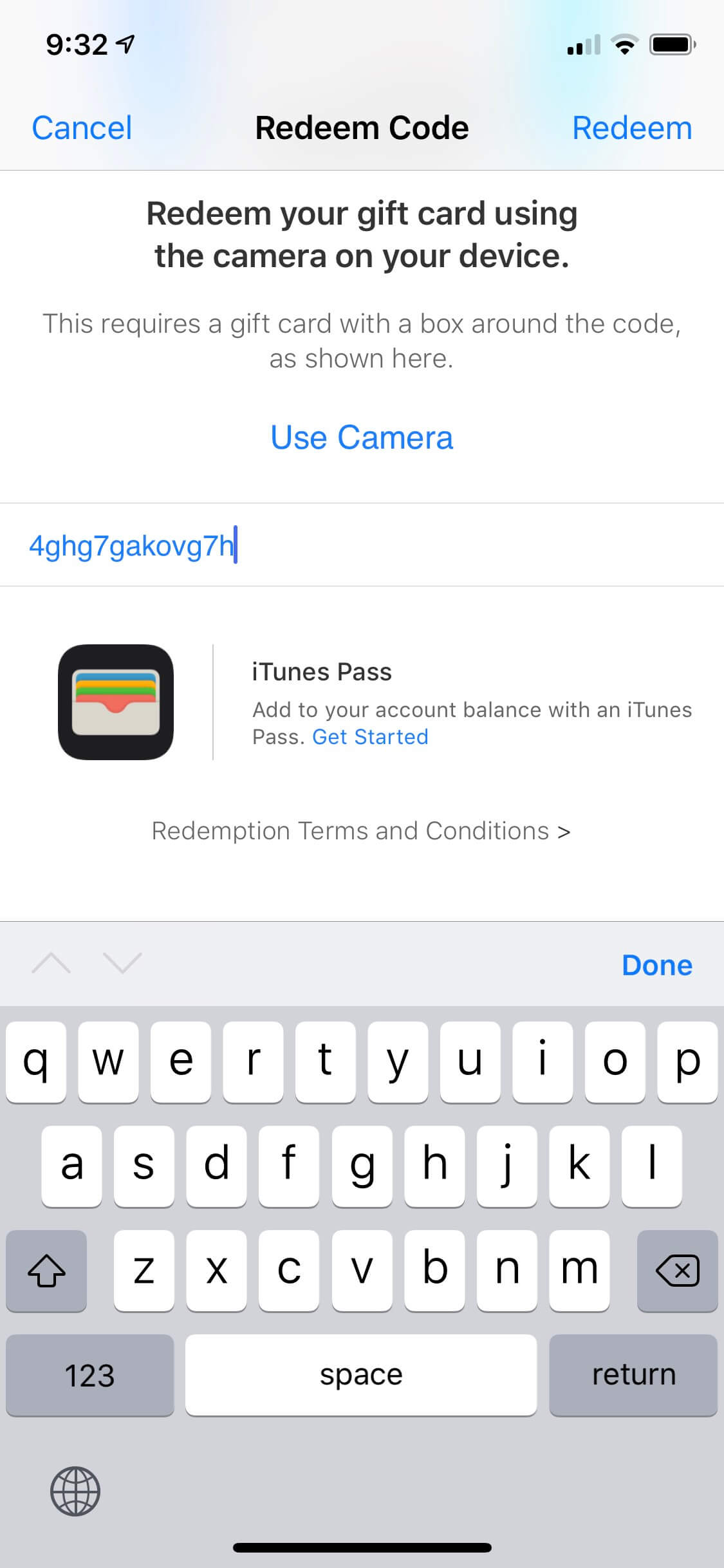
Enter Redeem Code For iPhone
- Once installed, the app will appear on your Home screen. Tap to open.
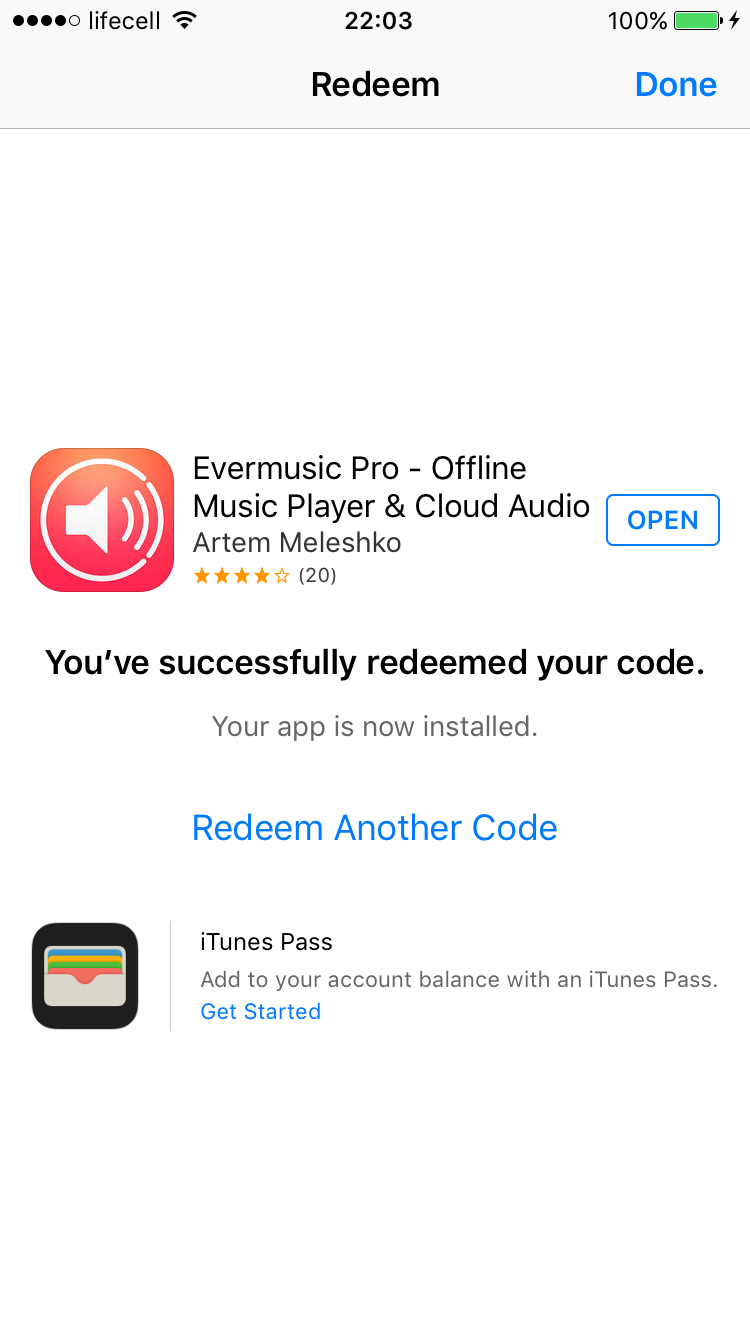
You’ve successfully redeemed your code
How to Redeem a Promo Code on iOS 10 or Earlier
- Open the App Store and go to the “Featured” tab.
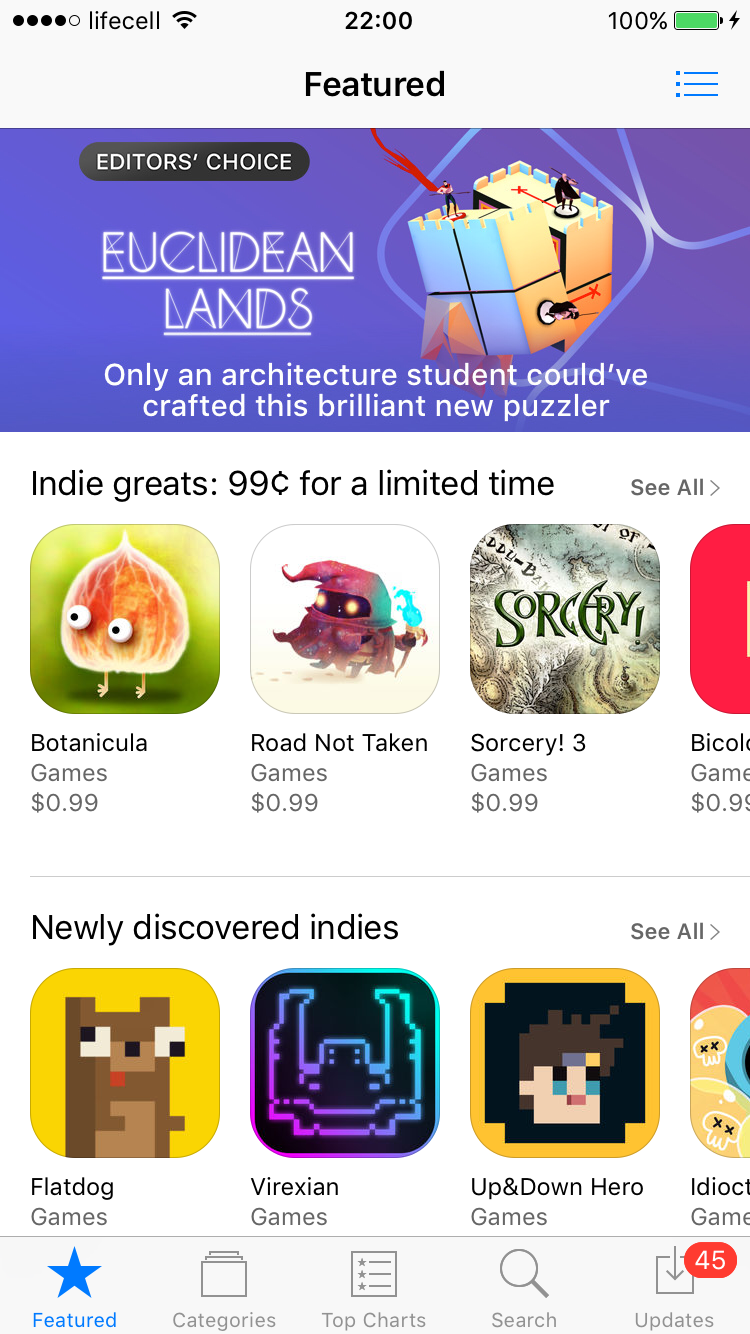
App Store on iOS 10
- Scroll to “Other links.”
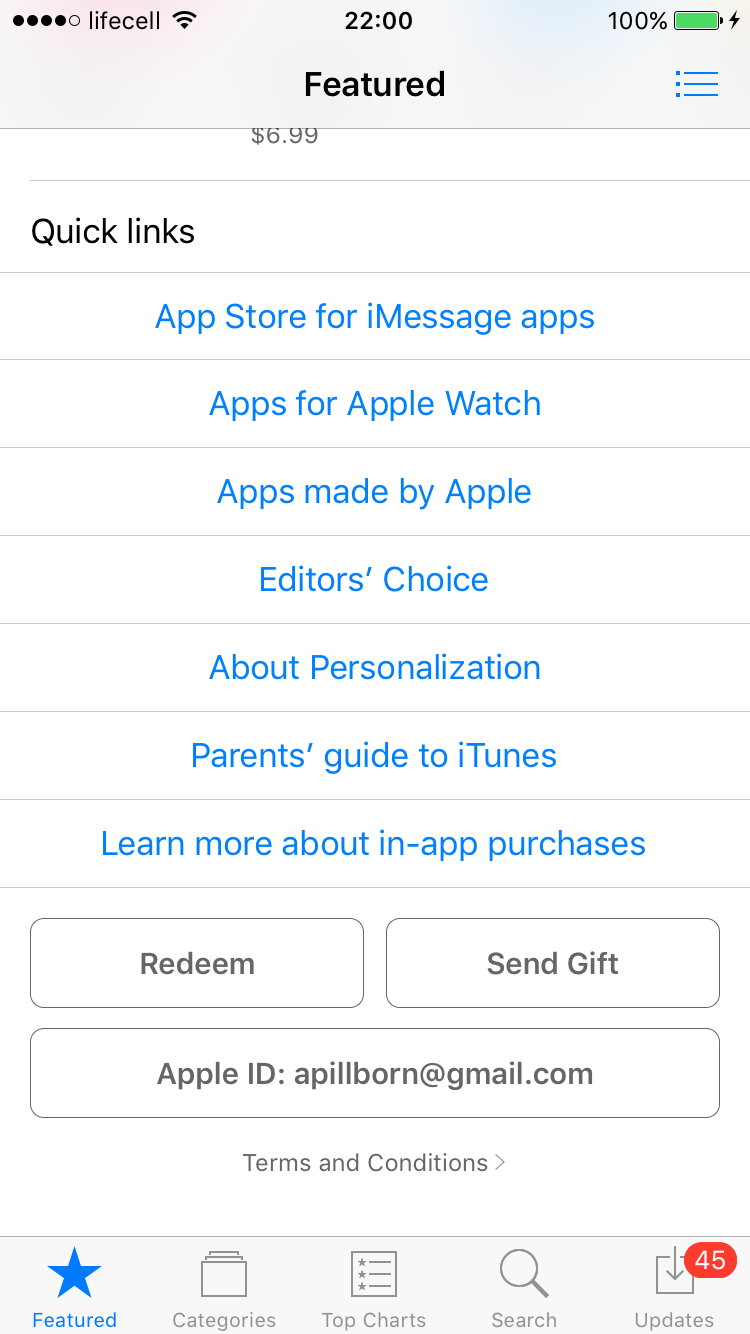
Other Links section in iOS 10 App Store
- Tap “Redeem” and enter your Apple ID password.
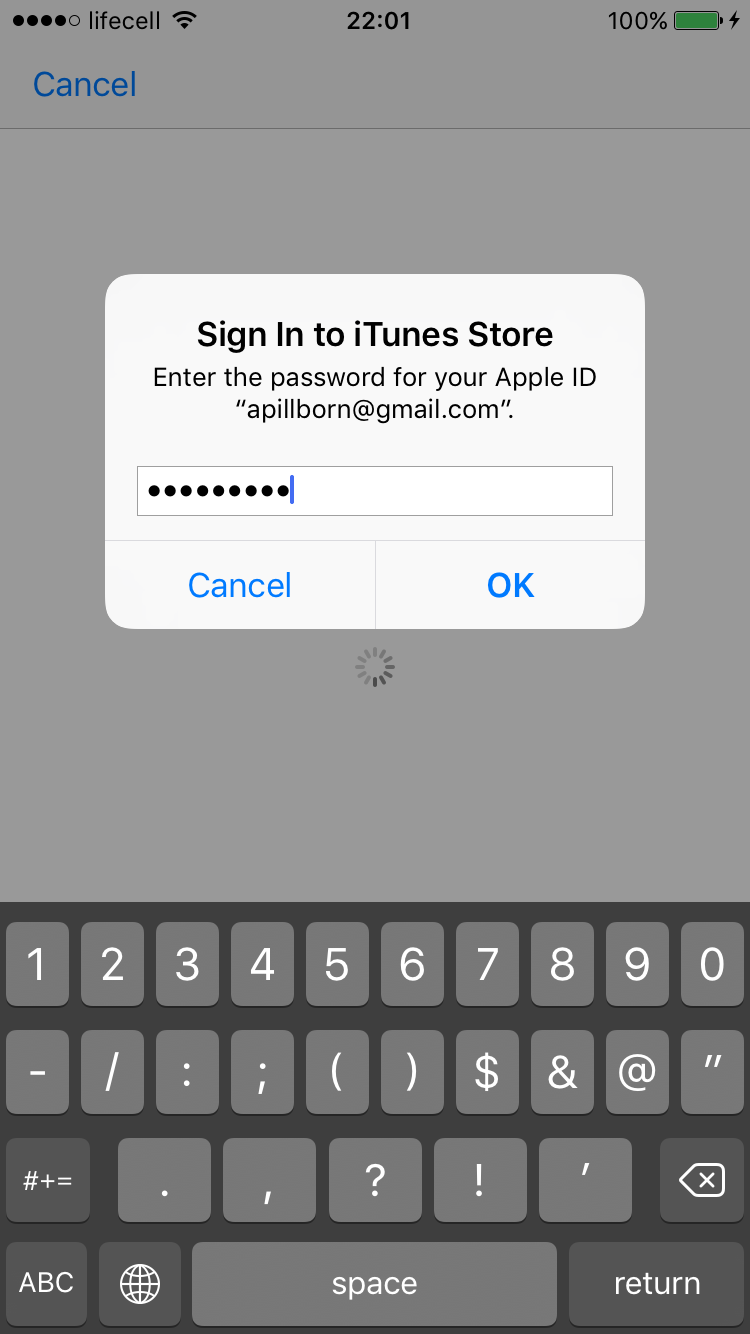
Enter password when prompted
- You’ll then see the Redeem screen.
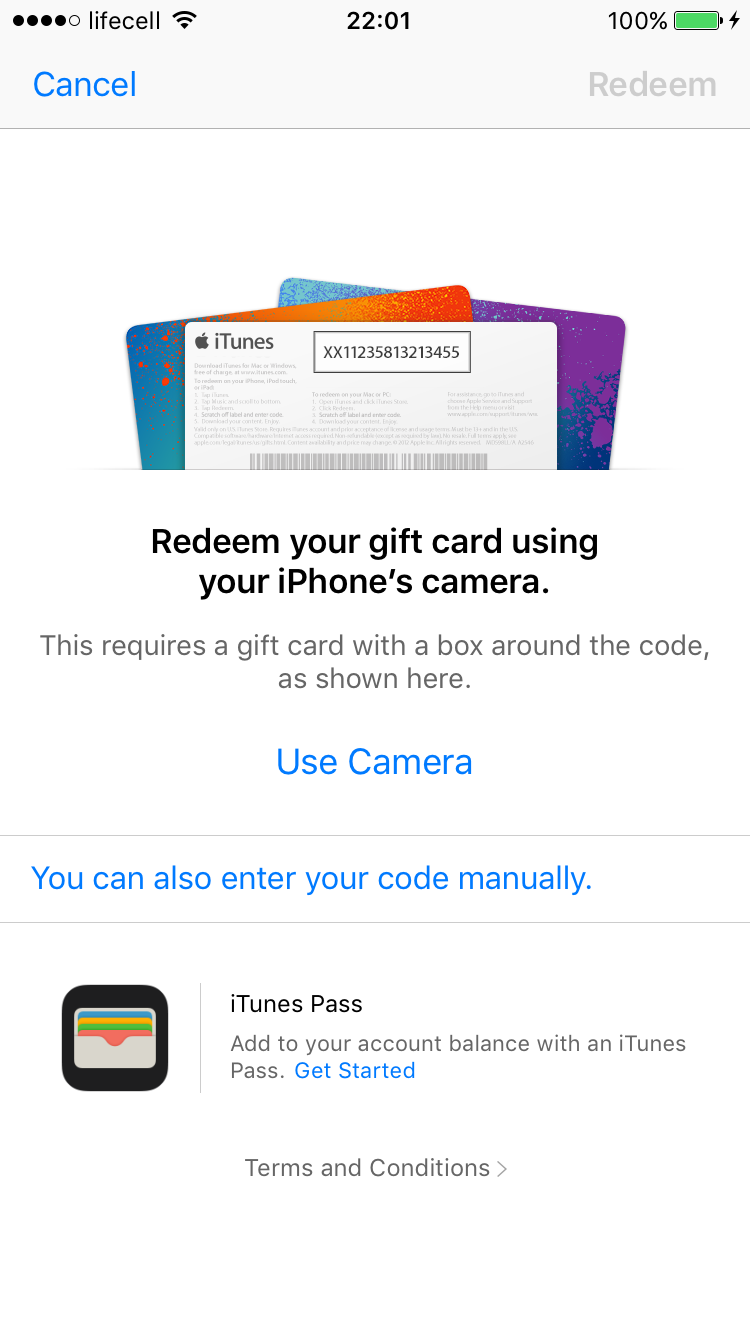
Redeem Code Screen on iOS 10
- Tap “You can also enter your code manually” and input your code.
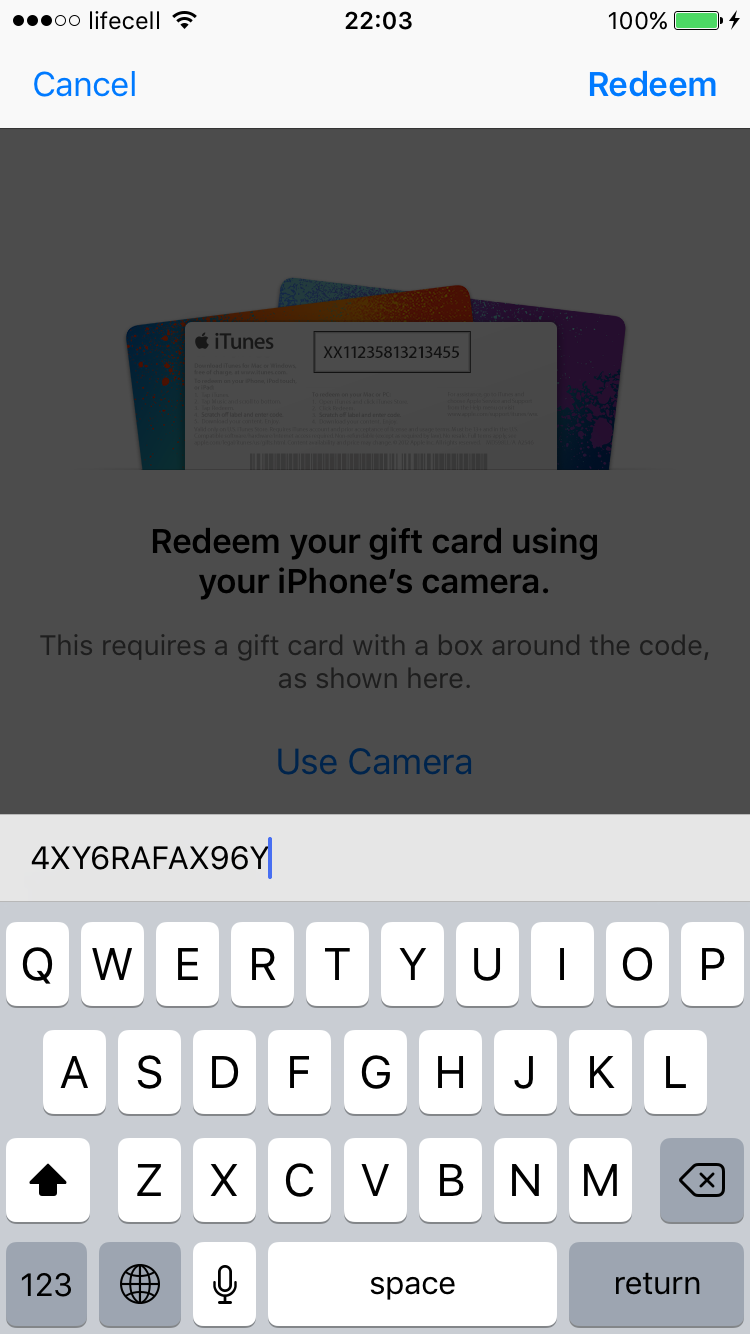
Manual Code Entry on iOS 10
- Tap “Redeem” and the app installation will begin.
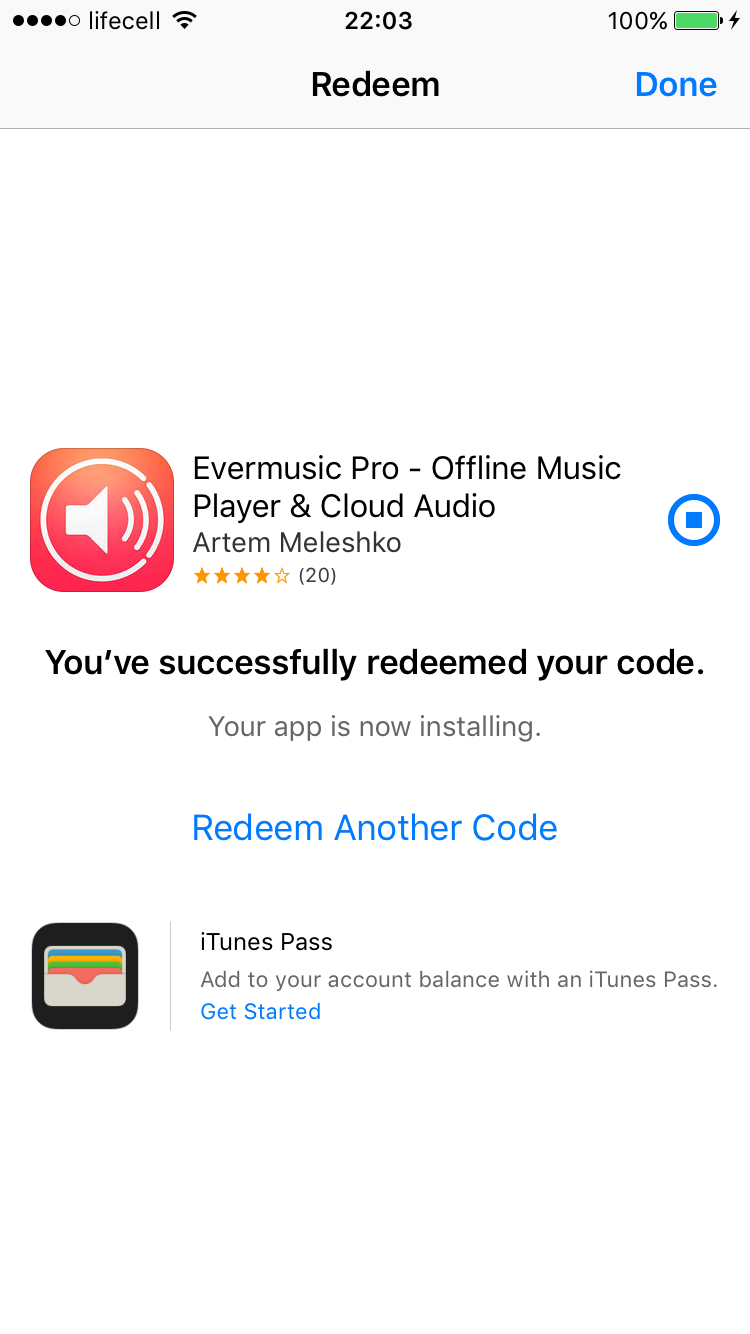
App downloading after redeeming code
-
The app will appear on your Home screen once installed.
-
Enjoy your app!
How to Use a Promo Code for In-App Purchases
Follow the same steps above to redeem the code. After that, open the app and navigate to Settings > Restore Purchases to activate the premium content.
How to Redeem a Promo Code on Mac
-
Open the App Store on your Mac.
-
Click on your Account and select “Redeem Gift Card.”
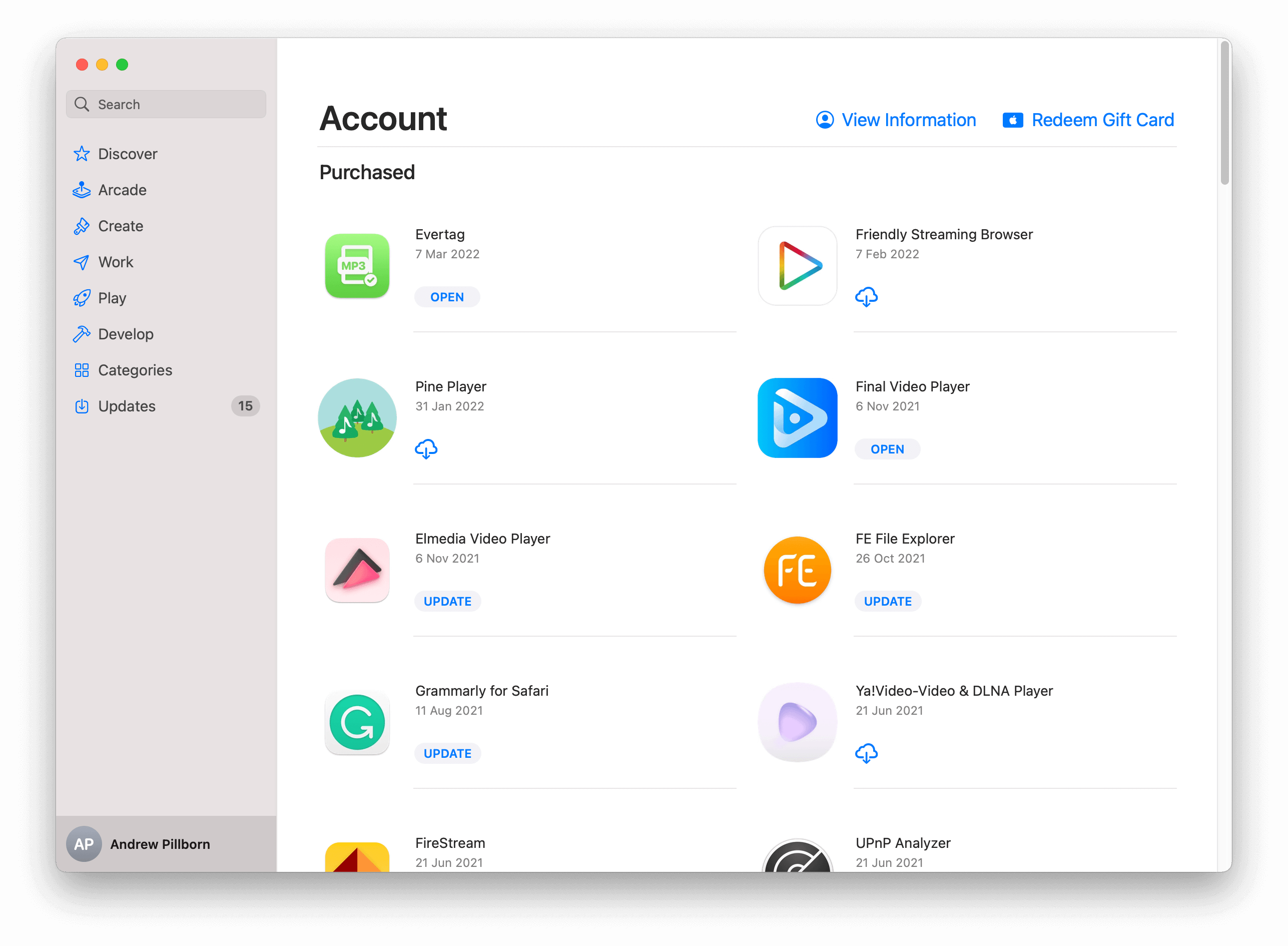
App Store on Mac
- Enter your redeem code and click Redeem.
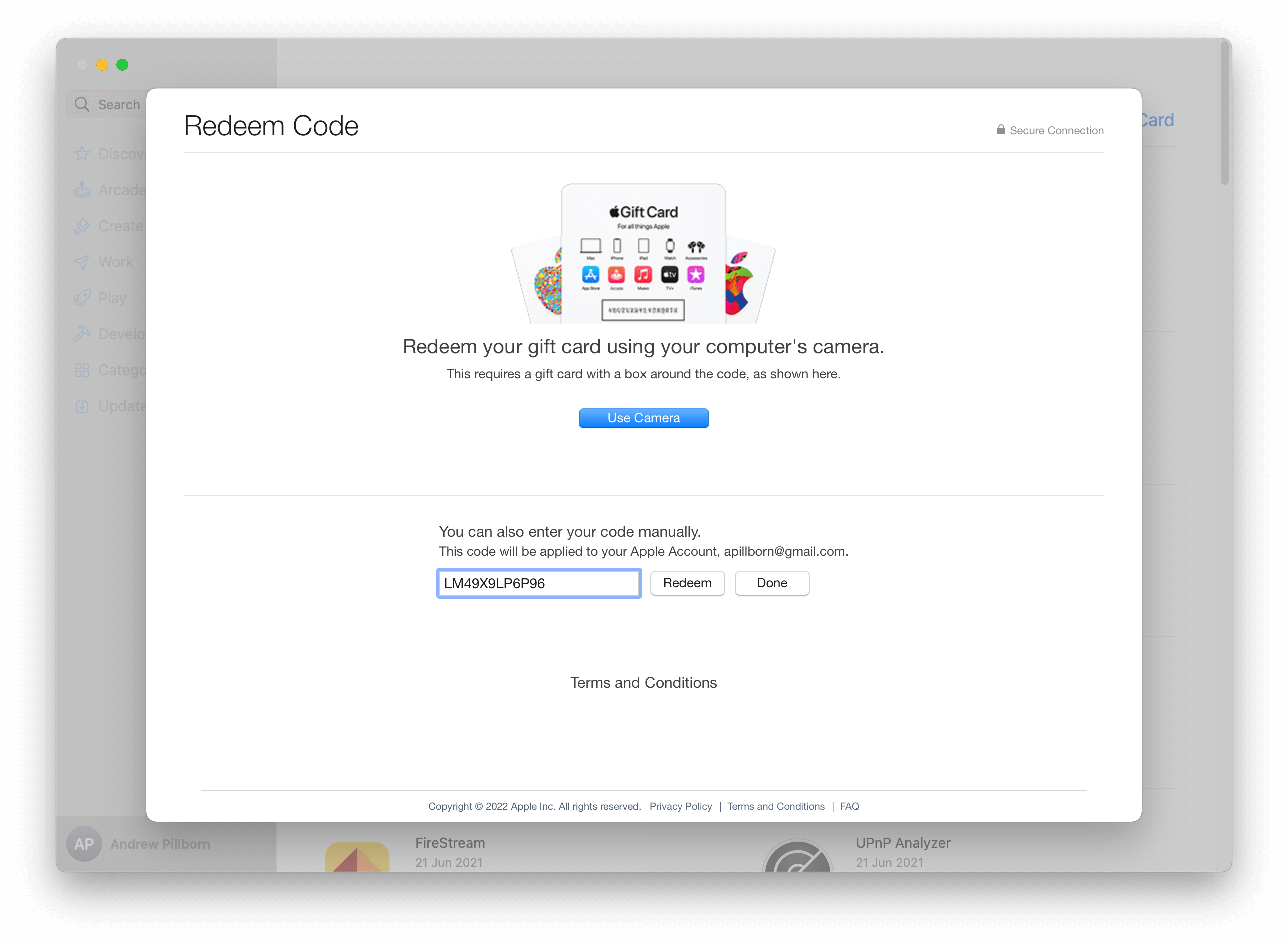
Redeem code screen on Mac
- Open the app and go to Settings > Restore Purchases to unlock premium features.
Enjoy your free app or in-app upgrade!