How To Export SoundCloud Playlists, Favorites, Reposts to M3U
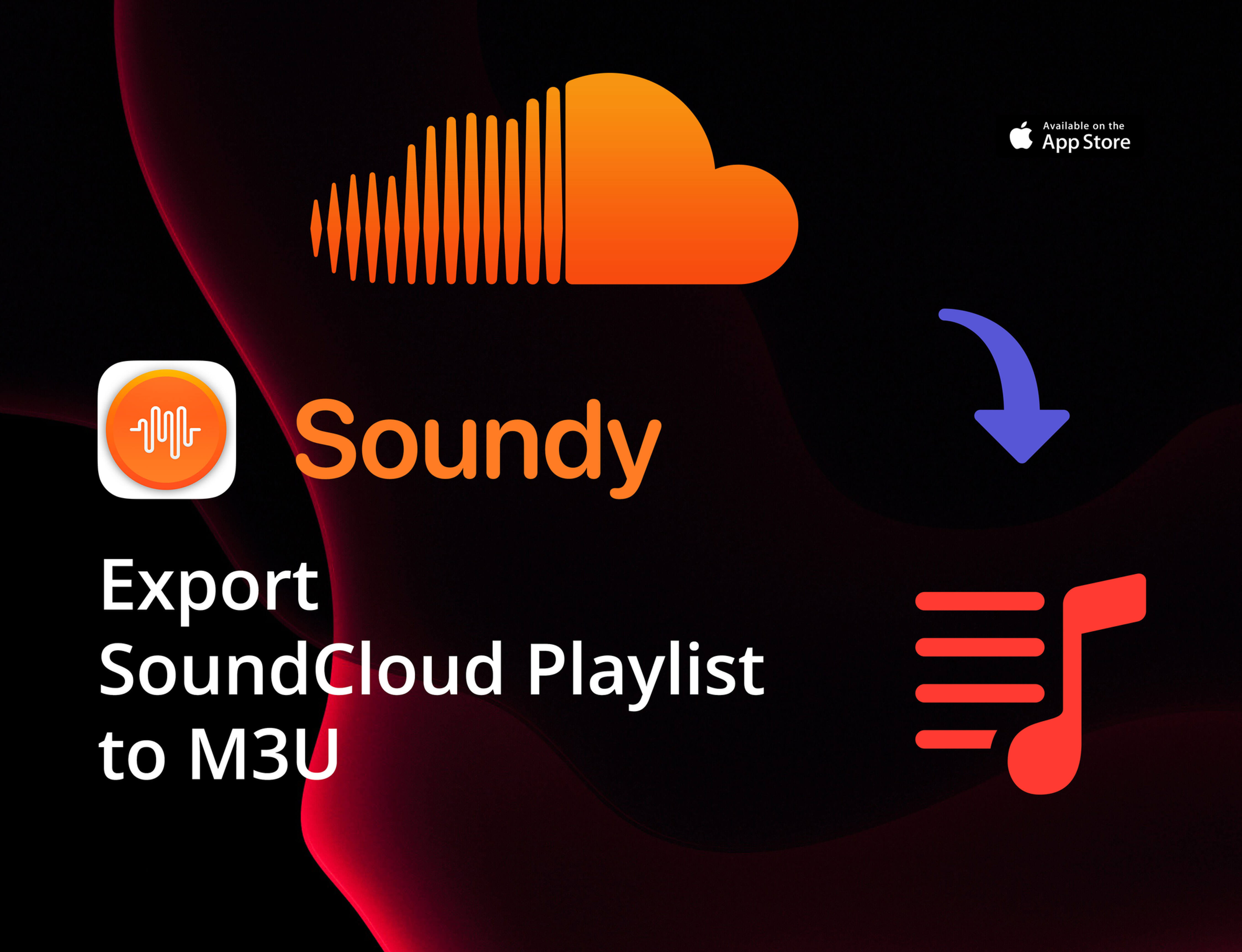
Exporting SoundCloud playlists to M3U format with Soundy
How to Export a SoundCloud Playlist to M3U Format
-
Install Soundy.
-
Login to your SoundCloud account.
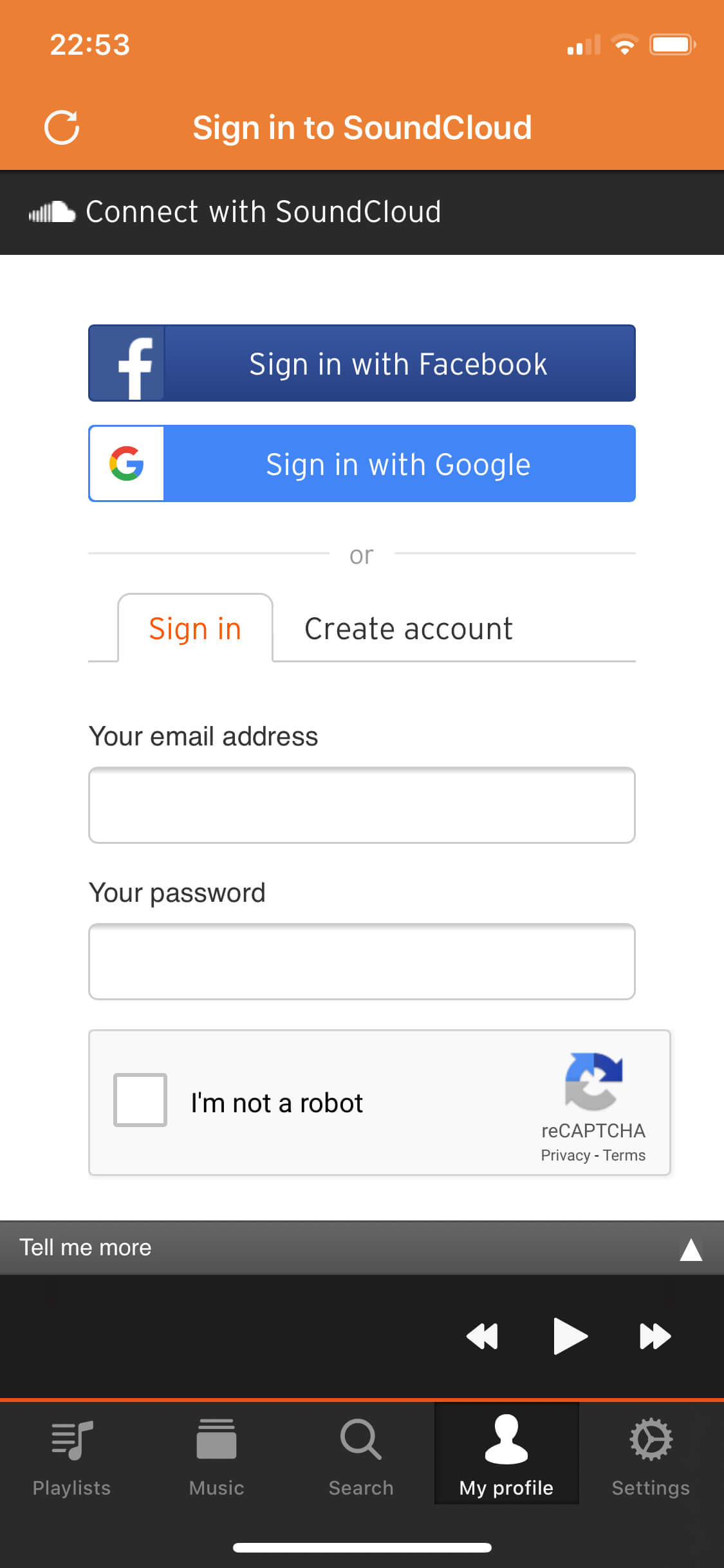
Login to your SoundCloud account in Soundy
-
Select ‘Playlists’ in the ‘My Profile’ screen.
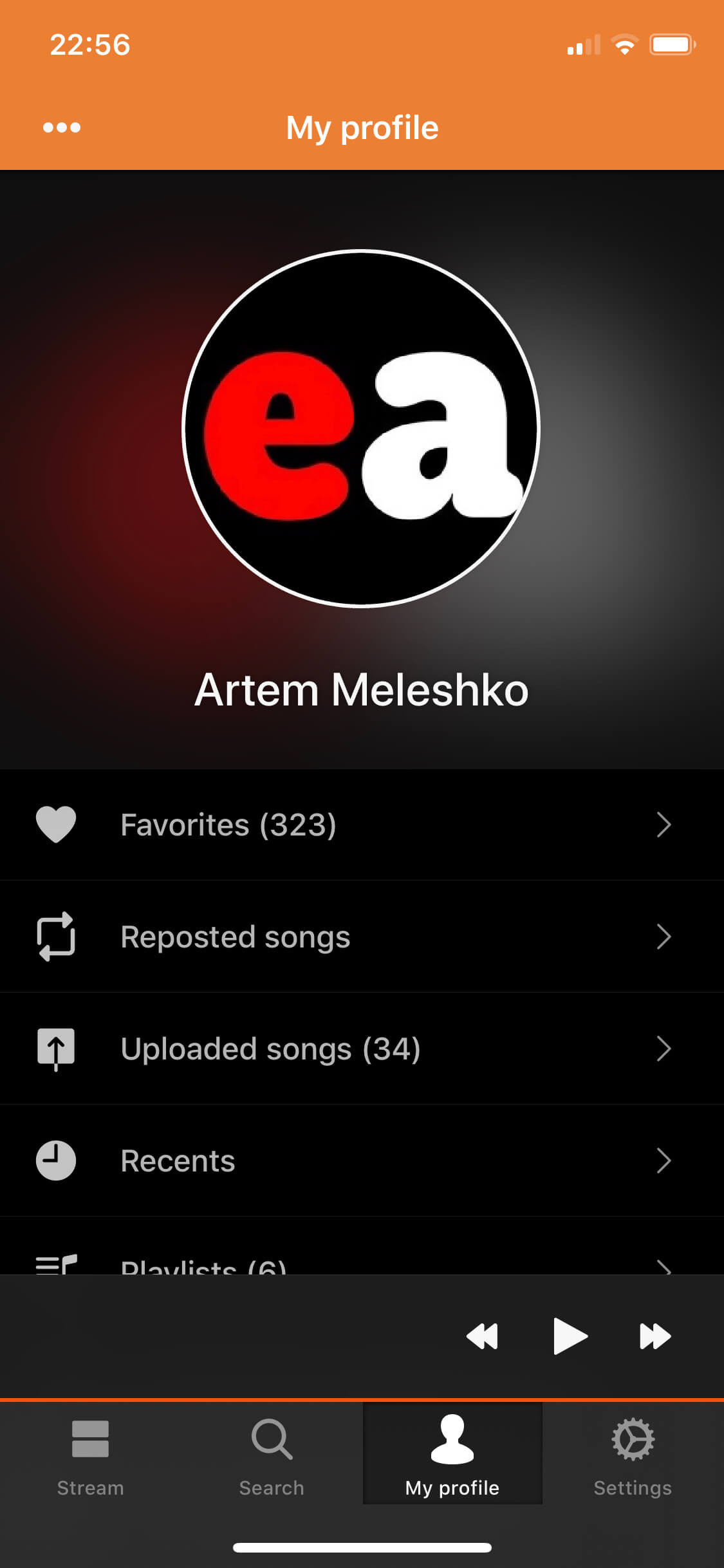
Navigate to Playlists
-
Tap the ‘More’ button on the playlist you want to export.
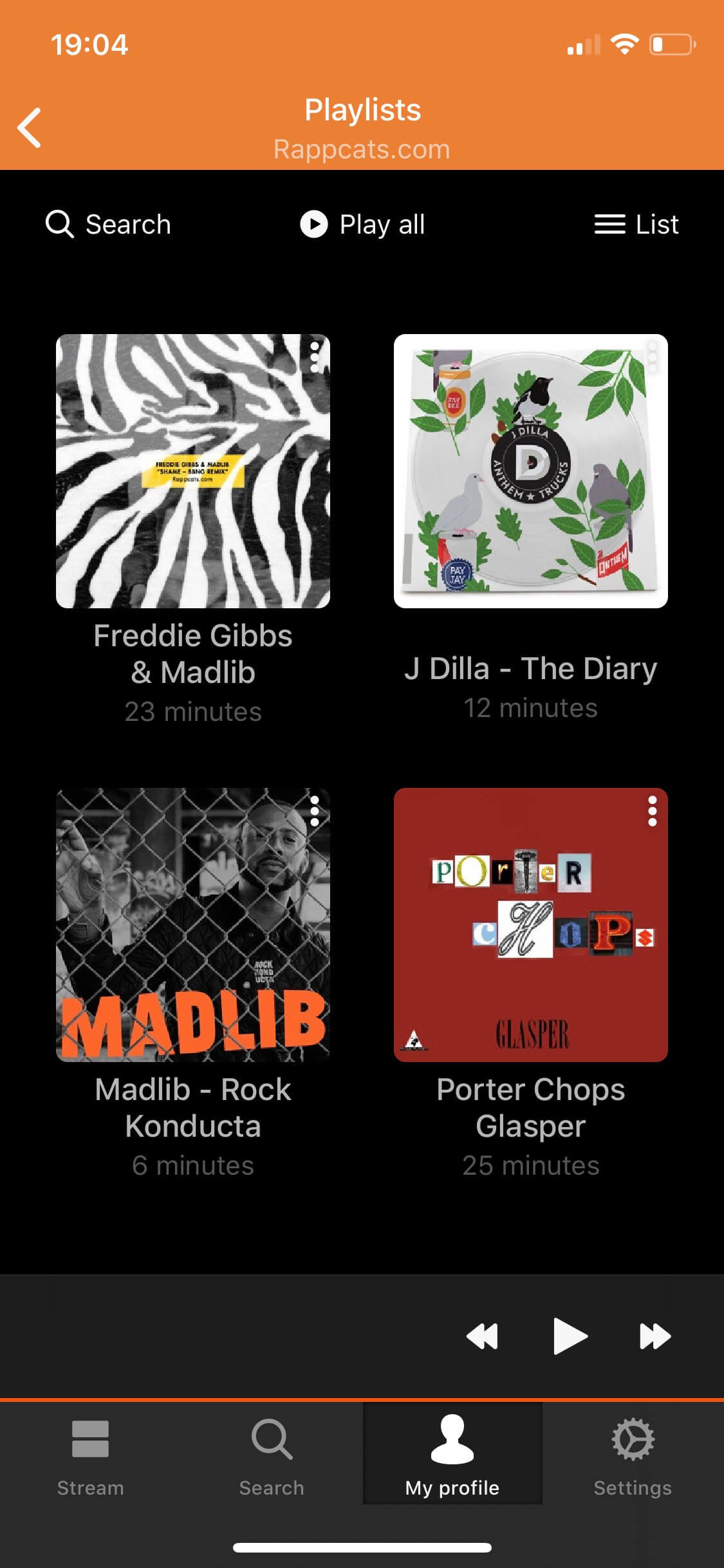
Access playlist options
-
Select ‘Export to M3U’ in the drop-down menu.
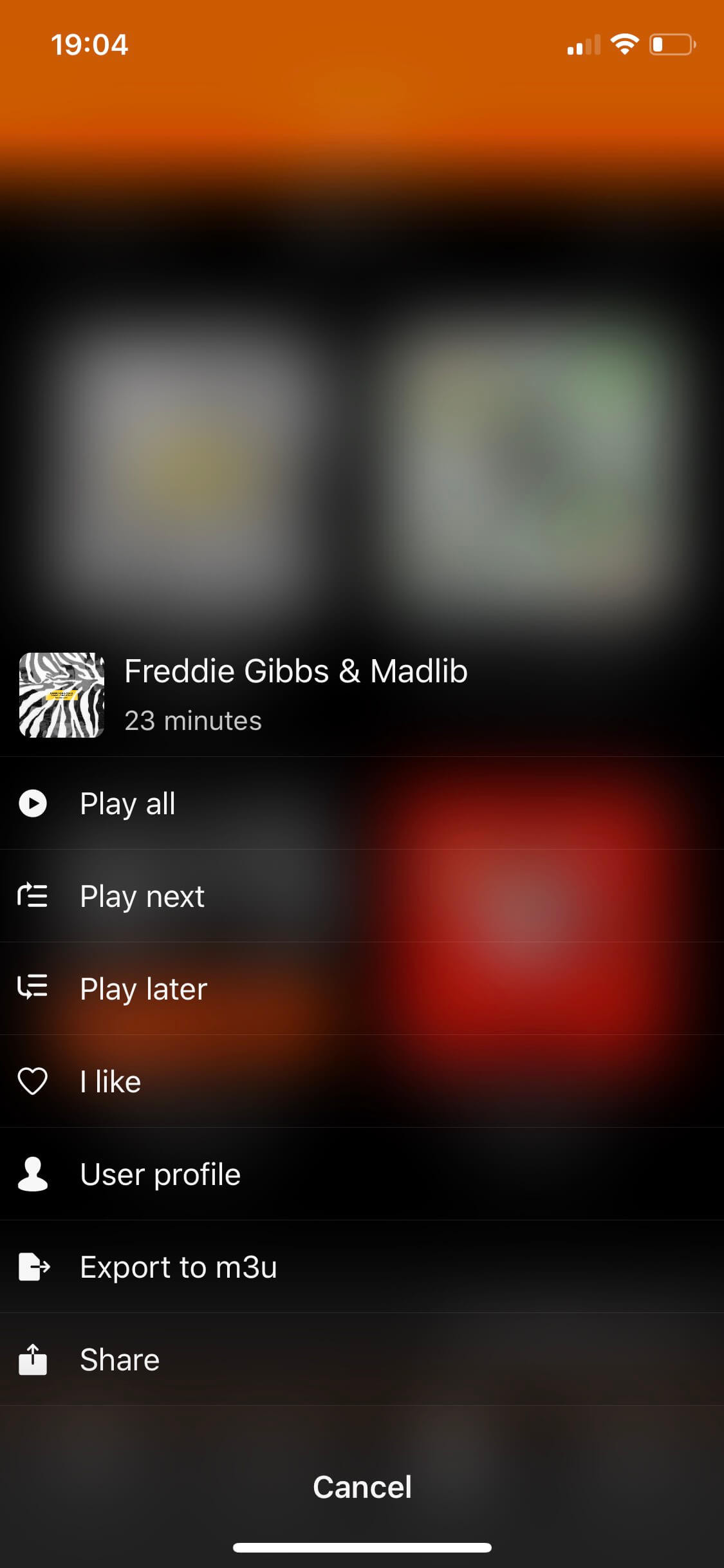
Export playlist to M3U format
-
Wait a few seconds while the activity indicator runs.
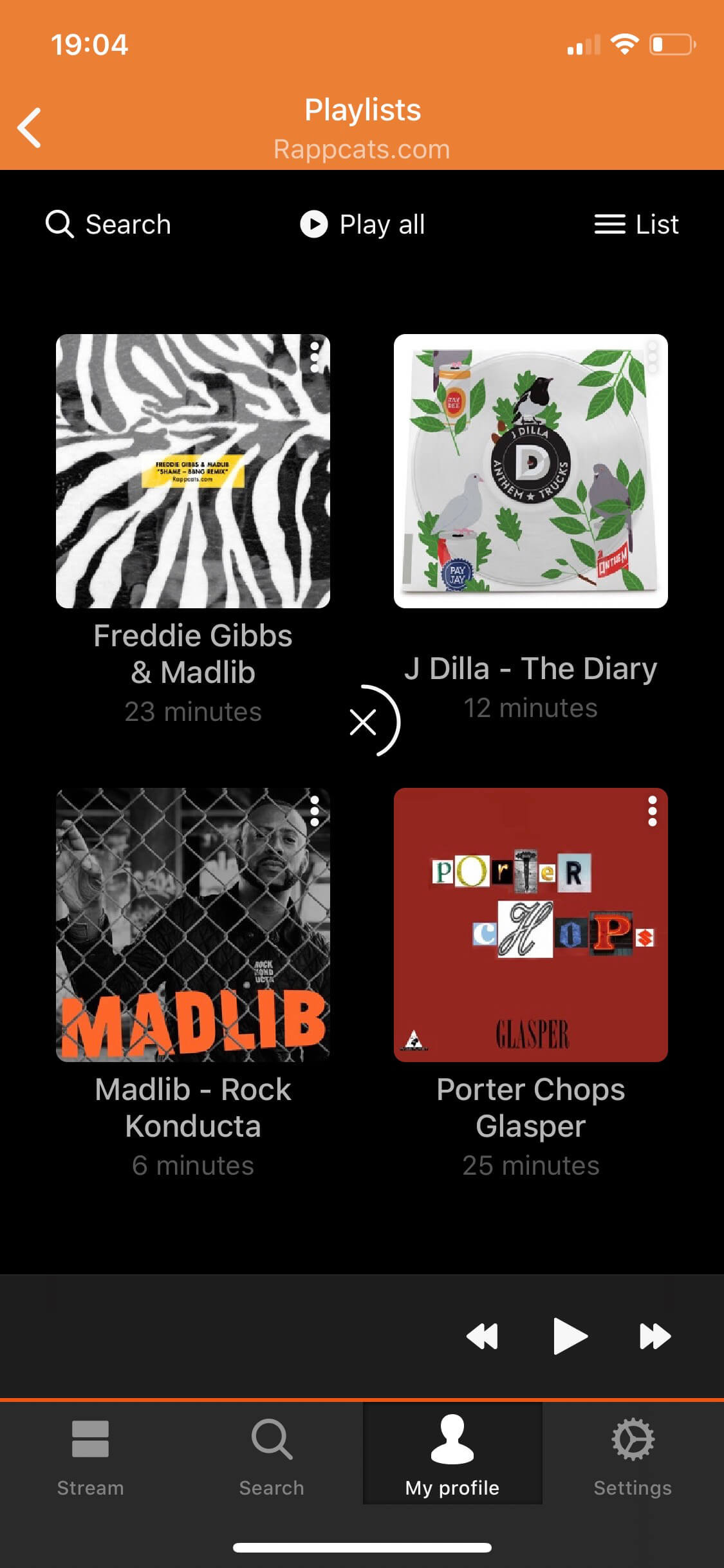
Export in progress…
-
Once the export is complete, the standard ‘Open In’ dialog will appear so you can select a destination for the generated M3U playlist.
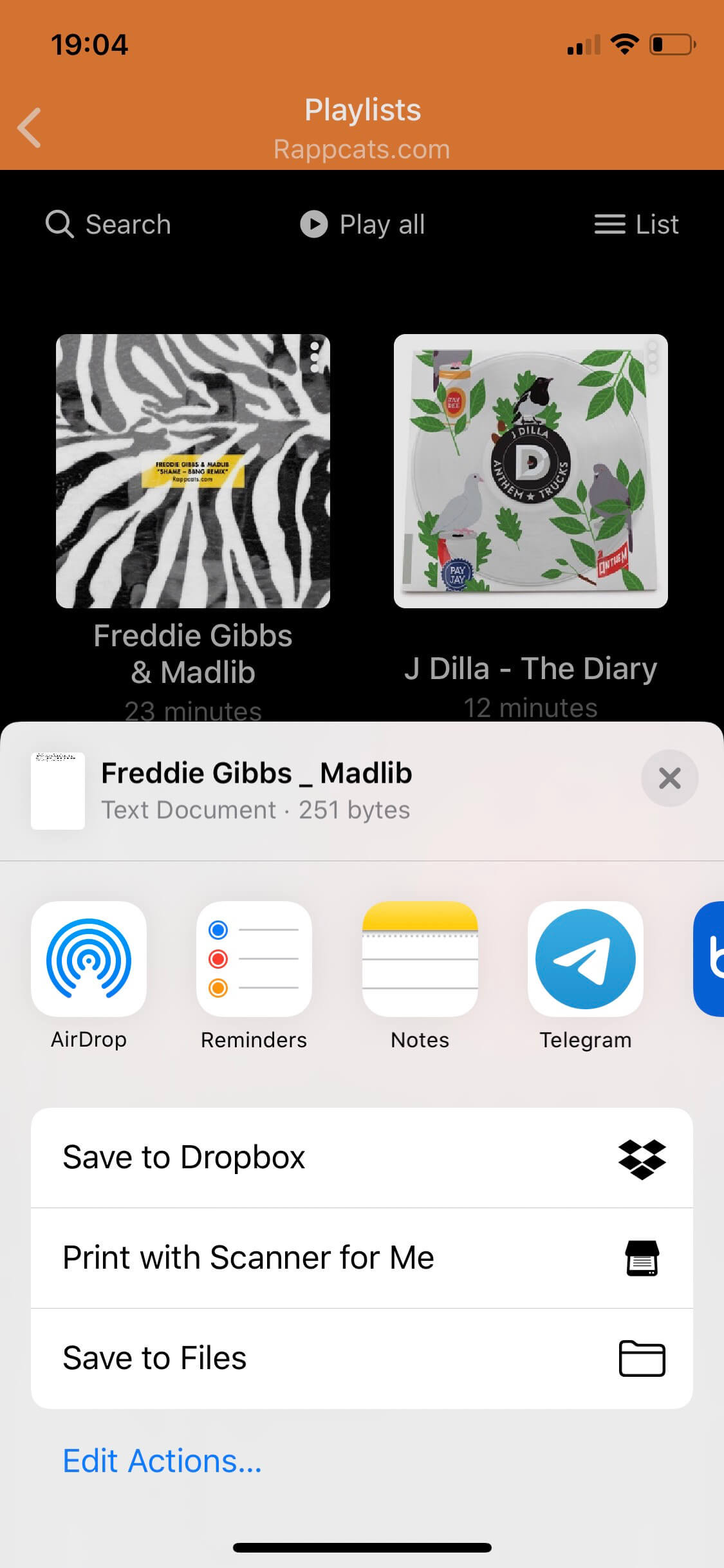
Save or share your M3U playlist
-
You can transfer the playlist to your Mac using AirDrop.
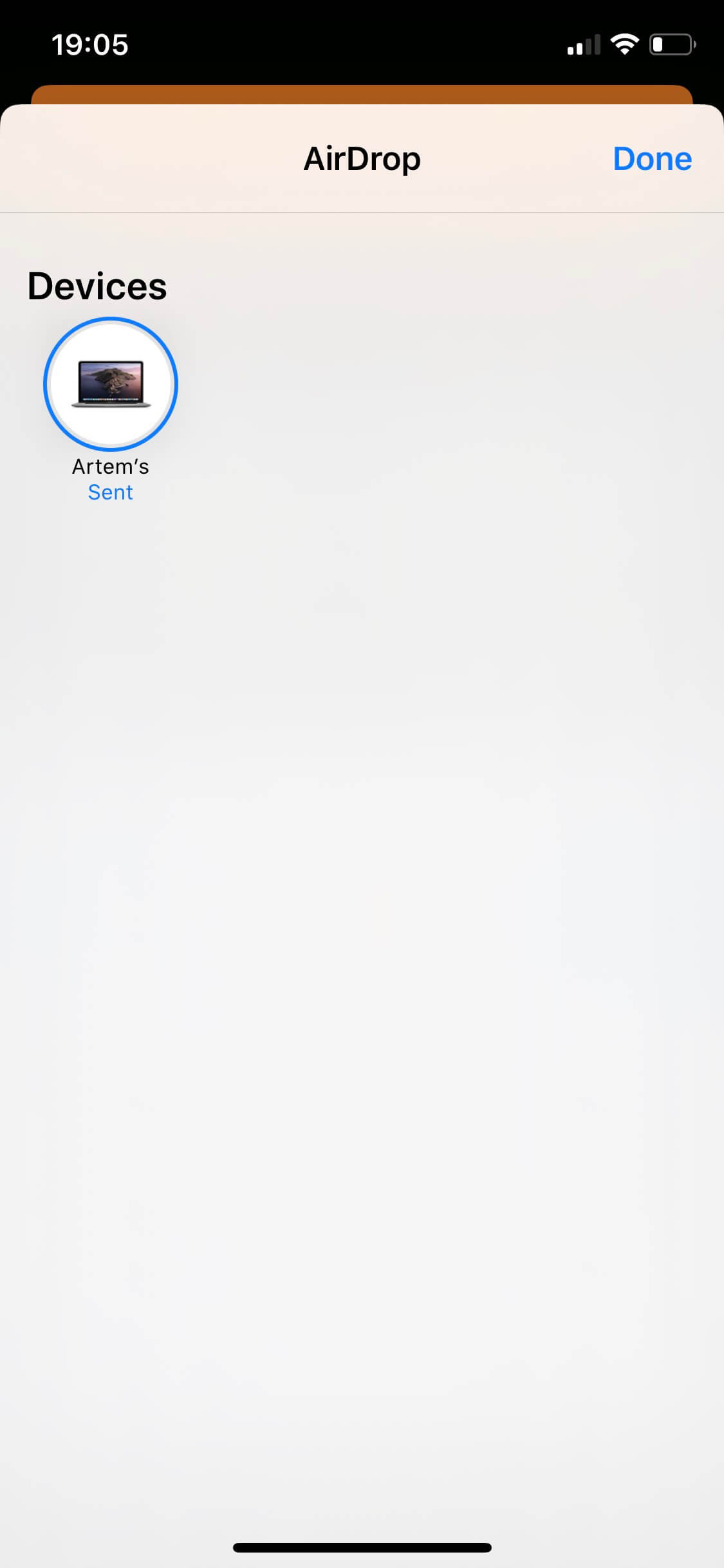
Transfer M3U playlist using AirDrop
-
Open the playlist in any program that supports M3U playlists (e.g., Vox, WinAmp, Windows Media Player, iTunes).
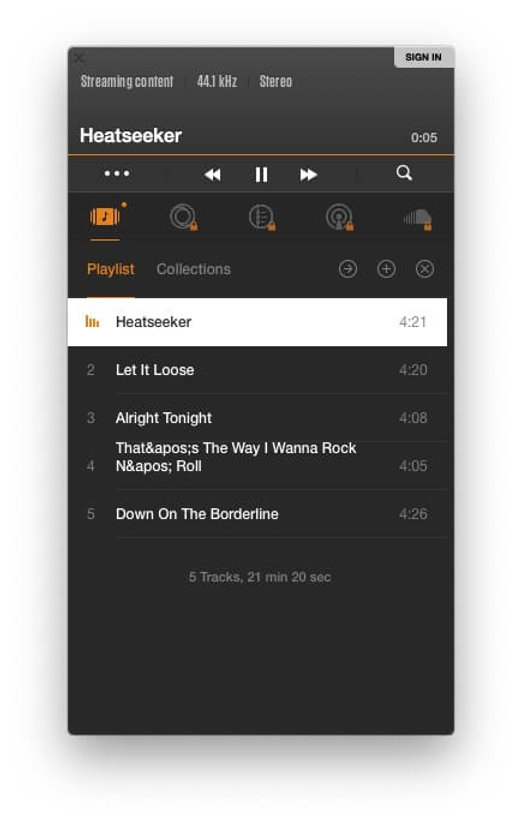
Use your playlist in VOX or any compatible app
How to Export SoundCloud Favorites to M3U Playlist
You can export more than just playlists — Soundy also supports exporting your favorites, uploaded songs, and reposts from your own or any public SoundCloud profile.
To export favorites:
-
Open the Favorites tab and tap the More button in the top-right corner.
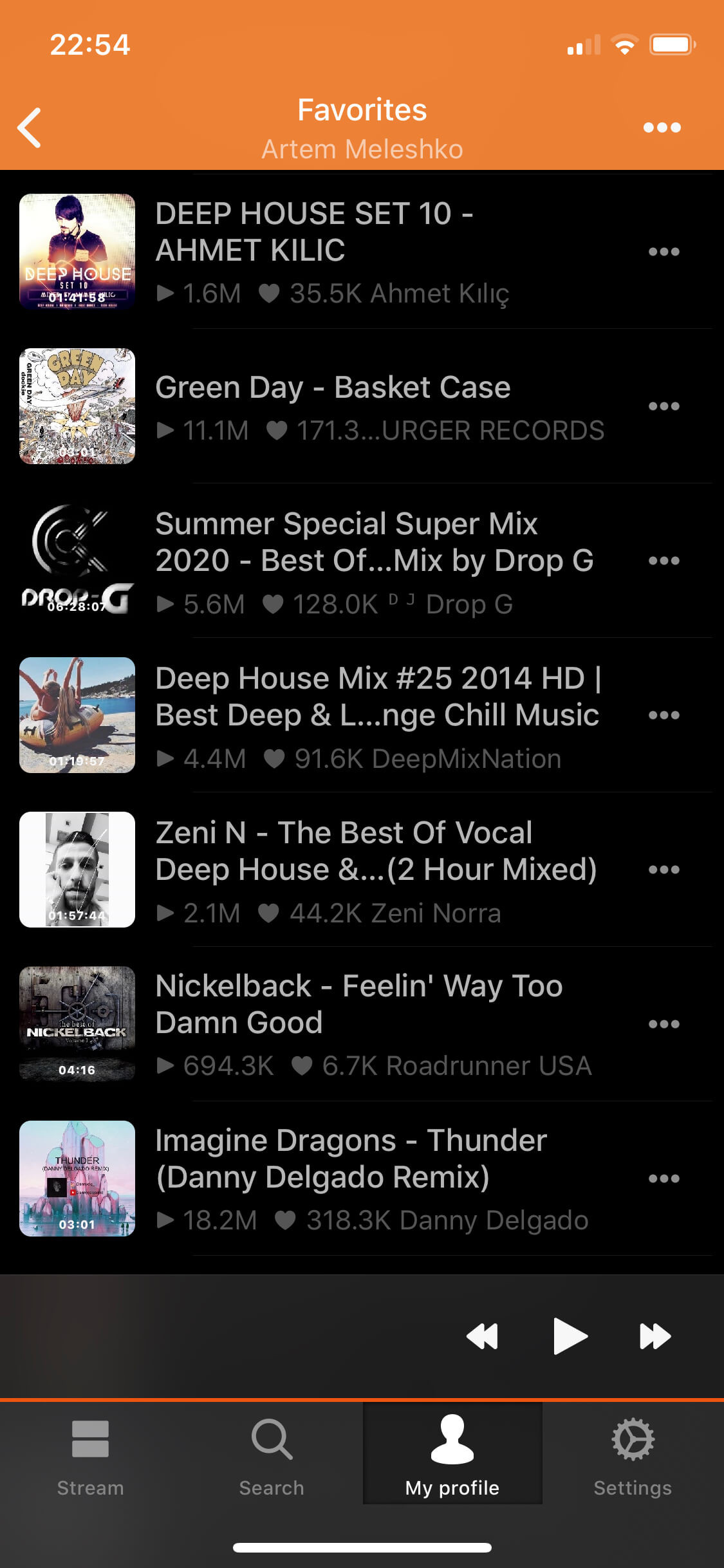
Access options in Favorites tab
-
Select the Export to M3U action to begin the export process.
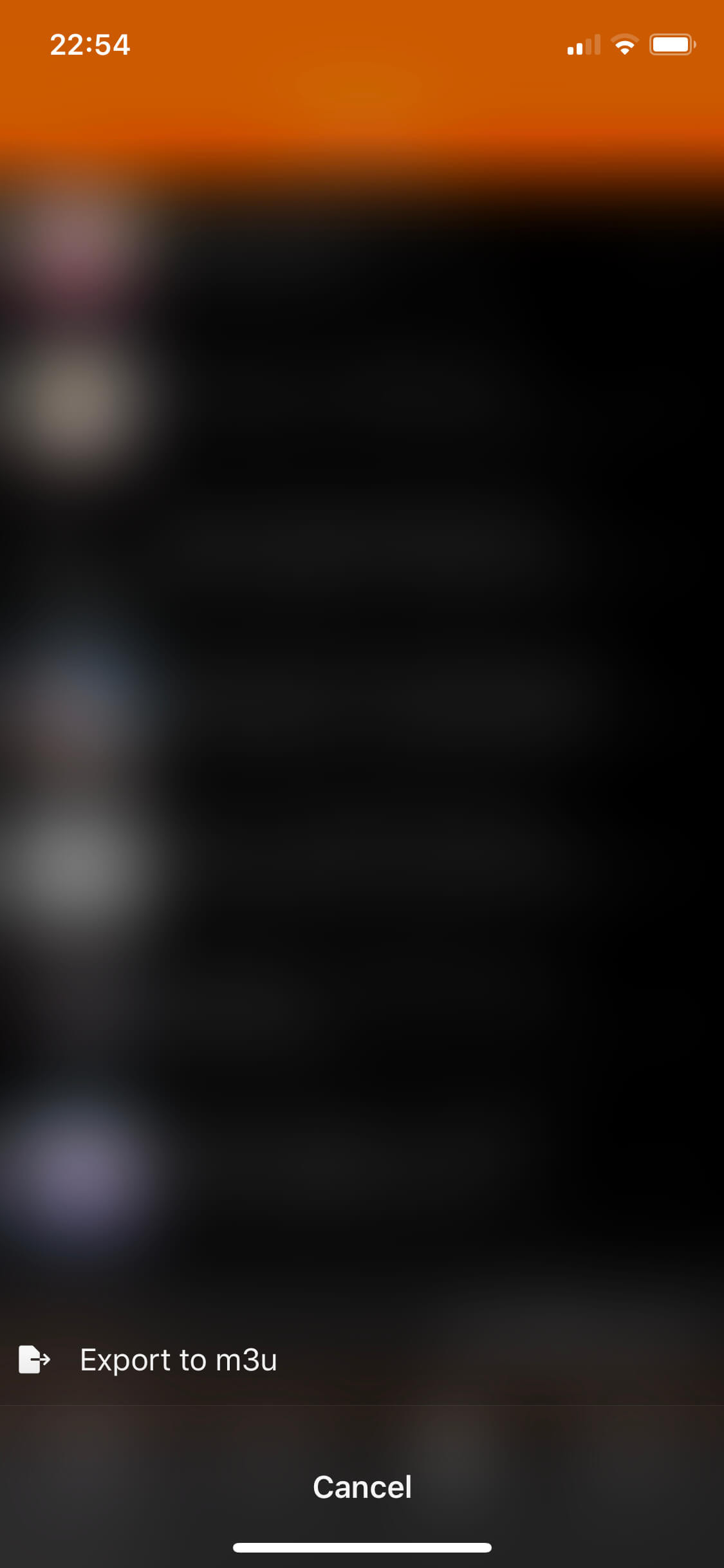
Export SoundCloud favorites to M3U
That’s all for this tutorial. You can find more information about the Soundy app here.