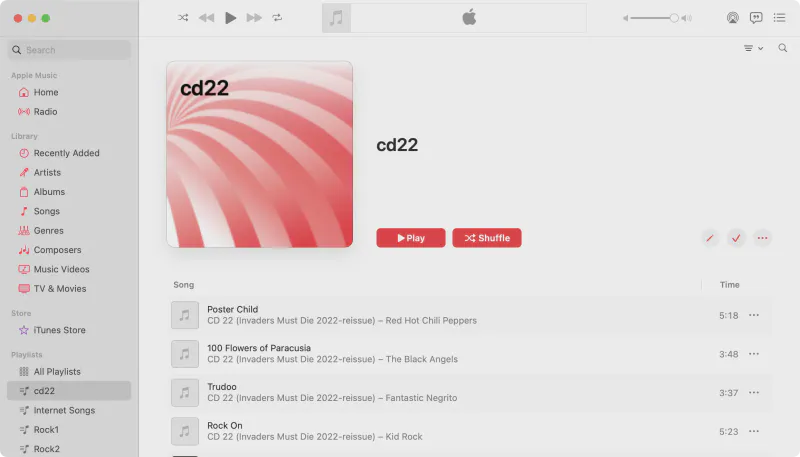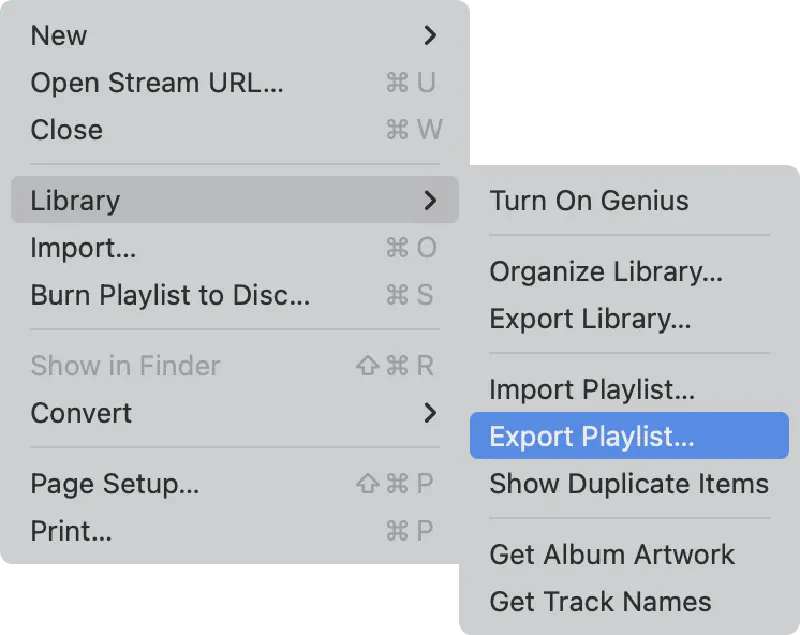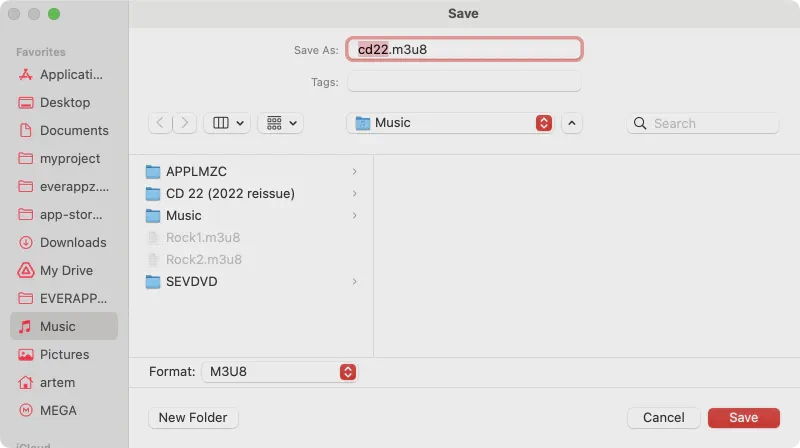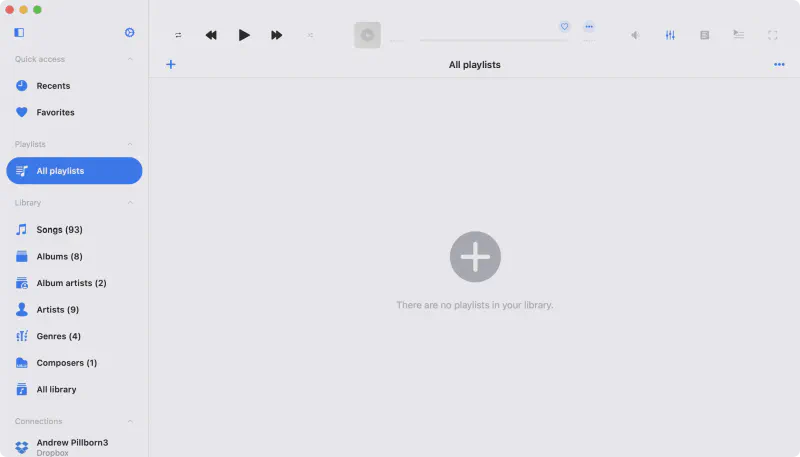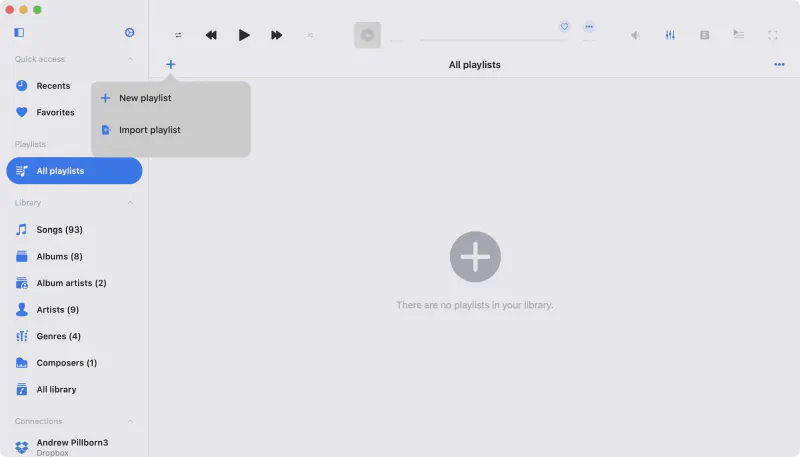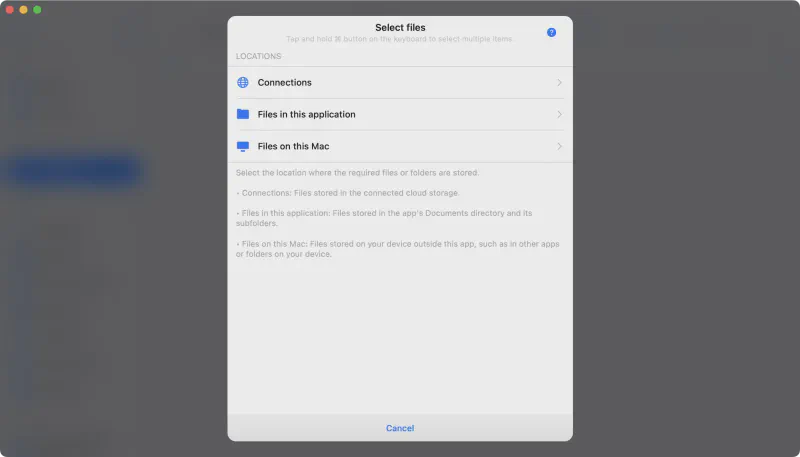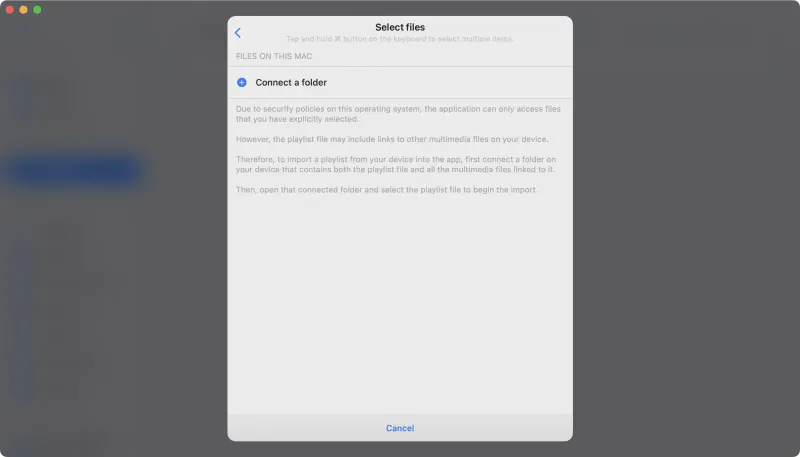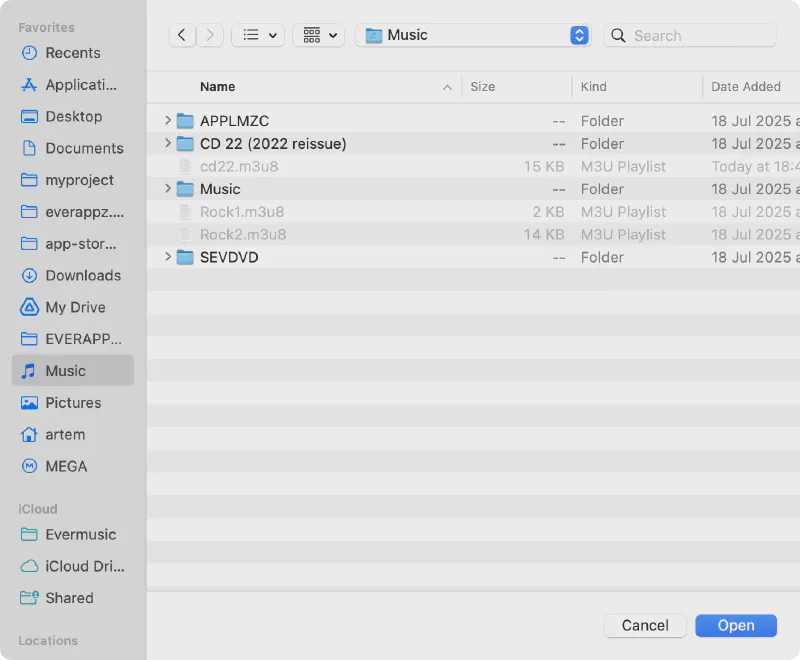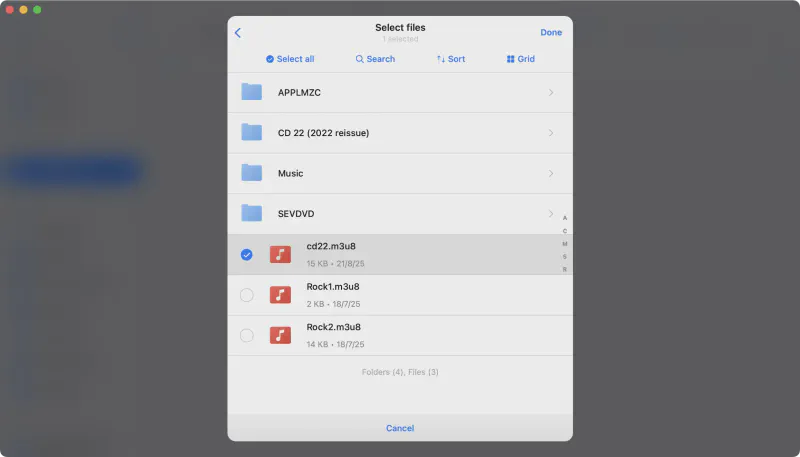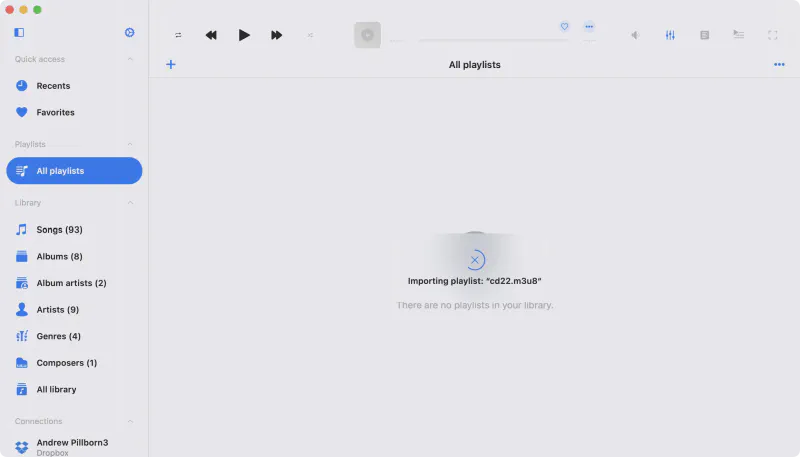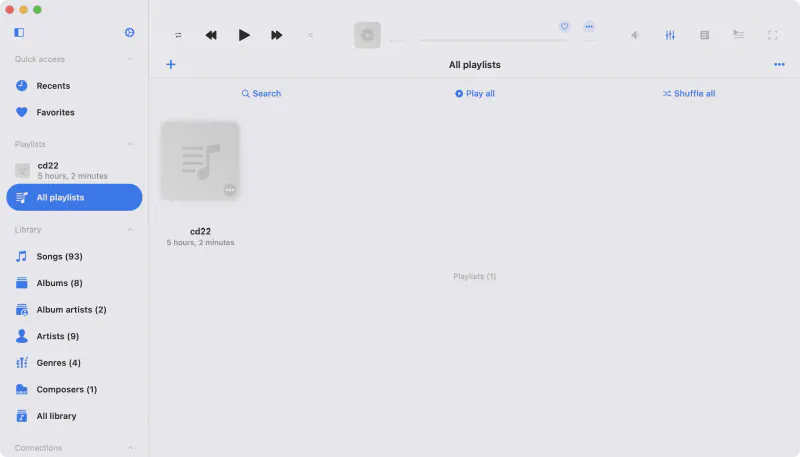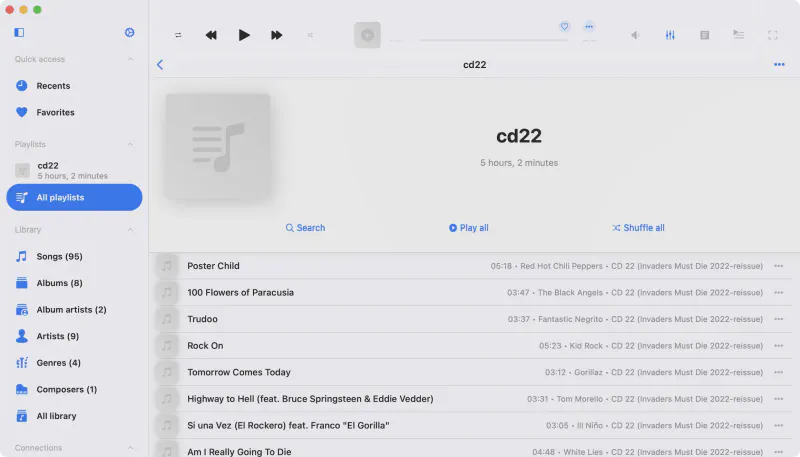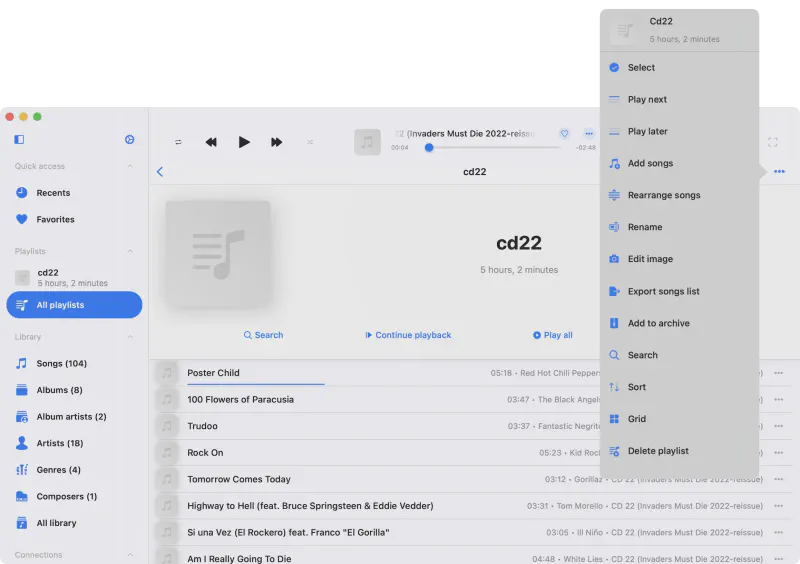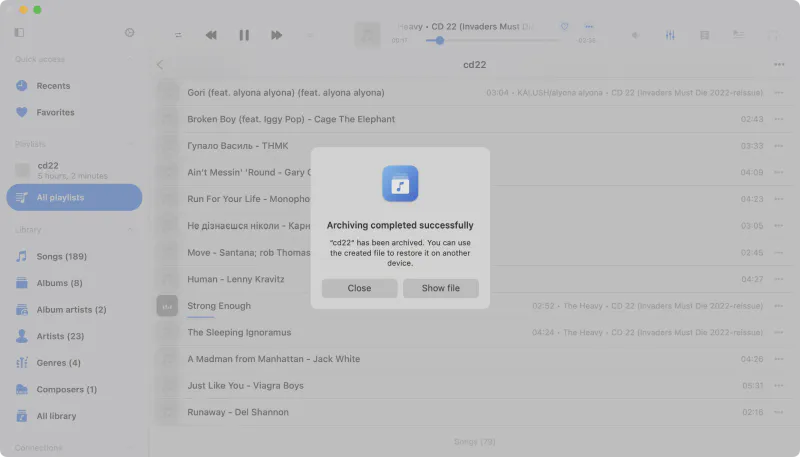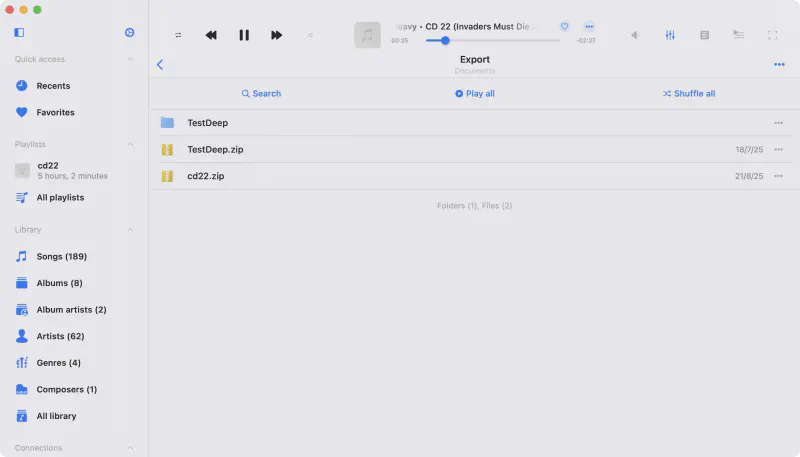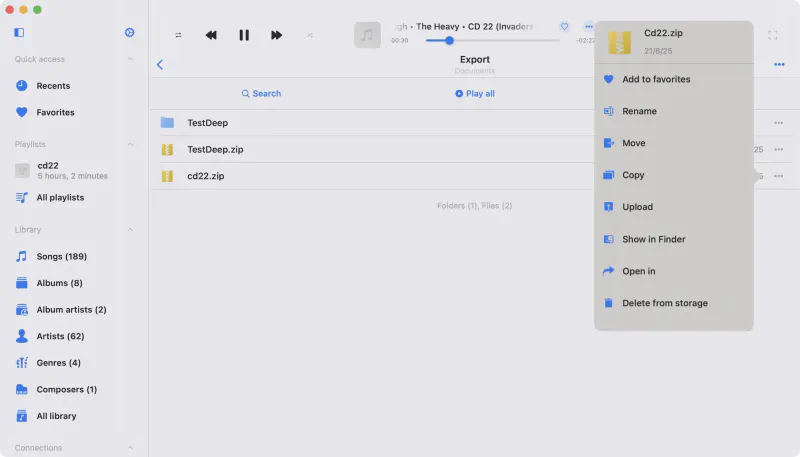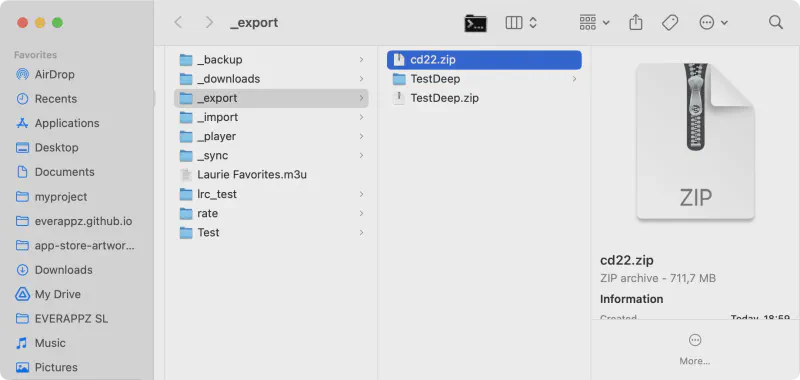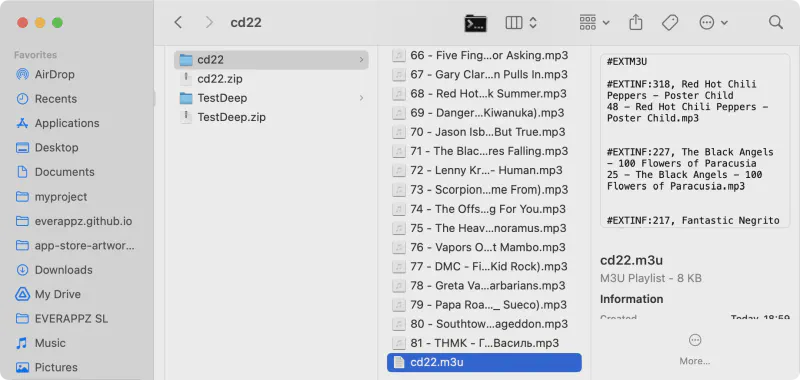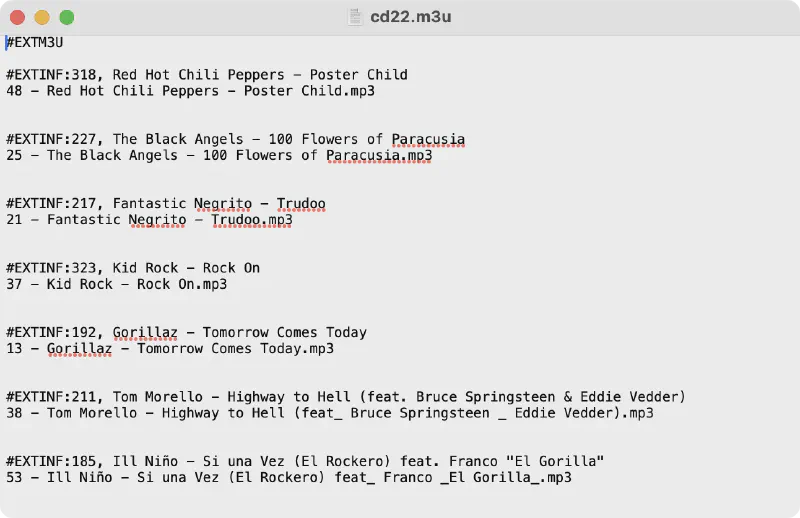How to Export Apple Music Playlists and Play Them in Evermusic on Mac
Apple Music on macOS allows you to create playlists not only from your Apple Music library but also from audio files located directly on your device.
This is perfect if you want to organize your local collection of MP3, FLAC, or other audio files into playlists.
In this tutorial, you will learn how to export playlists from Apple Music on your Mac and then import them into the Evermusic or Flacbox app.
This way, you can continue listening to your favorite playlists with advanced features—without the need to recreate them from scratch.
Exporting a Playlist from Apple Music
Start by opening the playlist in the Apple Music app on your Mac.
Go to File → Library → Export Playlist from the top menu.
Choose the destination where the M3U file will be saved.
We recommend saving the M3U file in your Music folder. This ensures that all the file paths are consistent, and the import process in Evermusic or Flacbox will work smoothly.
Because the apps run in sandbox mode on macOS, both the playlist file and the media files must be in the same folder for successful import.
Importing the Playlist into Evermusic or Flacbox
Download one of the apps from the Mac App Store:
Open the Playlists tab in the app.
Tap the Add button and select Import Playlist.
Next, choose Files on this Mac to import files stored locally.
Now, connect your Music folder (where you saved the M3U playlist).
This is necessary because macOS requires you to explicitly grant apps access to your files.
Note: Due to macOS security policies, the application can only access folders you select.
Make sure the playlist file and the associated media files are in the same folder.
Select your Music folder (where you saved the M3U playlist) and tap Open to confirm selection.
Once connected, open the folder and select your exported M3U file.
The app will begin importing all tracks from the playlist.
Once finished, you’ll see your playlist ready to use.
Tap on it to view its contents or start playback immediately.
Archiving and Transferring Playlists
Evermusic and Flacbox offer advanced playlist management features.
One of them is the ability to archive a playlist into a ZIP file, which includes the playlist file and all the tracks.
This makes transferring playlists to another device quick and reliable.
Simply choose More Actions → Add to Archive from the playlist menu.
After selecting Add to Archive, wait a short moment while the app processes the playlist.
Once the archiving is completed, you will see a success alert. Tap Show File to let the app reveal the newly created ZIP archive.
The app will then open the Export folder, where all created archives are stored.
Locate your newly created archive, tap the More Actions button next to it, and choose Show in Finder.
You will now see the real location of the ZIP file on your Mac.
At this point, you can easily transfer the archive to another device.
But before that, let’s take a closer look at what’s inside. Double-click the file to unarchive it.
Inside, you will find the full playlist content—all audio files included in the playlist, as well as the M3U playlist file.
Finally, open the M3U file to inspect its contents.
It is formatted correctly, so when you move this ZIP archive to another device and unarchive it, you’ll be able to import the playlist seamlessly.
The app will restore the playlist with the correct track order and all associated media files.
Conclusion
Exporting Apple Music playlists and playing them in Evermusic or Flacbox on your Mac is a straightforward process.
By saving your playlists as M3U files and importing them into these apps, you gain access to powerful features like:
- FLAC, MP3, OGG, and hi-res audio playback
- Metadata editing and album artwork support
- Cloud storage and network drive integration
- Playlist archiving and transfer across devices
With this workflow, you no longer need to recreate playlists manually.
Instead, enjoy a seamless music experience with more control, better features, and cross-device portability.