How to Enable DLNA Media Server on Windows 10 and Play Your Music on iPhone
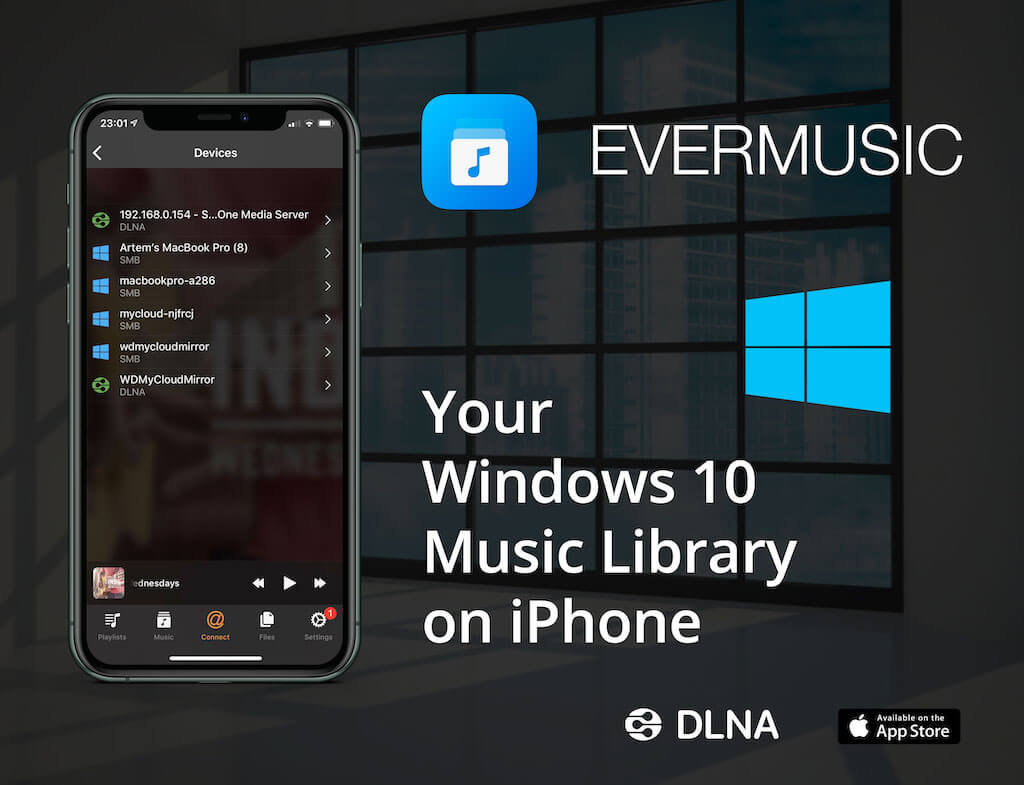
DLNA music streaming to iPhone using Windows 10 and Evermusic
DLNA (Digital Living Network Alliance) is a powerful tool that enables you to effortlessly stream various media content, including music, between DLNA-supported devices on your network. The good news is that Windows 10, and previous versions, come with a built-in DLNA feature, eliminating the need for third-party media servers. Here’s how to enable DLNA Media Server on Windows 10 and enjoy music streaming on your iPhone.
How to Enable DLNA Media Server on Windows 10
-
Click the ‘Start’ button.
-
Select the ‘Settings’ icon.
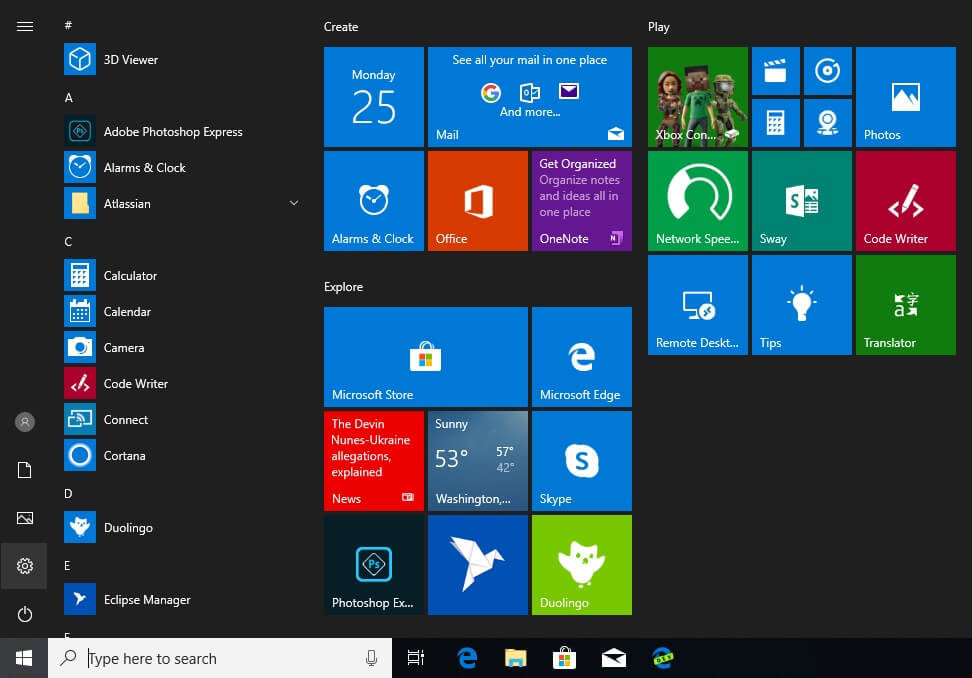
Open Windows Settings
-
On the ‘Windows Settings’ screen, choose ‘Network & Internet.’
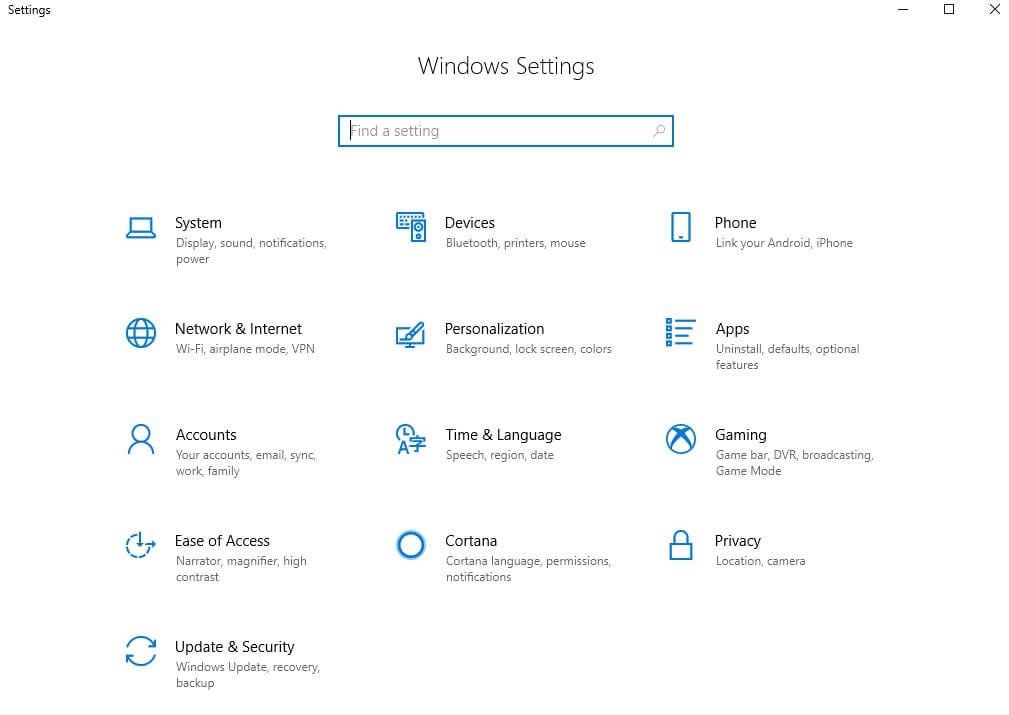
Select Network & Internet
-
Under ‘Network,’ select ‘Network and Sharing Center.’
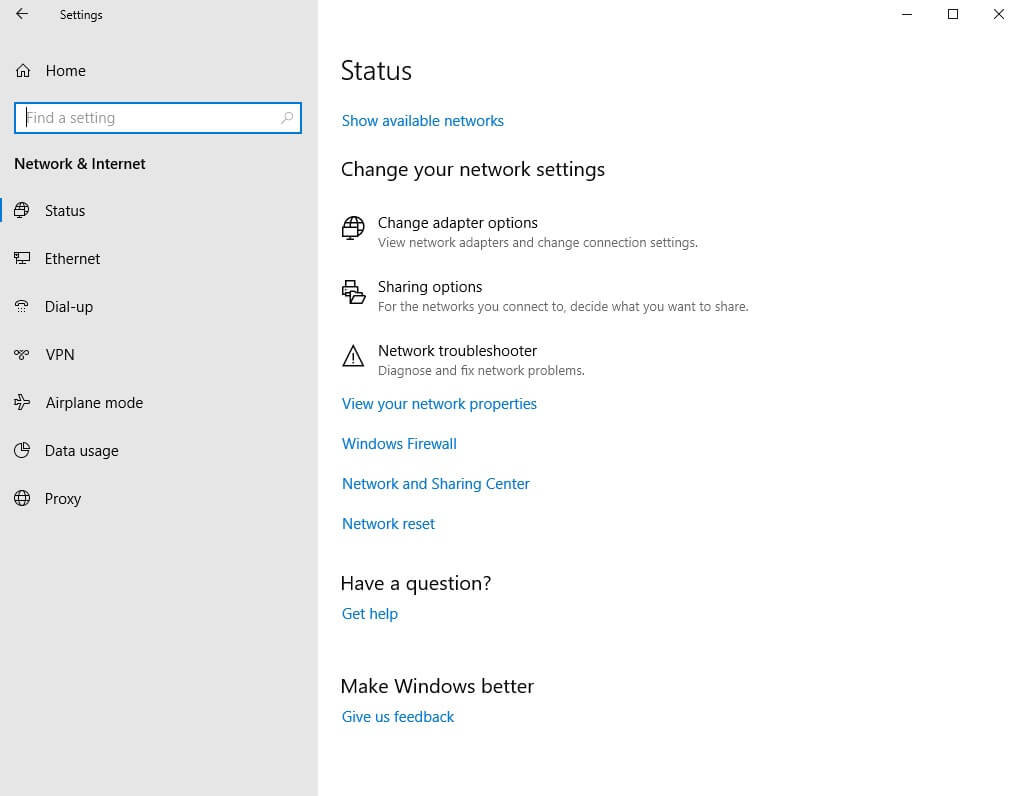
Open Network and Sharing Center
-
On the ‘Network and Sharing Center’ screen, click ‘Change advanced sharing settings’ located in the left menu.
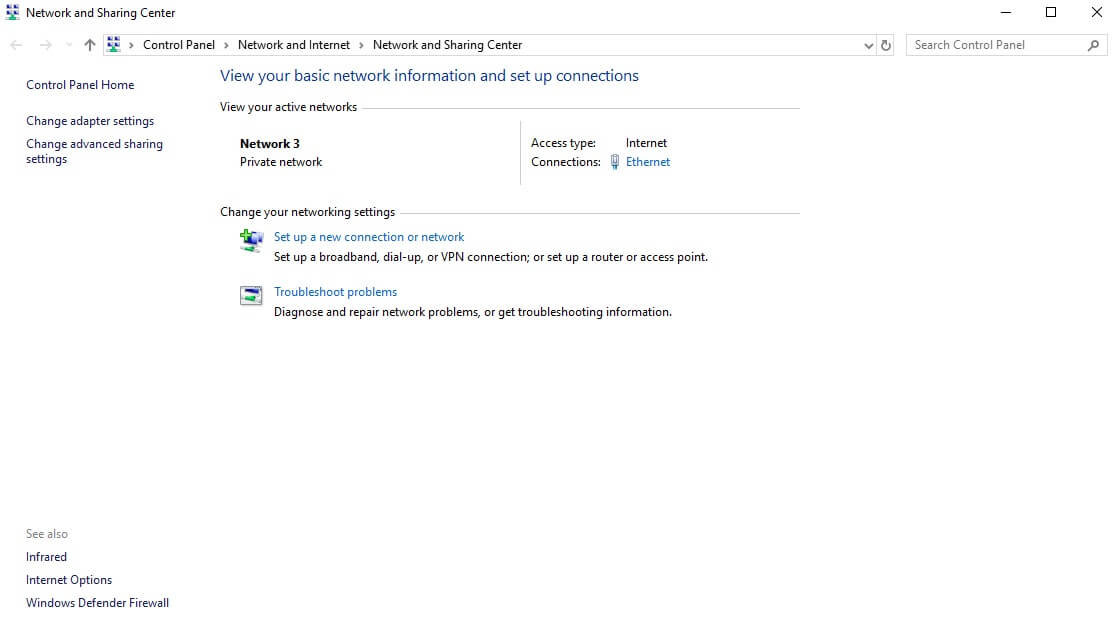
Change advanced sharing settings
-
In the ‘Advanced sharing settings’ screen, scroll down to the ‘All Networks’ section and expand it by clicking the arrow.
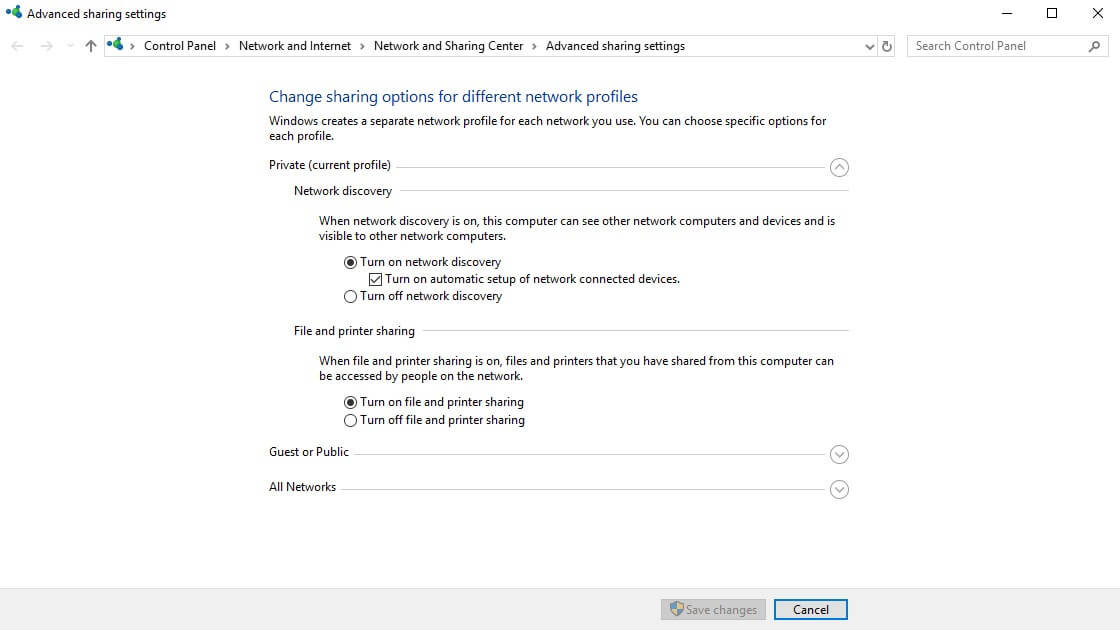
Expand all network settings
-
Click ‘Turn on media streaming’ to activate the DLNA server.
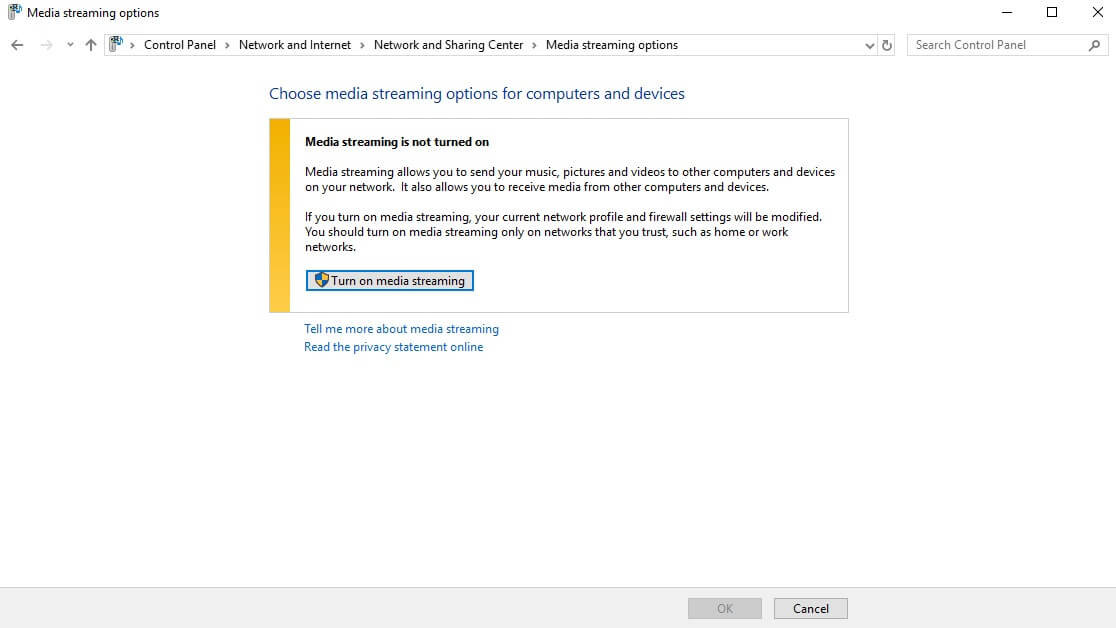
Enable media streaming server
-
Give your media library a name and select the devices allowed to access it.
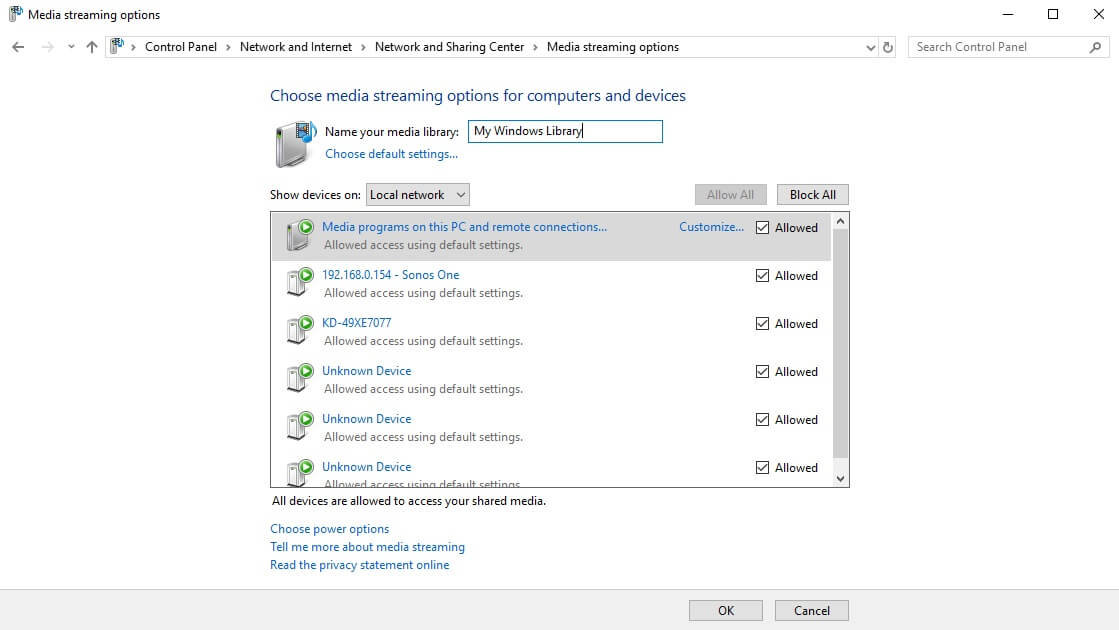
Name your DLNA media library
-
Click ‘OK’ to confirm the operation. Now, your personal folders like Music, Pictures, and Videos will be visible to any streaming devices with UPnP support.
How to Disable DLNA Media Server on Windows 10
-
Click ‘Start’ and type ‘services’ in the search field.
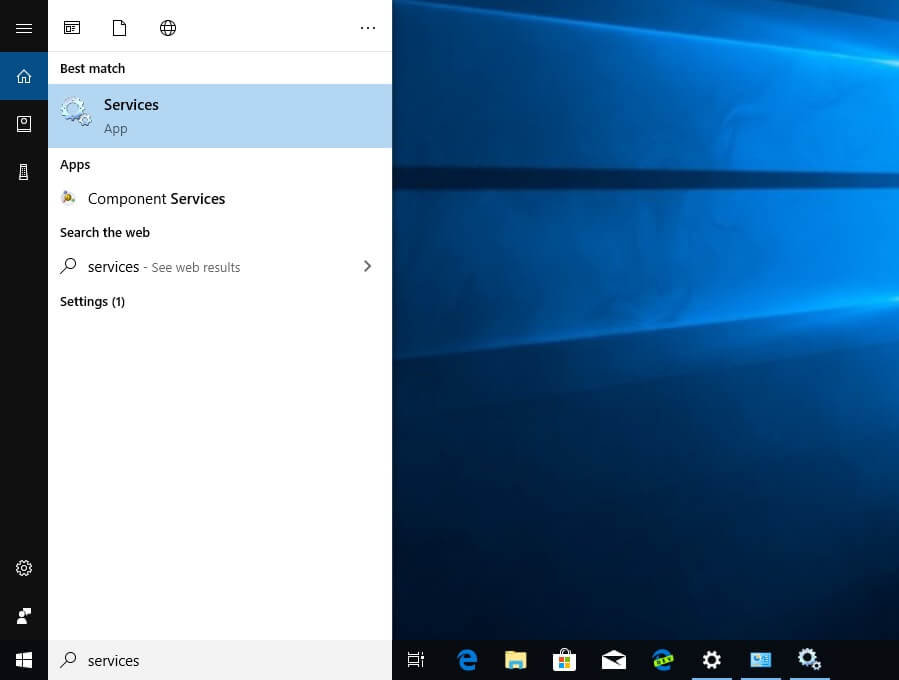
Open Windows Services
-
In the ‘Services’ screen, scroll down to locate ‘Windows Media Player Network Sharing Service.’
-
Double-click on it and set the ‘Startup type’ to ‘Manual.’
-
Stop the service by clicking on the ‘Stop’ button.
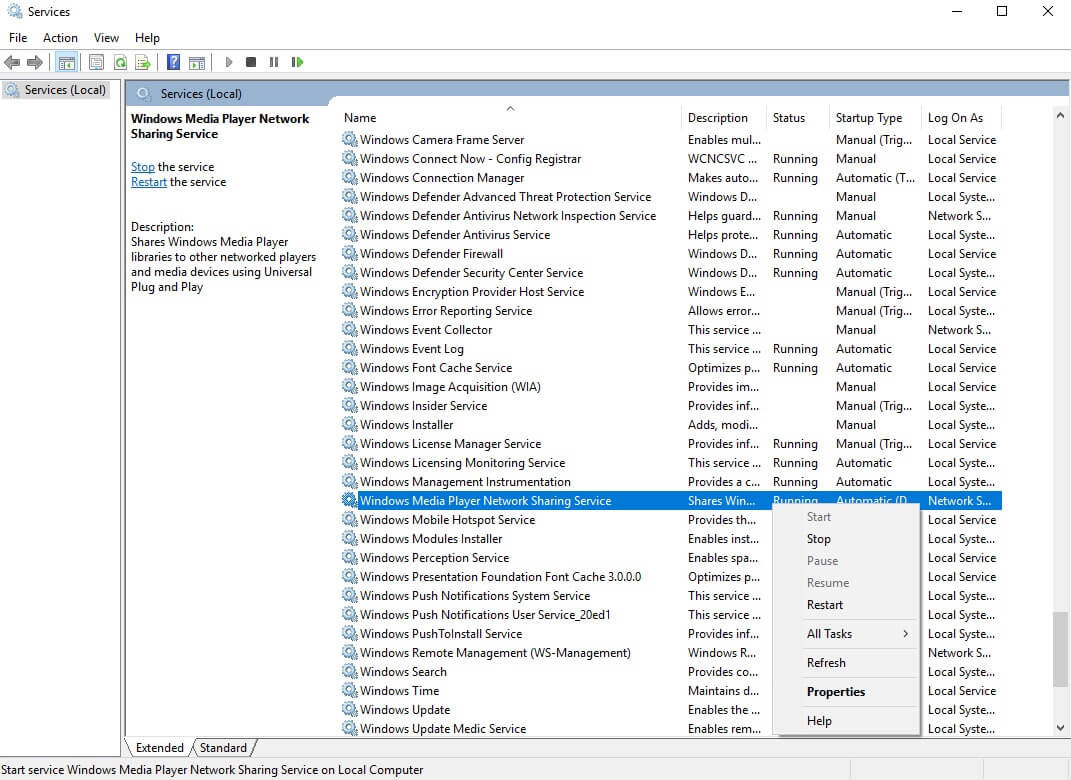
Disable DLNA network sharing service
How to Play Music from DLNA Server on iPhone
-
Install the free Evermusic app from the App Store:
Evermusic App -
Open the ‘Connections’ tab and tap on the ‘Available devices’ item in the ‘Local Network’ section.
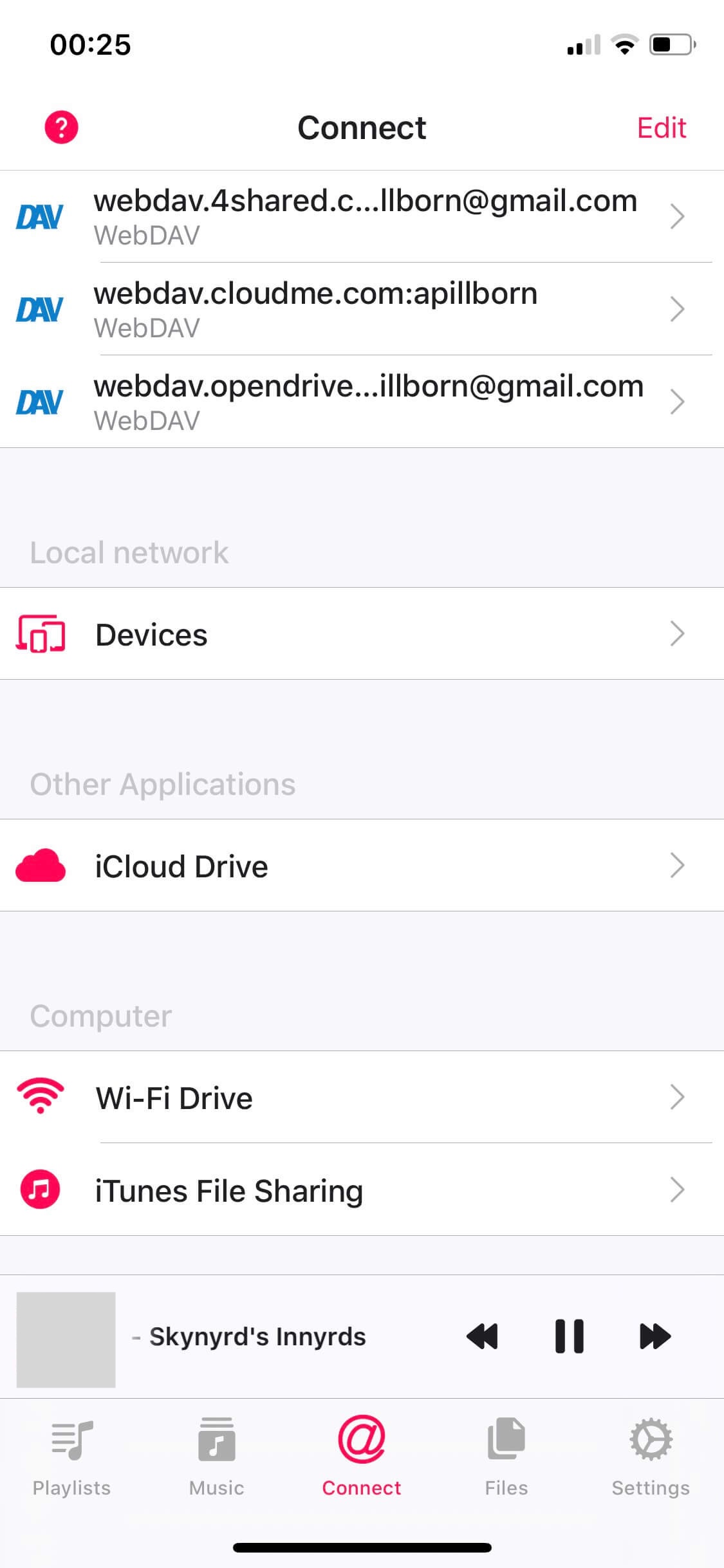
Evermusic: Connections screen
-
Wait a few seconds while the devices list loads and tap on the Windows Media Player DLNA server (e.g., ‘MSEDGEWIN10: My Windows Library’).
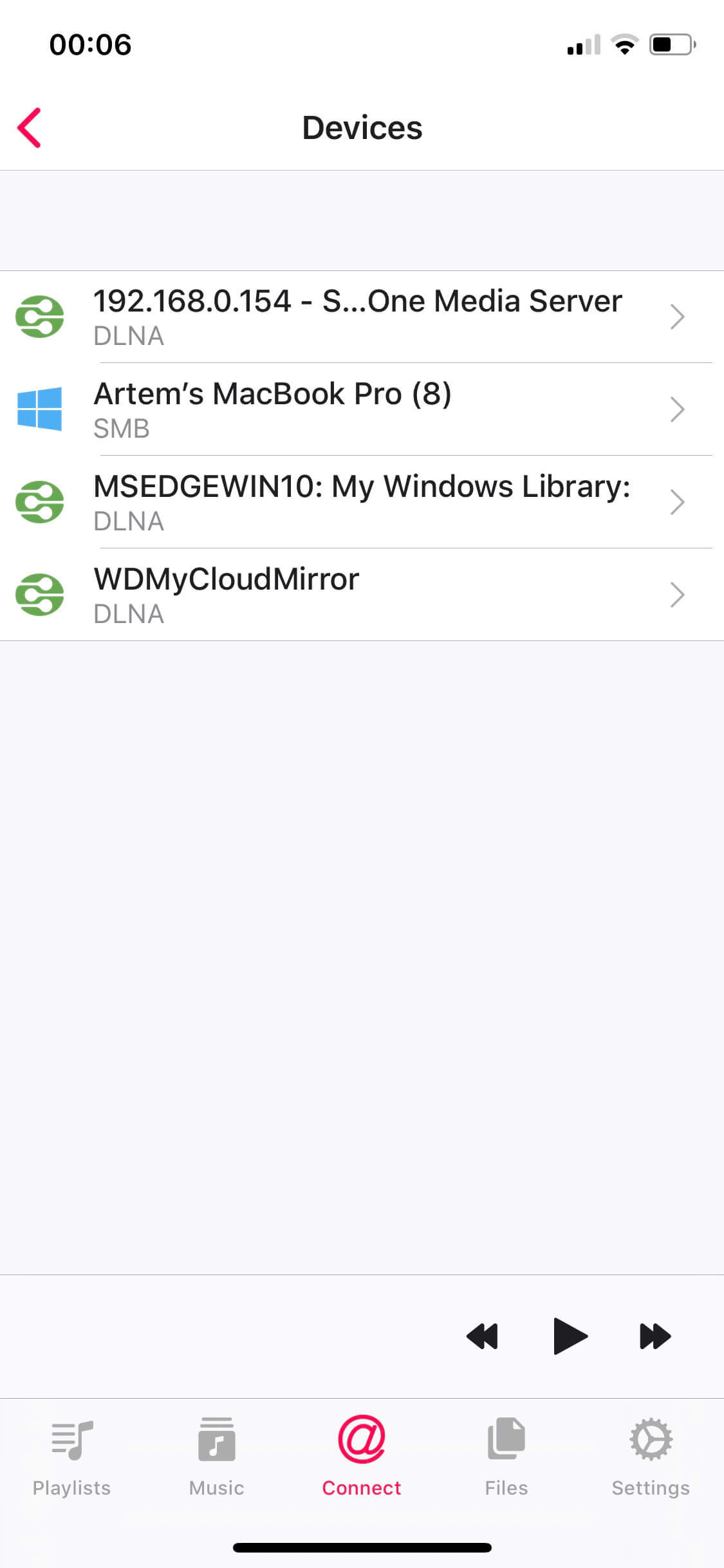
Available DLNA servers in Evermusic
-
You’ll see a list of folders available on the media server.
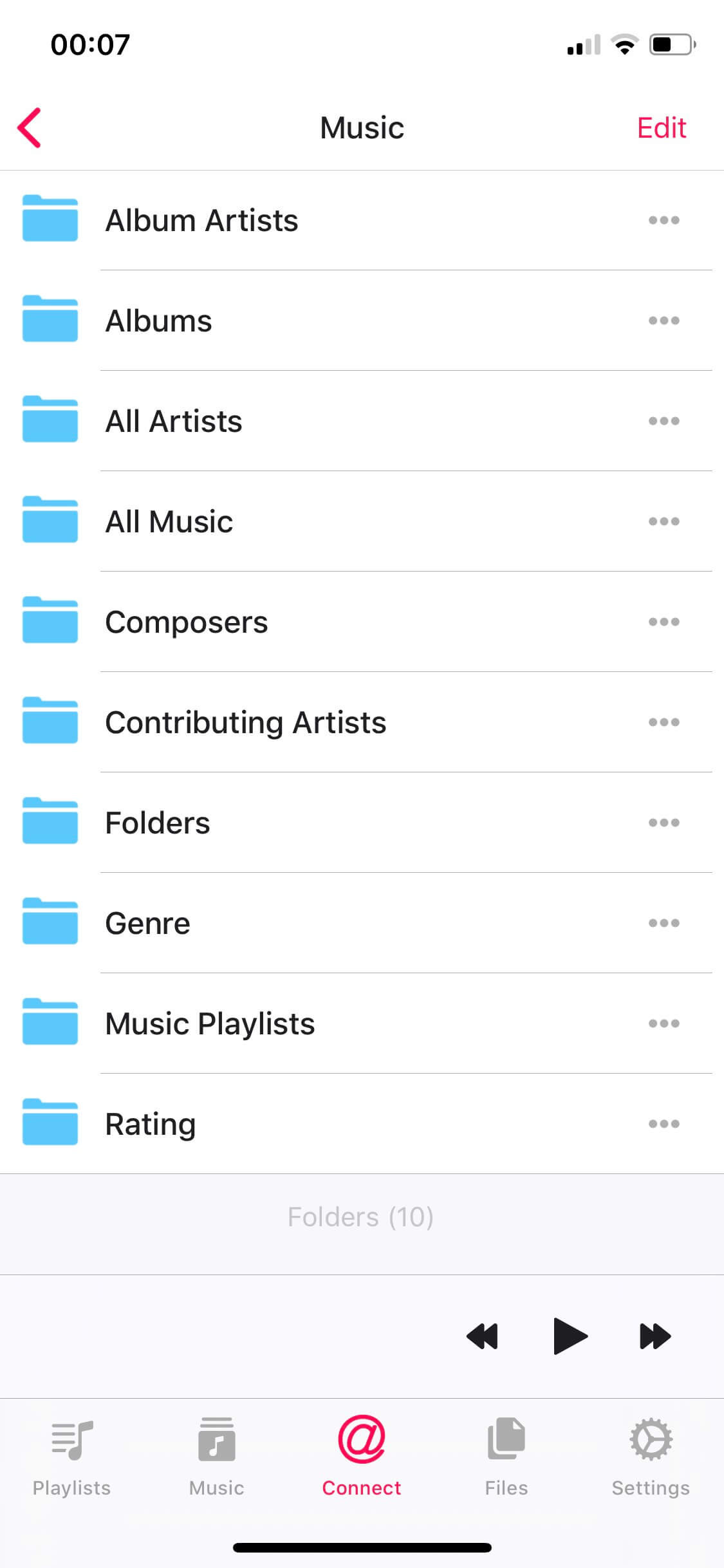
Browse shared folders from DLNA server
-
Open any folder containing audio files.
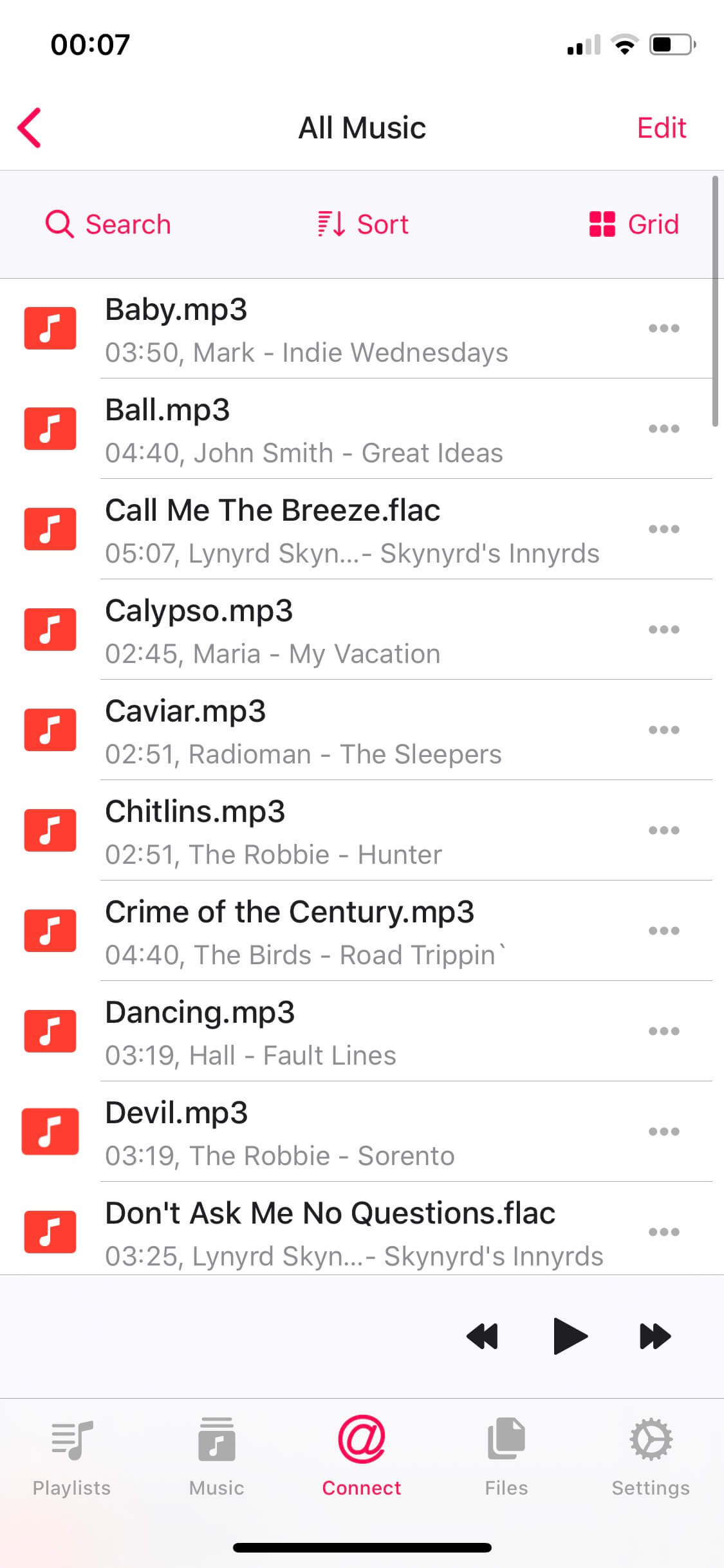
View contents of shared DLNA folders
-
Tap on any file to start the audio player.
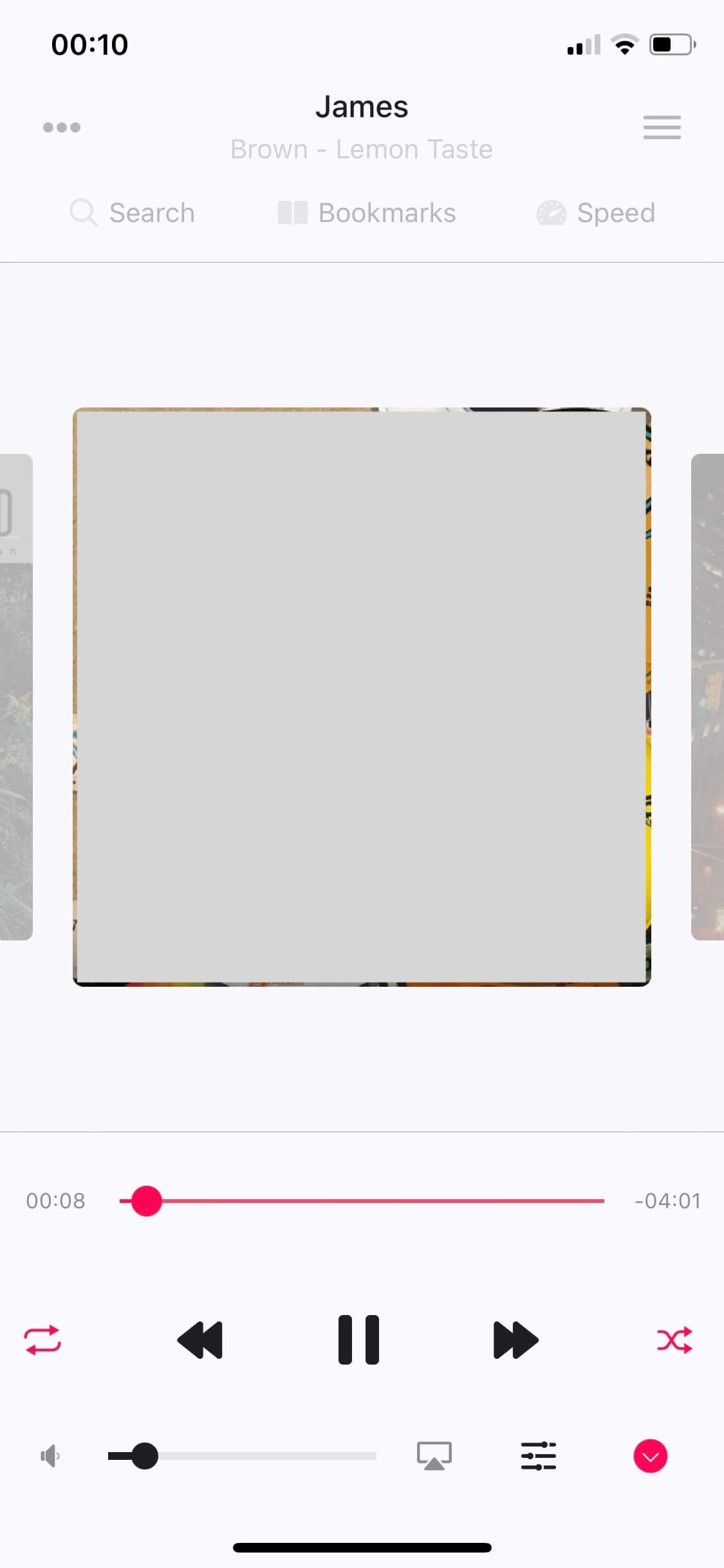
Play audio file from DLNA in Evermusic
-
To enhance your audio experience, tap the ‘Equalizer’ icon near the volume indicator at the bottom of the screen to enable the iPod-style equalizer with a preamplifier.
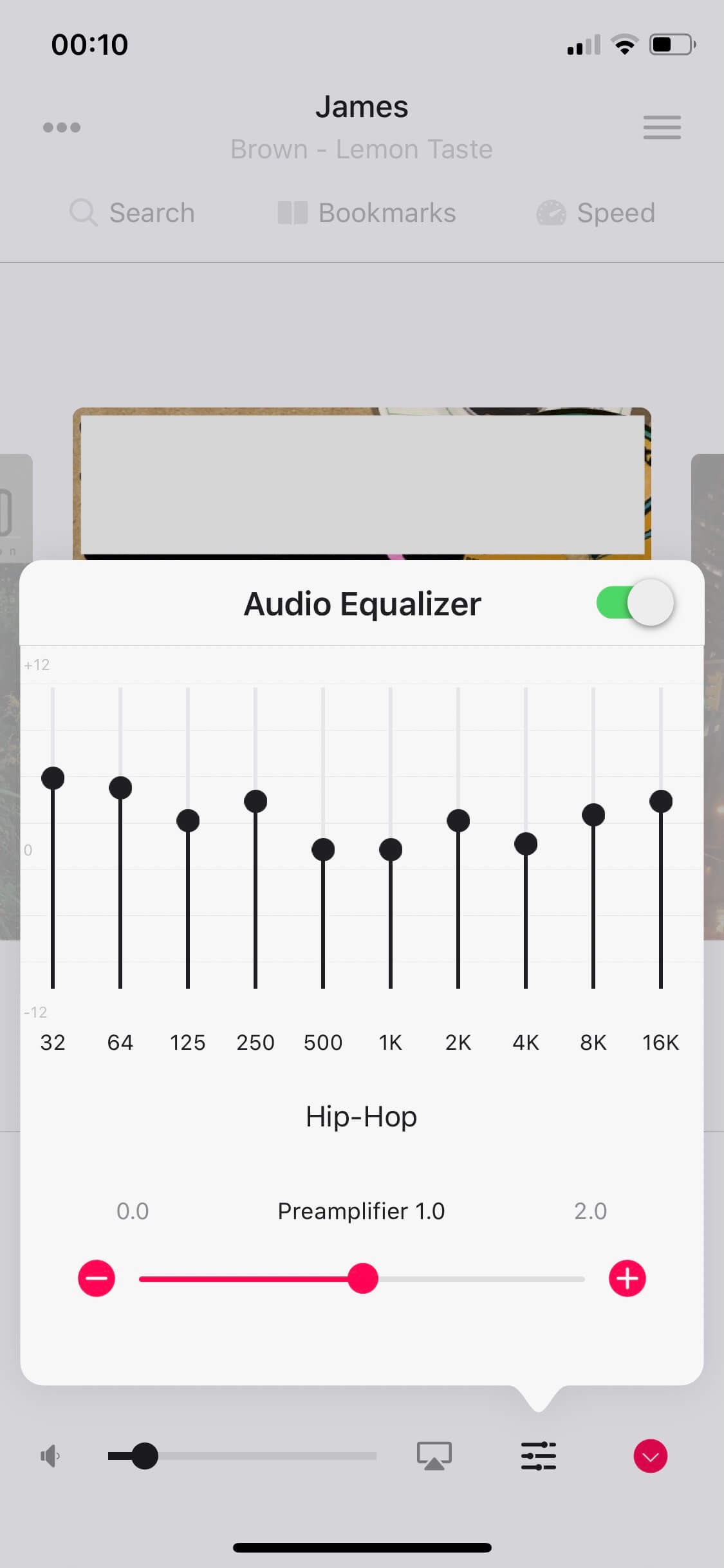
Use built-in equalizer for enhanced playback
Conclusion
With DLNA Media Server on Windows 10 and Evermusic on your iPhone, you can enjoy seamless music streaming from your computer to your mobile device. Say goodbye to storage limitations and hello to music on demand!