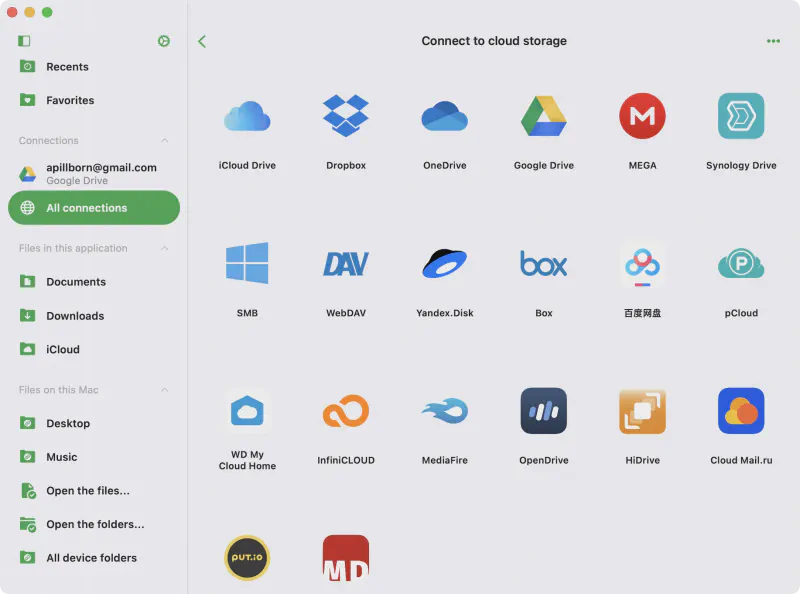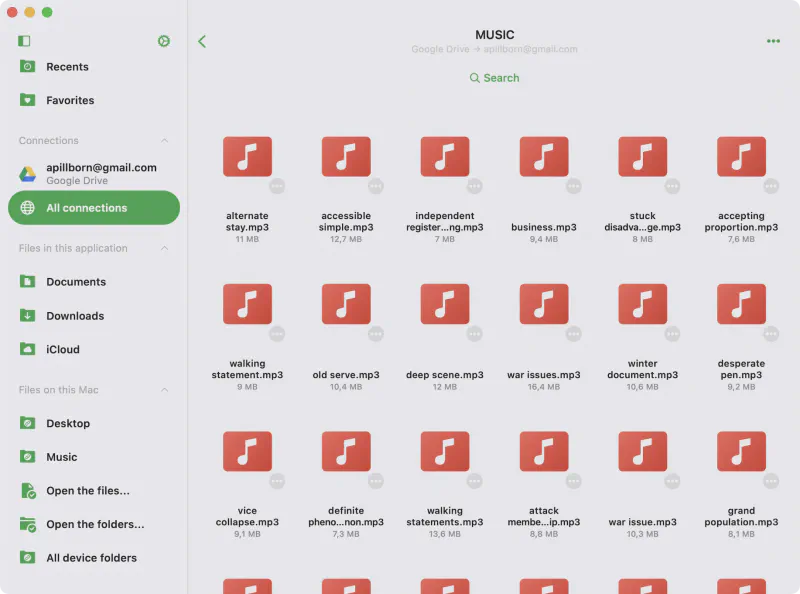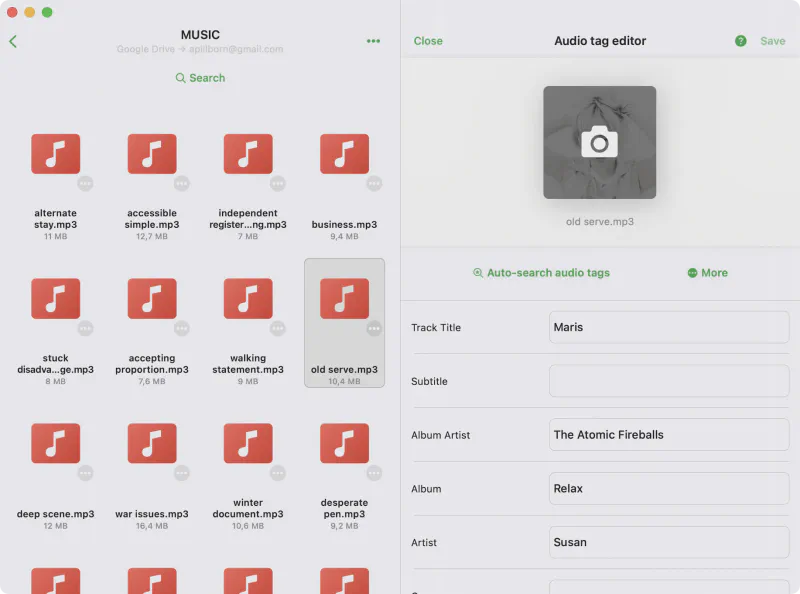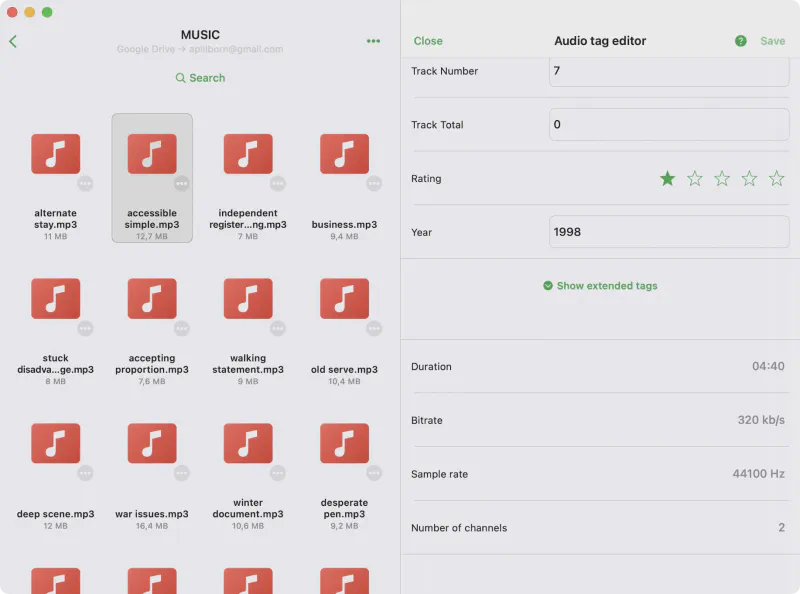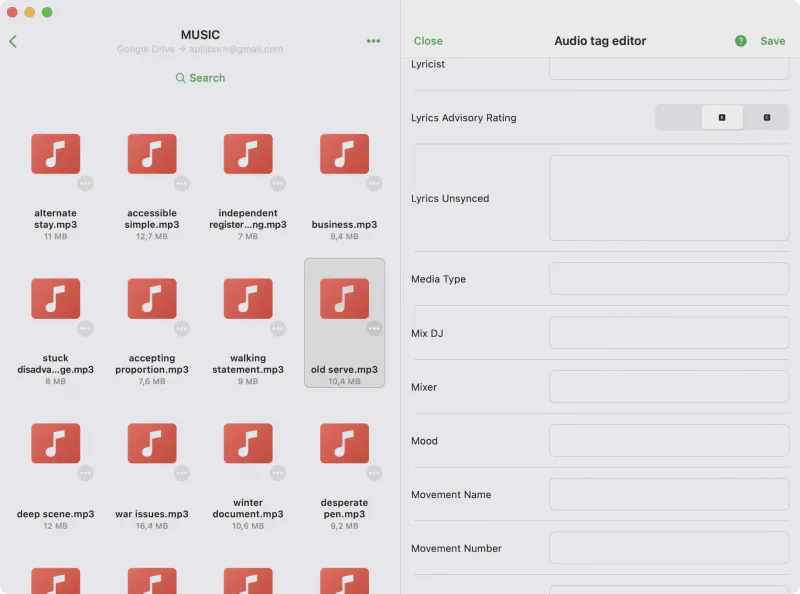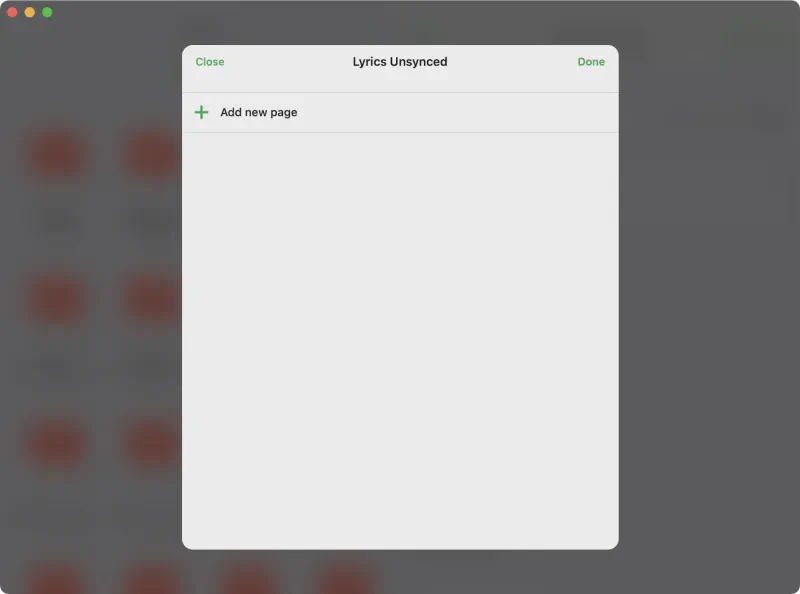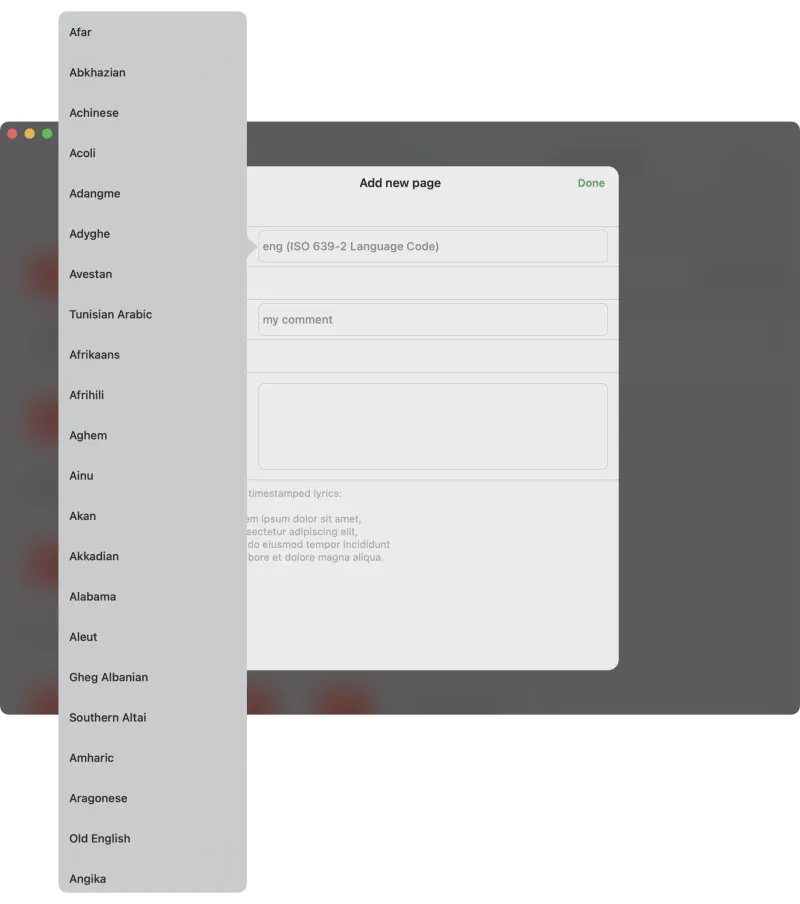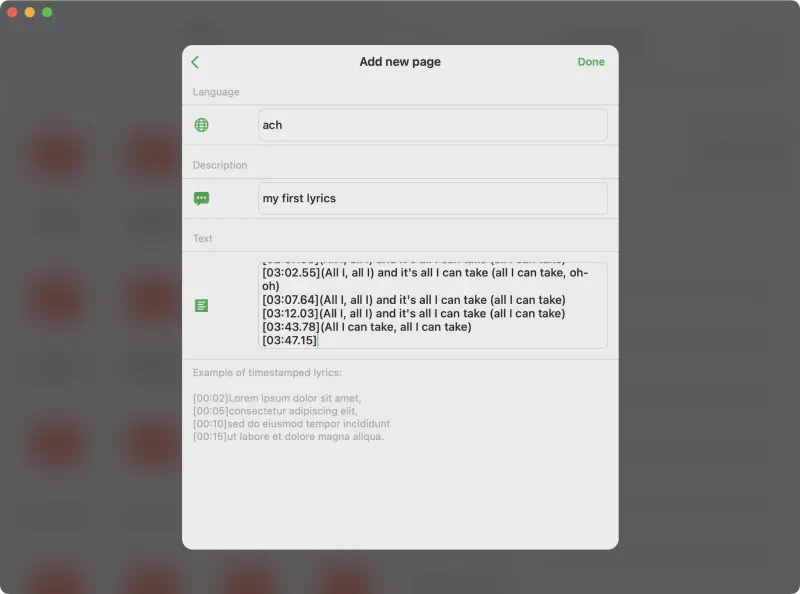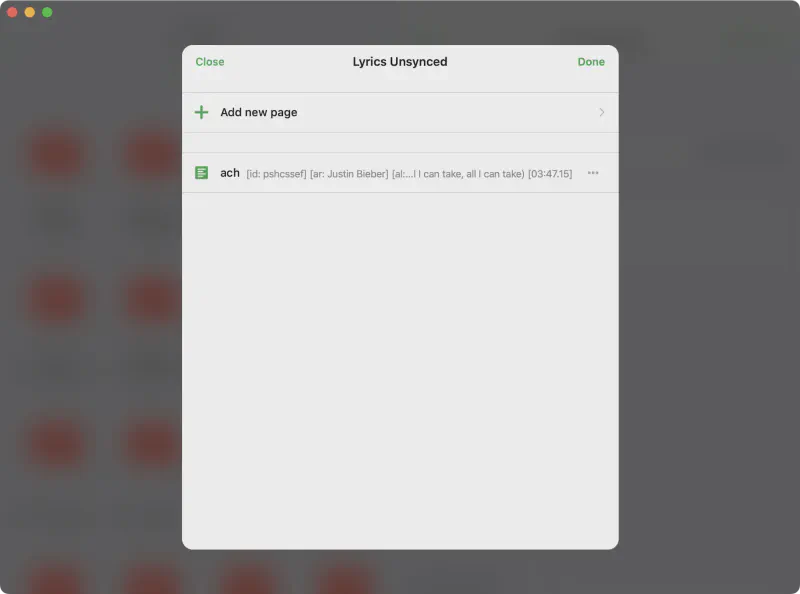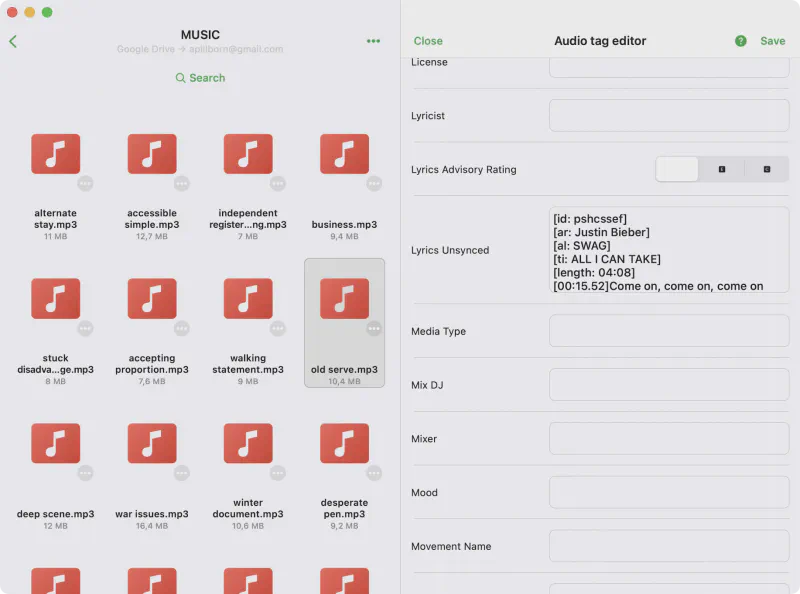How to Edit Lyrics for Audio Files on iPhone or MAC
Intro
In this tutorial, you’ll learn how to edit Unsynced Lyrics and Lyrics Advisory Rating in audio tags for your music files. Once updated, these lyrics will be visible in any music player that supports the lyrics tag such as Evermusic or Flacbox.
To demonstrate, we’ll use the Evertag app. It supports 120+ audio tags, 30+ audio formats, and includes powerful batch editing features. If you’re looking for a full-featured tag management tool for iPhone or Mac, Evertag is your best choice.
Download the App
Start by downloading the Evertag app from the App Store. It’s available for both iOS and macOS, and free to use.
Connect Your Cloud Account
You can edit audio tags for both Local files stored on your device and Cloud files stored in connected cloud accounts. In cloud storage mode, the app will automatically download the file from your cloud service, allow you to edit the tags, and then upload the updated version back to the cloud once editing is complete. You can also choose whether to delete the temporary local copy after editing.
To connect a cloud storage service:
-
Go to the Connections
-
Tap Connect to Cloud Storage
- Select a supported provider, enter your credentials, and tap Done
-
Once connected, your cloud storage will appear in the Cloud Storage section of the app.
-
Tap your connected cloud storage to browse and load its folder contents.
Connect Local Folder
You can edit audio tags for files stored directly on your device without importing them into the app.
iOS
-
Go to the “Local Files” section, then scroll down to “Files On This Device”
-
Tap “Connect a Folder”.
-
In the folder picker, choose the directory you want to access and tap “Open” to confirm.
-
After adding the folder, tap on it to view the files inside.
macOS
- Scroll down to Files On This Device on the side bar menu
-
Tap All device folders menu item
-
Tap Connect a Folder
-
In the folder picker, choose the directory you want to access and tap “Open” to confirm.
-
After adding the folder, tap on it to view the files inside.
Tag Editor
The Tag Editor is the main screen of the Evertag app where you can view and edit audio file metadata. Open this screen by tapping a file from the Local Files section or from any connected Cloud storage account.
Editing Modes
Evertag provides two editing modes:
-
Single-file mode
- Navigate between files by swiping left or right on the artwork carousel.
-
Batch mode
- Edit multiple files at once and apply shared metadata.
- To activate, scroll to the bottom and tap Edit several files simultaneously.
Single-File Mode
By default, the app opens the tag editor in single-file mode with only the main editing options enabled. In this mode, you can edit the most common metadata fields, such as: Track Title, Subtitle, Album Artist, Album, Artist, Composer, Performer, Genre, Comment, Beats Per Minute, Podcast, Compilation, Disc Number, Track Number, Track Total, Rating, Year.
To access all available tags, scroll to the bottom of the screen and tap the Show Extended Tags option. This will switch the editor to extended mode, allowing you to edit over 120 metadata fields, including MusicBrainz Tags, Lyrics, Advisory Ratings, and more.
Batch Mode
You can enter batch editing in two ways:
-
From File Manager
- Tap More actions (•••) in the top right.
- Tap Select, choose multiple files, and then tap Edit audio tags.
-
From Tag Editor
- Open any file, scroll to the bottom, and tap Edit files simultaneously to load all files from the same folder.
After editing, tap Save to apply changes.
Edit Lyrics
Here’s how to add or update Unsynced Lyrics embedded in your audio files using the Evertag app.
Tap the “Lyrics Unsynced” Text Field
In Extended Tags mode, scroll down and tap the Lyrics Unsynced text field.
Audio files that support ID3 tags (such as
.mp3or.wav) allow you to add lyrics in multiple languages. If you are editing an ID3-tagged file, Evertag enables full multi-language support.
For other formats (e.g., FLAC, M4A), only a single lyrics entry is supported. After tapping the Lyrics Unsynced field, you’ll be able to add or edit the lyrics content.
Add a New Page (ID3 Tags Only)
If you’re editing ID3 tags, the next screen will show an Add New Page button. Tap it to begin adding a new lyrics entry.
Choose Language, Comment, and Lyrics Content
On the lyrics entry screen, you’ll be able to:
- Select the language for your lyrics (default is English)
- Add an optional comment
- Enter the actual lyrics text
Enter the Lyrics
Type or paste your lyrics content. Evertag supports LRC-style lyrics with timestamps.
Tip: Looking for high-quality lyrics? Visit lyricsify.com to find lyrics in LRC format for thousands of tracks.
Tap “Done” to Confirm
After entering your lyrics, tap Done on the lyrics page. Then tap Done again on the previous screen to confirm your changes.
Save the Tag Changes
Finally, on the Tag Editor screen, tap Save to write the updated tags—including your new lyrics—back to the file.
Set the Lyrics Advisory Rating
Optionally, update the Lyrics Advisory Rating using the segmented control. This setting helps music players and libraries mark tracks as explicit or clean.
| Value | Symbol | Label | Description |
|---|---|---|---|
| 0 | – | Not Rated | No advisory rating has been assigned. |
| 1 | 🅒 | Clean Lyrics | Content is labeled as clean; safe for all audiences. |
| 2 | 🅔 | Explicit Lyrics | Contains explicit lyrics or adult content. |
Conclusion
By following these steps, your lyrics will be properly embedded into the audio file’s metadata and visible in compatible apps like Evermusic, Flacbox, and others.