How to Create Audio Bookmarks for SoundCloud Tracks in Soundy
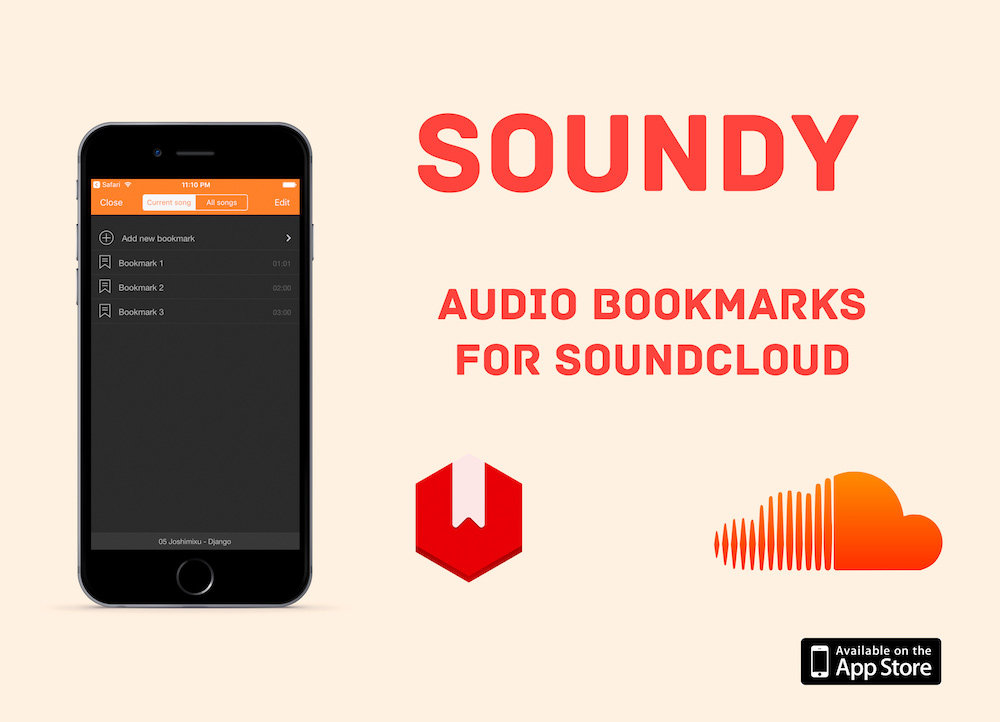
Soundy: Audio Bookmark For SoundCloud
With Soundy, you can listen to your favorite audiobooks, lectures, and podcasts from SoundCloud — and create audio bookmarks to save your position or highlight key moments.
To create an audio bookmark for SoundCloud, follow the steps below:
1. Search for a Track
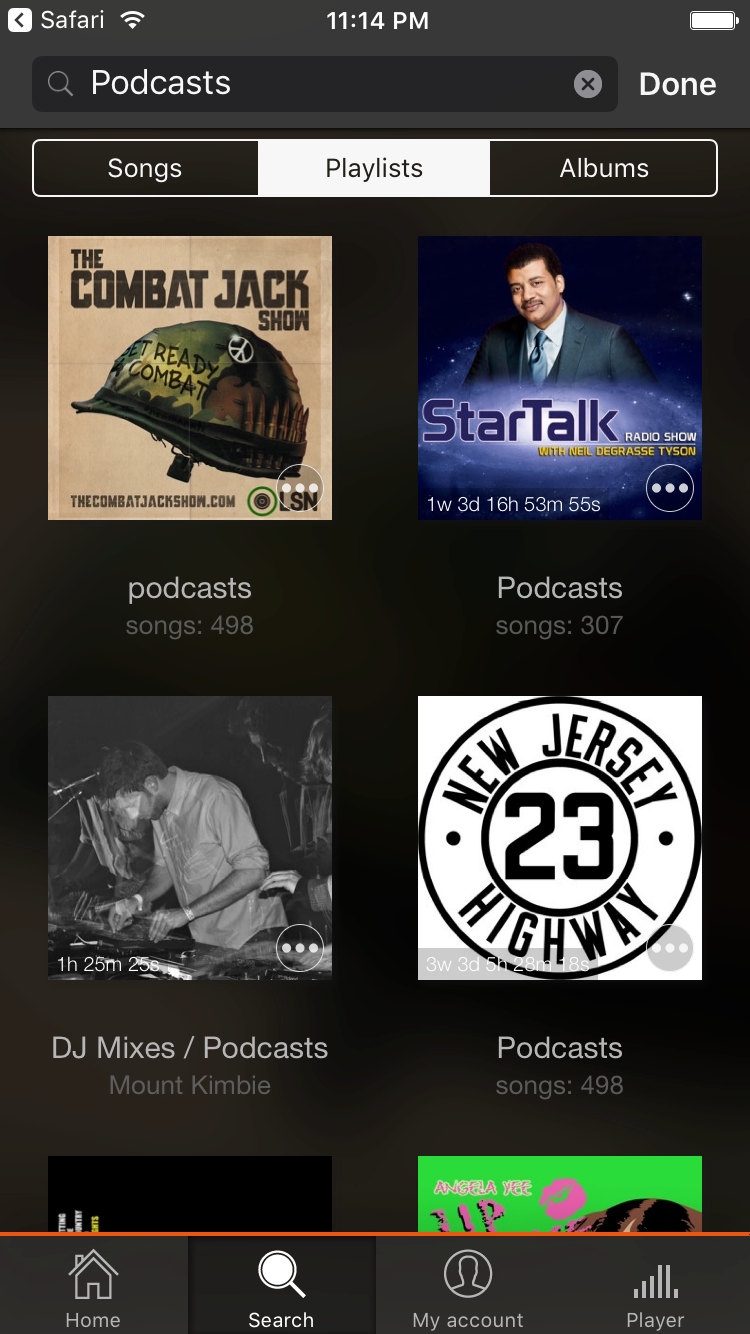
Search for podcasts or tracks via SoundCloud inside Soundy
Use the Search tab or My Account tab to find your SoundCloud tracks.
2. Start Playback
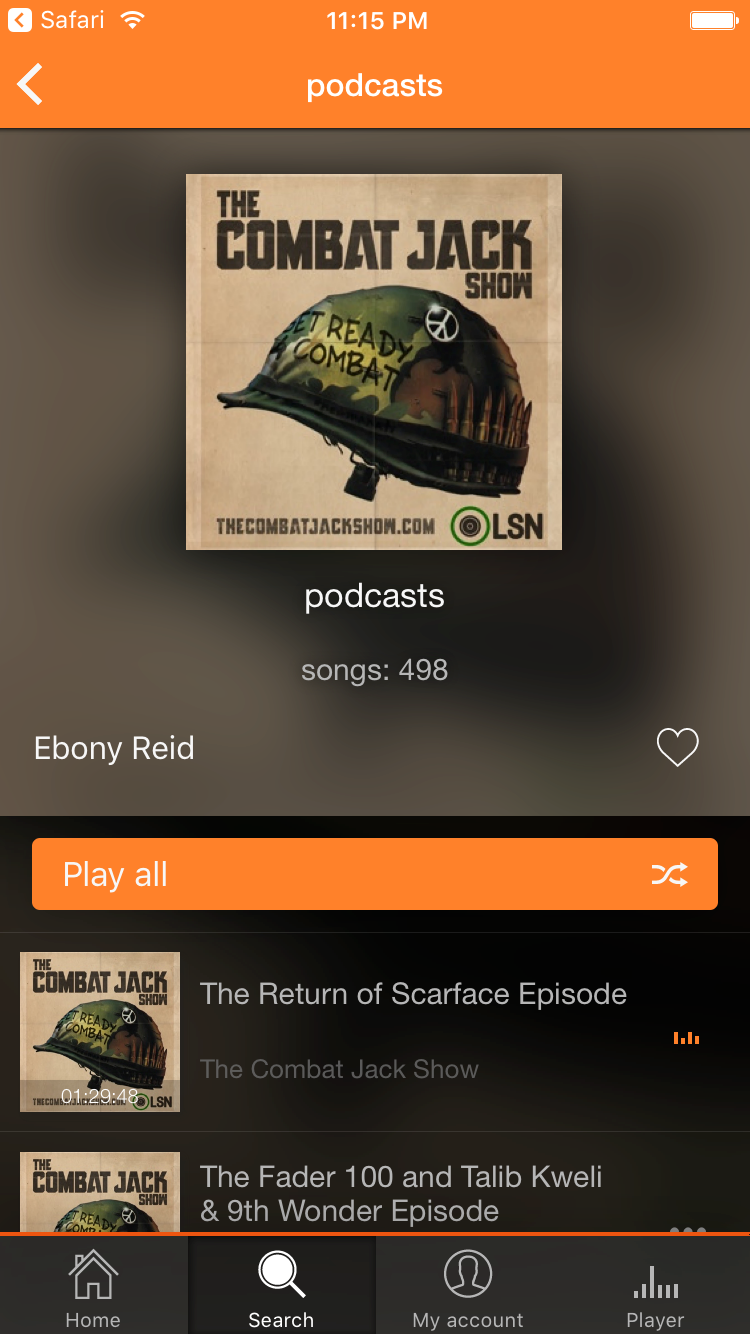
Tap on a track to open the player screen
Tap the track to open the player and begin listening.
3. Open the Bookmarks Menu
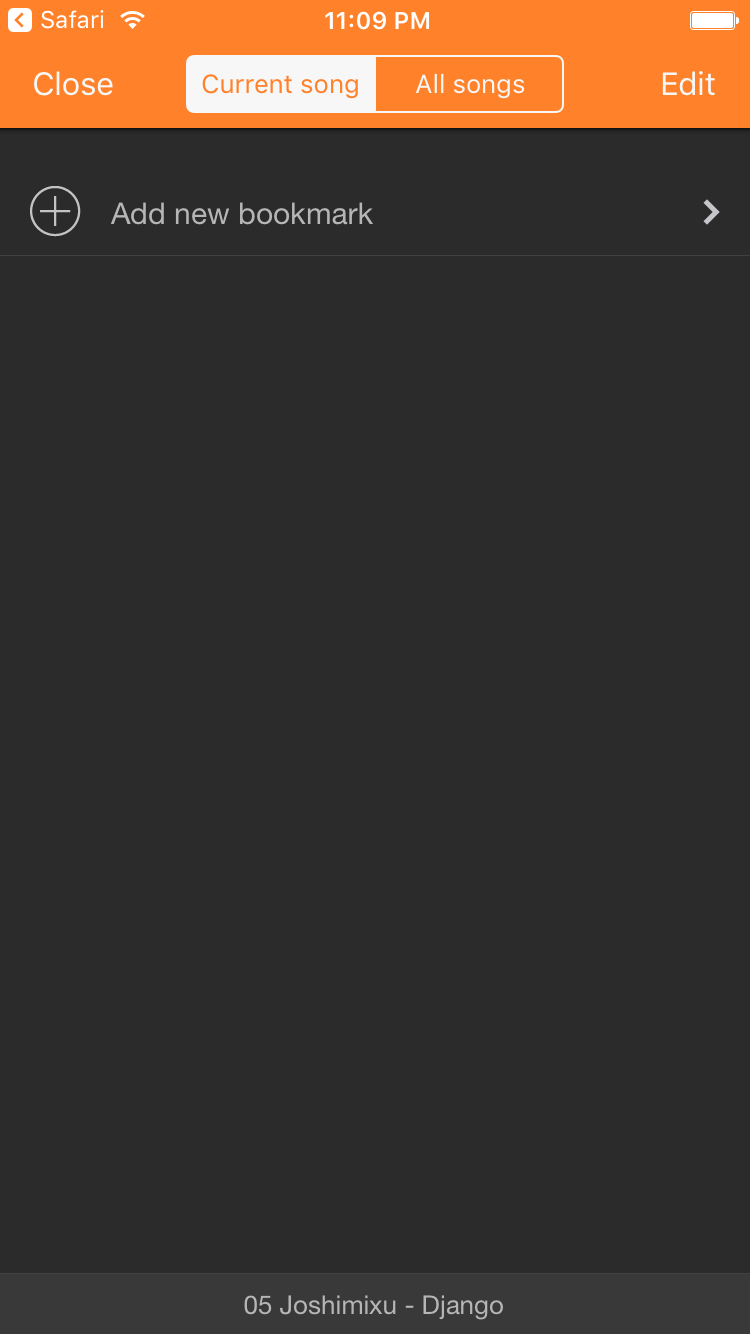
Tap the MORE (…) button and choose ‘Bookmarks’
In the player, tap the … button at the top left, then select Bookmarks.
4. Add a New Bookmark
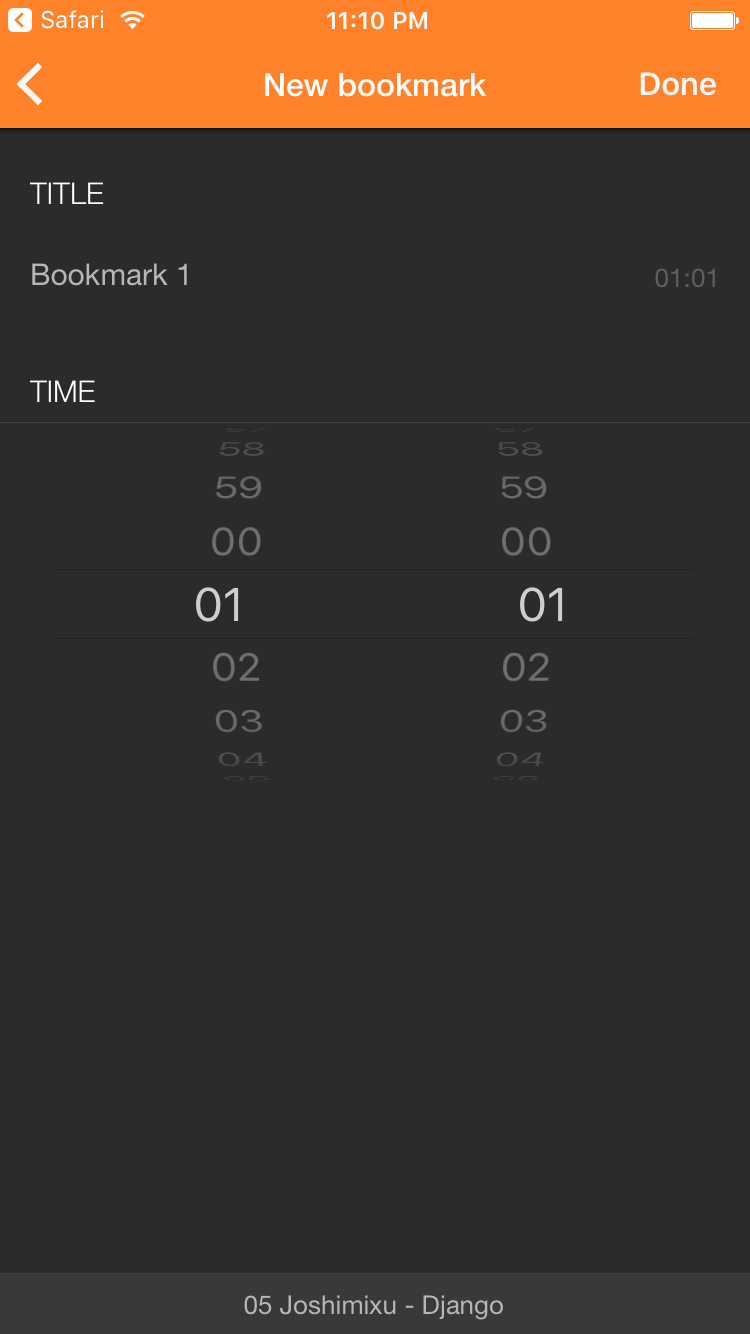
Set a time and optional title for the new bookmark
Choose a time (default is the current playback time) and edit the name if needed.
5. Save the Bookmark
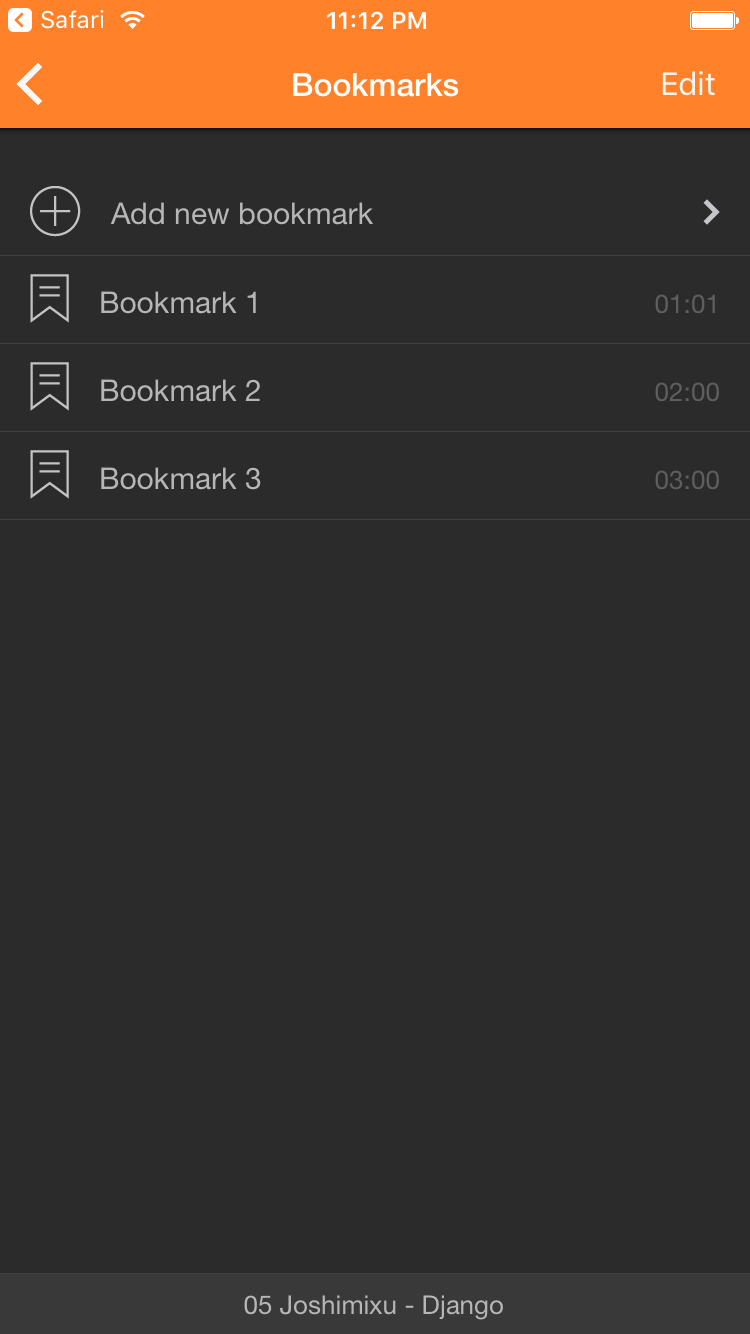
You can create multiple bookmarks per track
Tap Done to save the bookmark and return to the bookmarks list.
6. Jump to a Bookmark
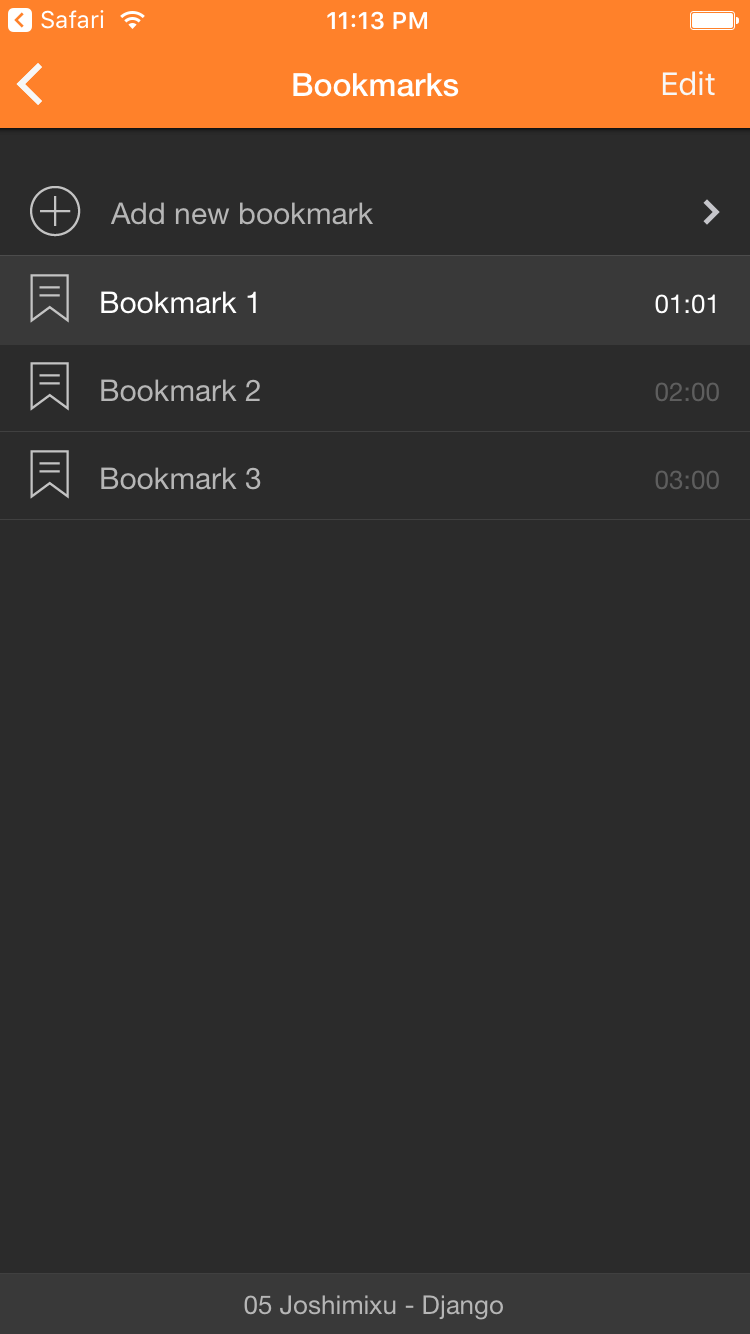
Tap on a bookmark name to jump to that point in the audio
Tap any bookmark title to instantly resume playback from that moment.
7. View All Tracks with Bookmarks
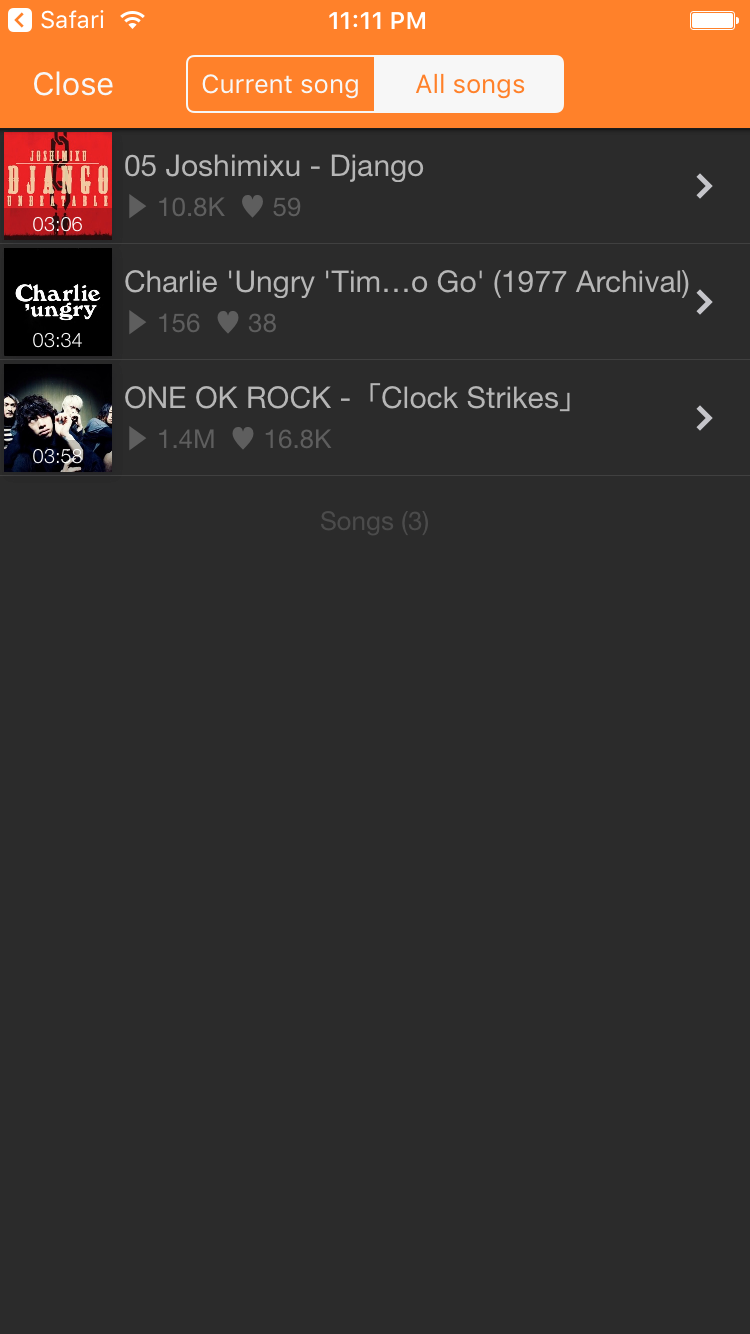
Use the segmented control to view all tracks with saved bookmarks
Use the All Songs filter to find and manage all your bookmarked audio.
If you have any questions, leave a comment below or contact support!