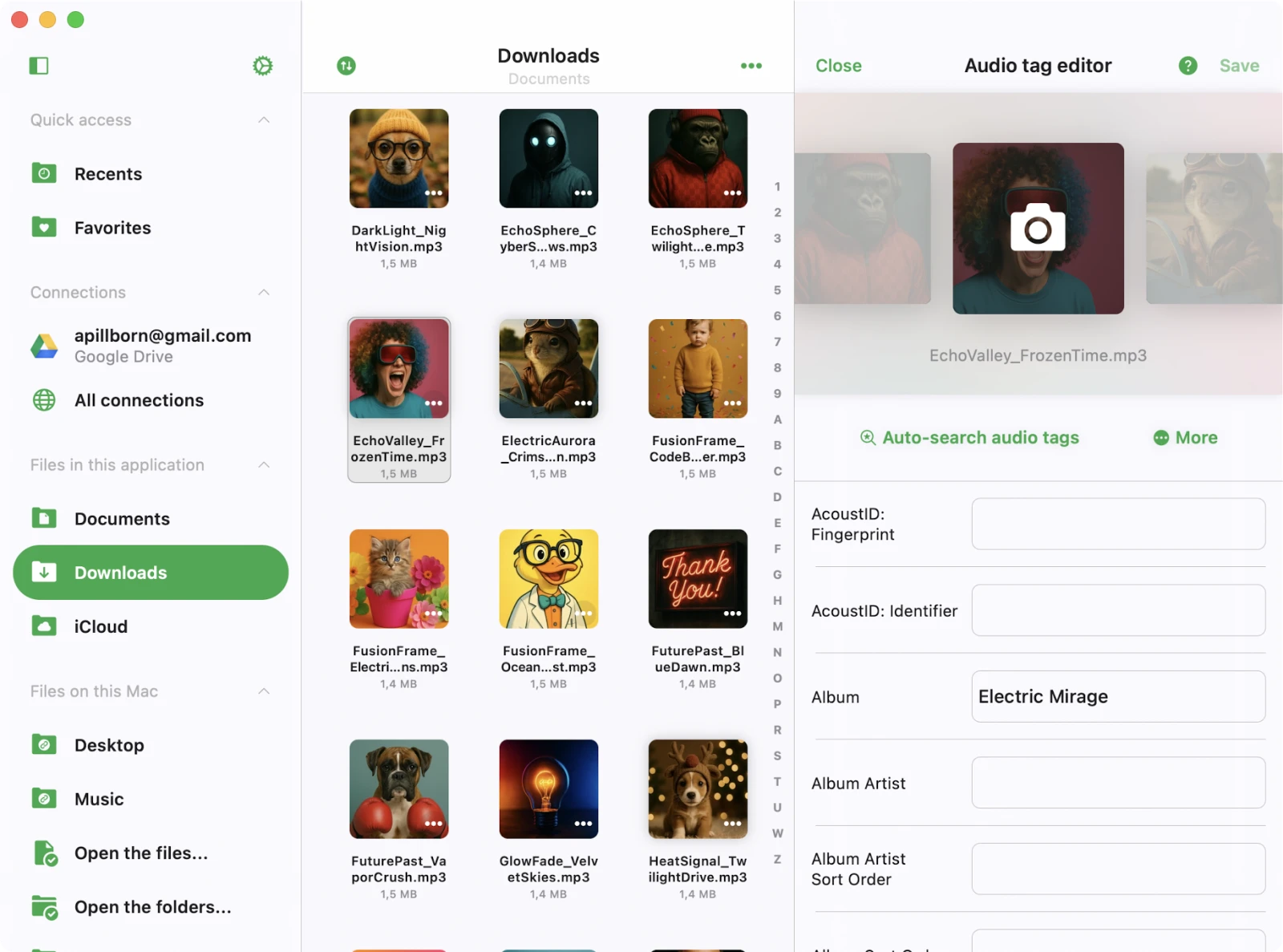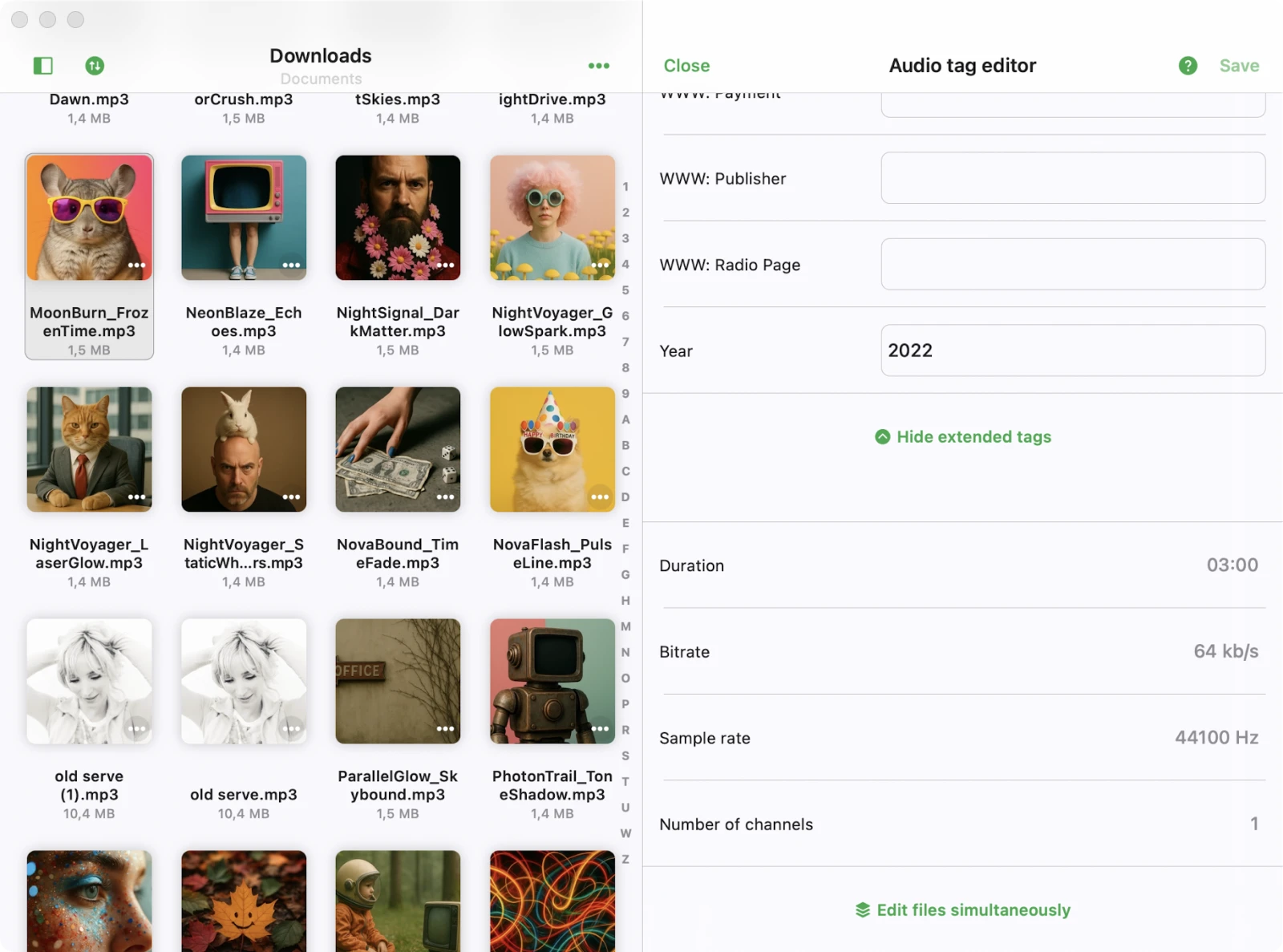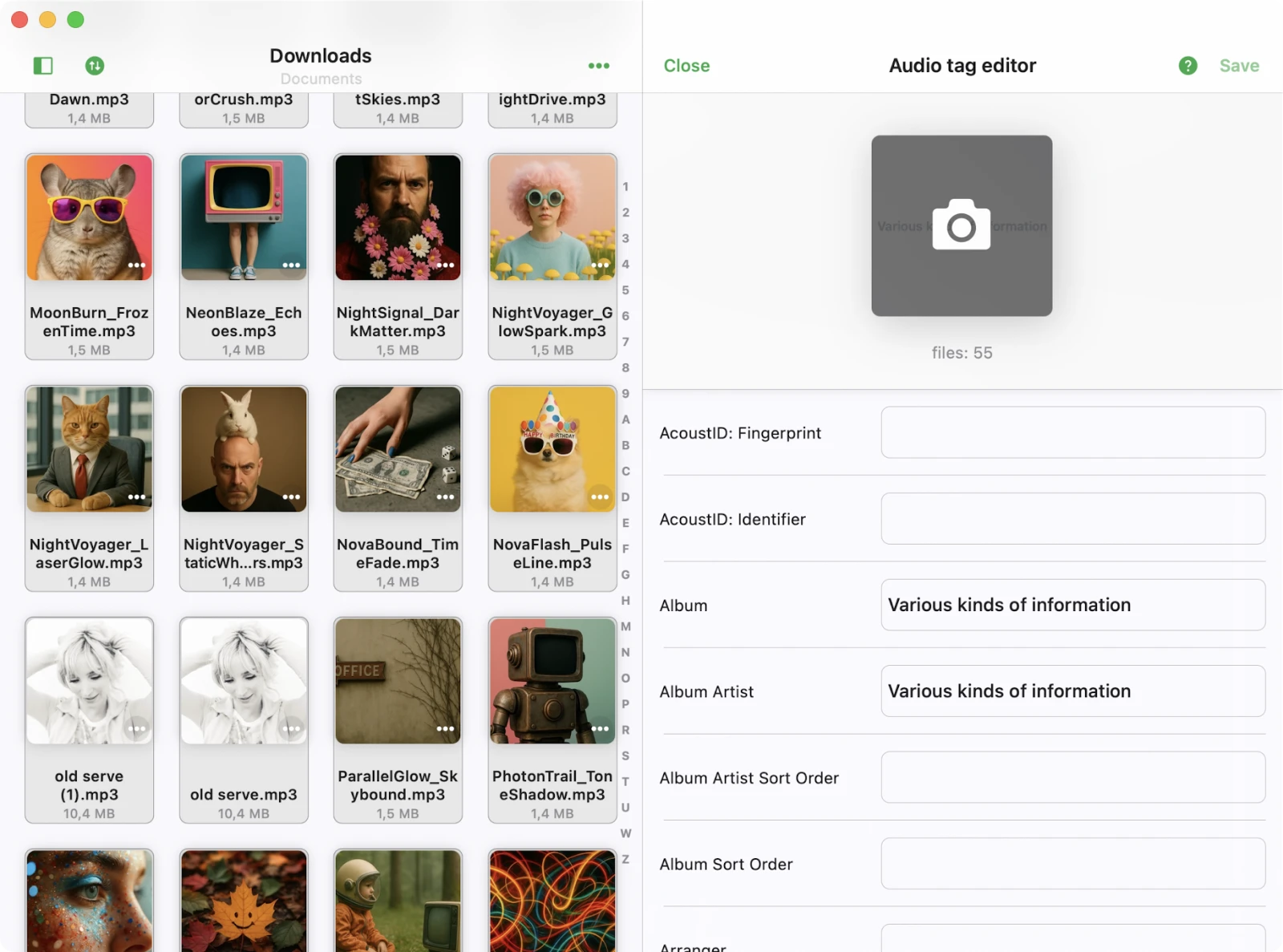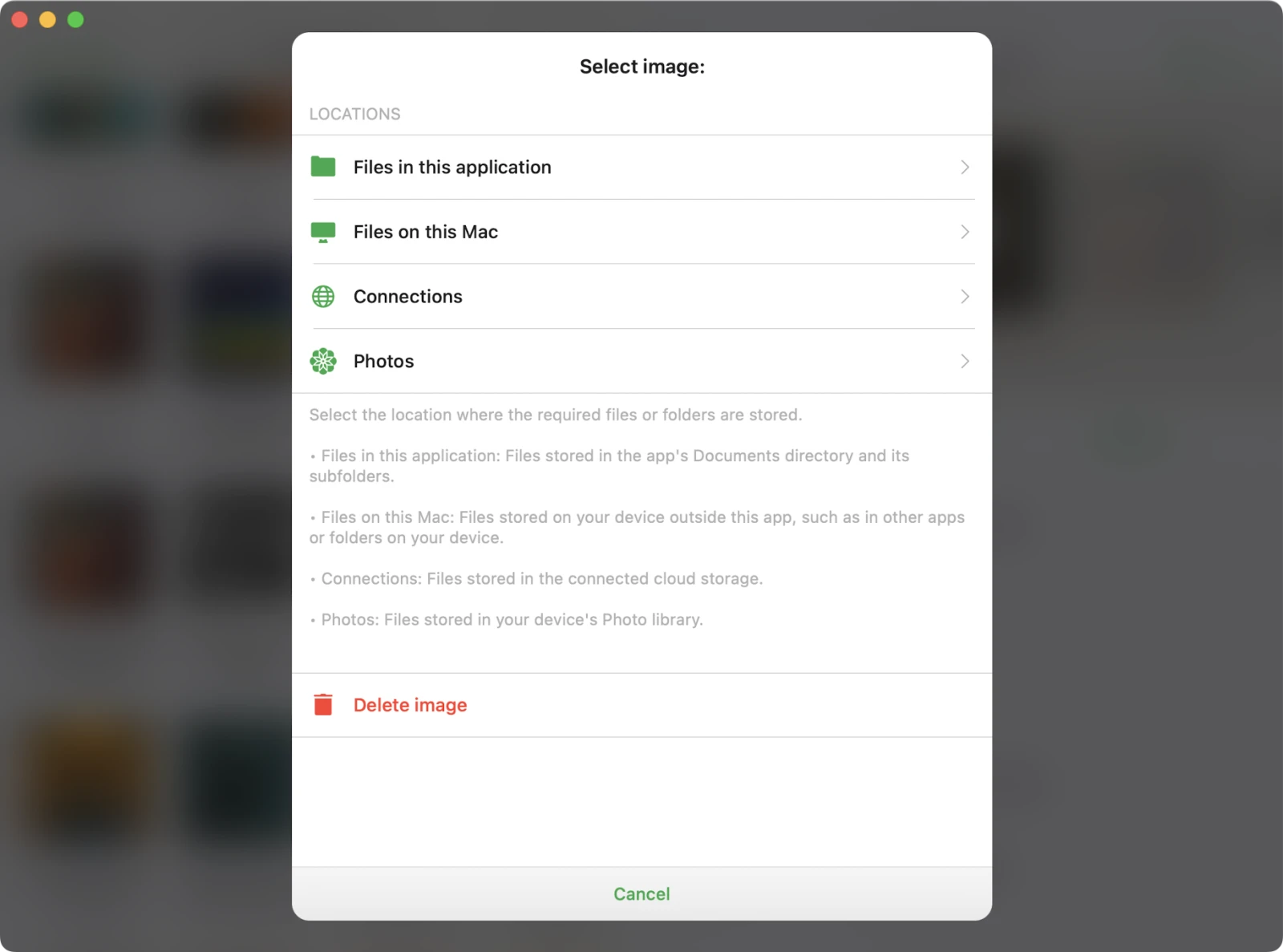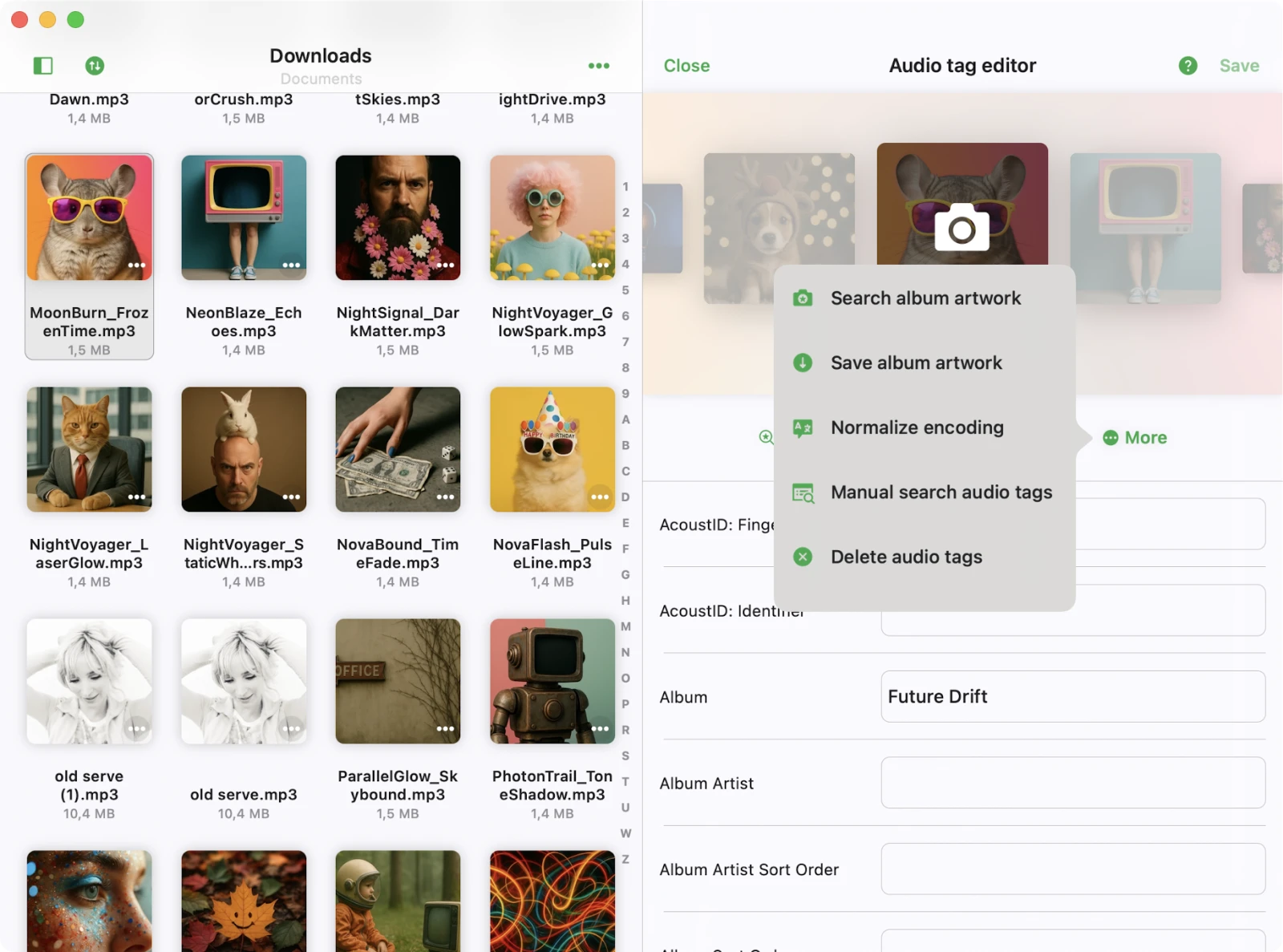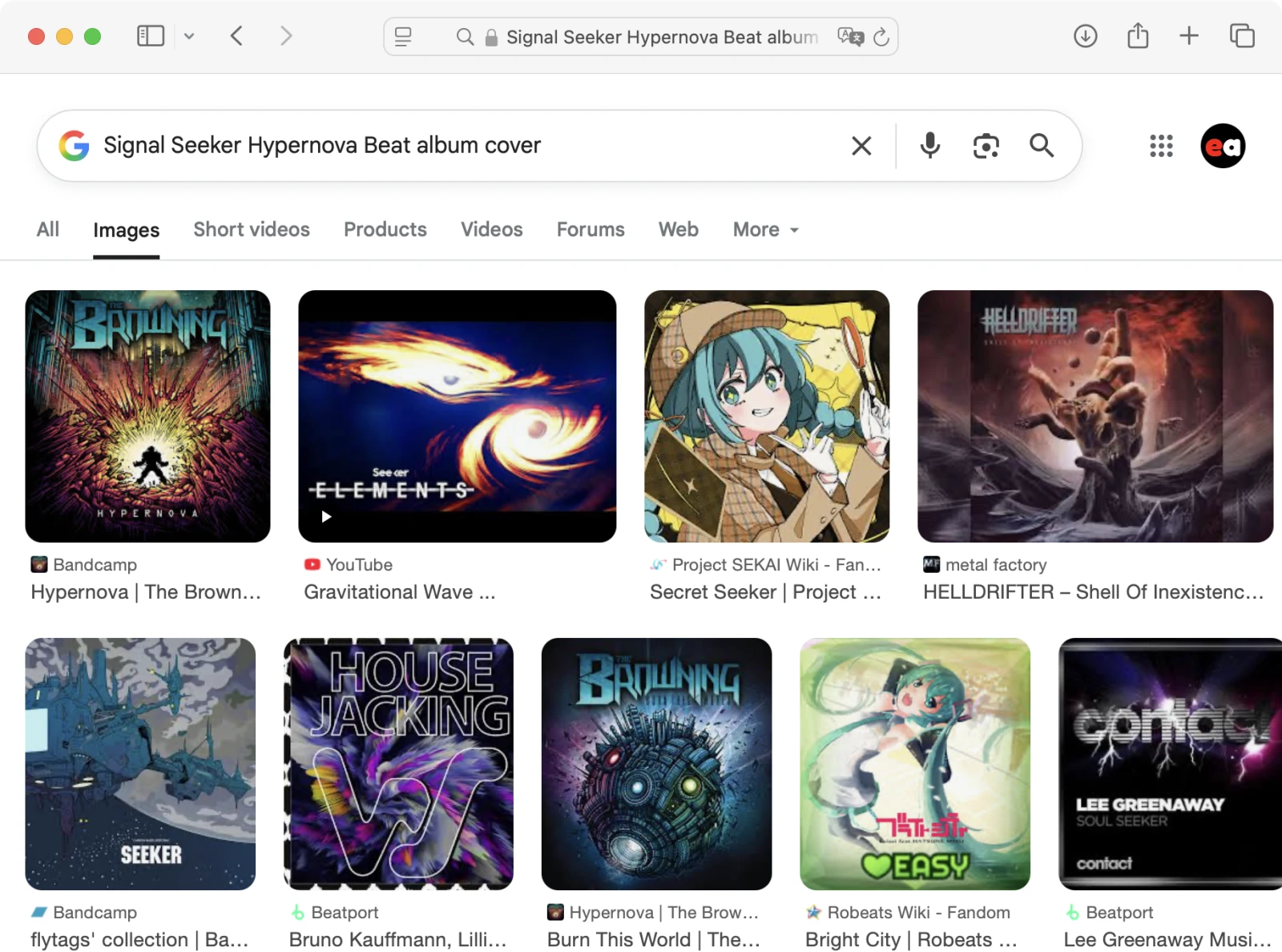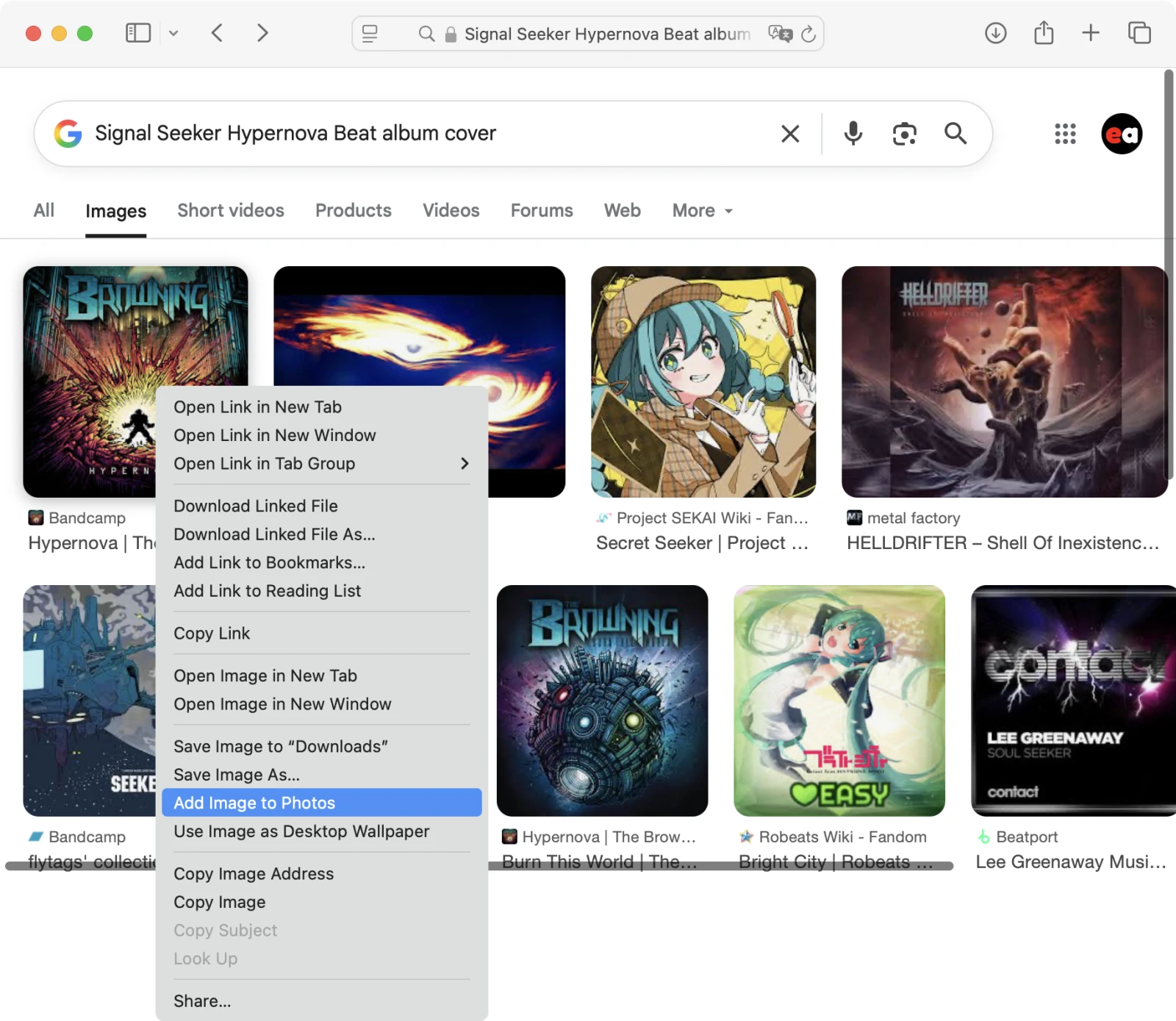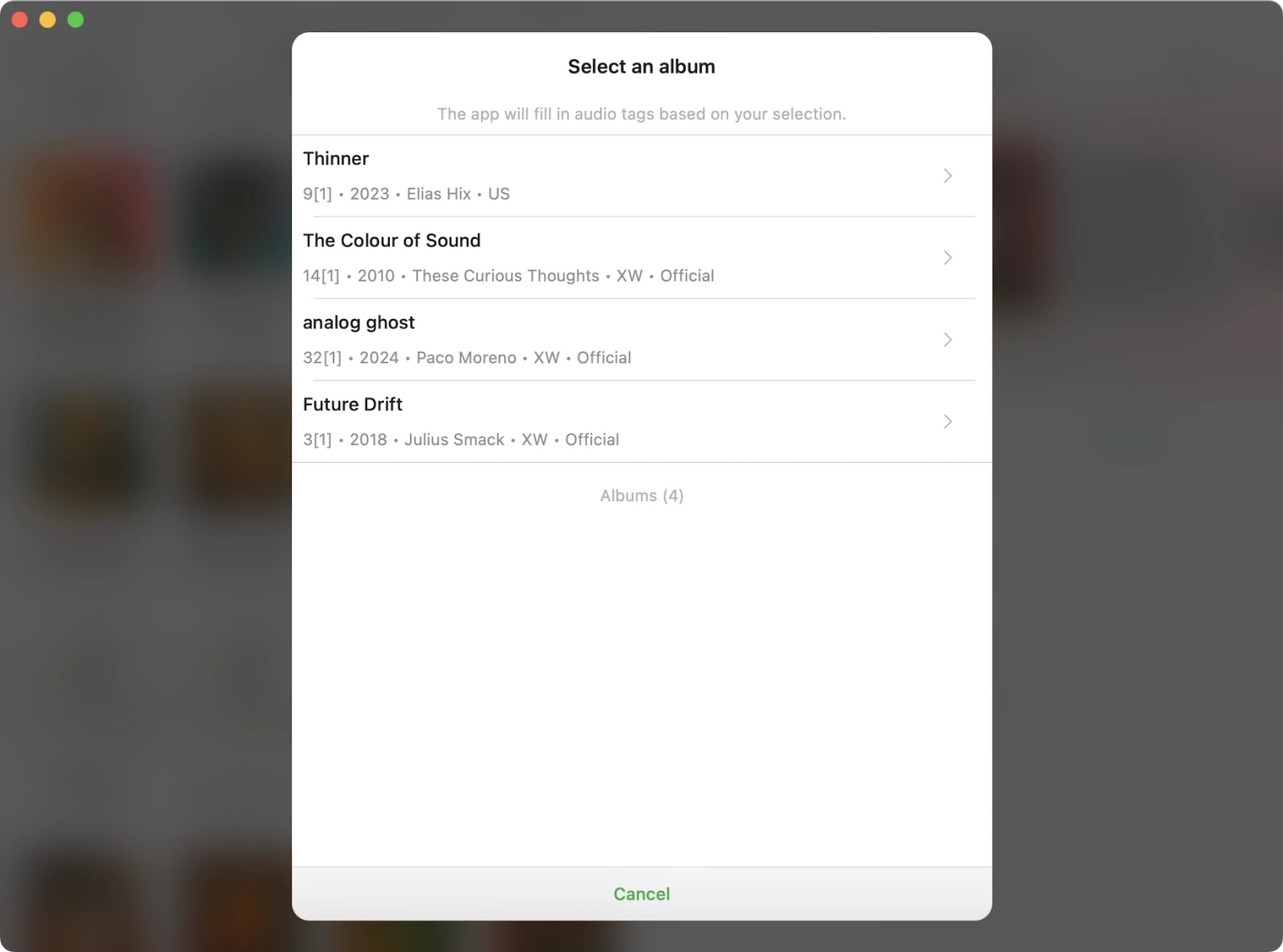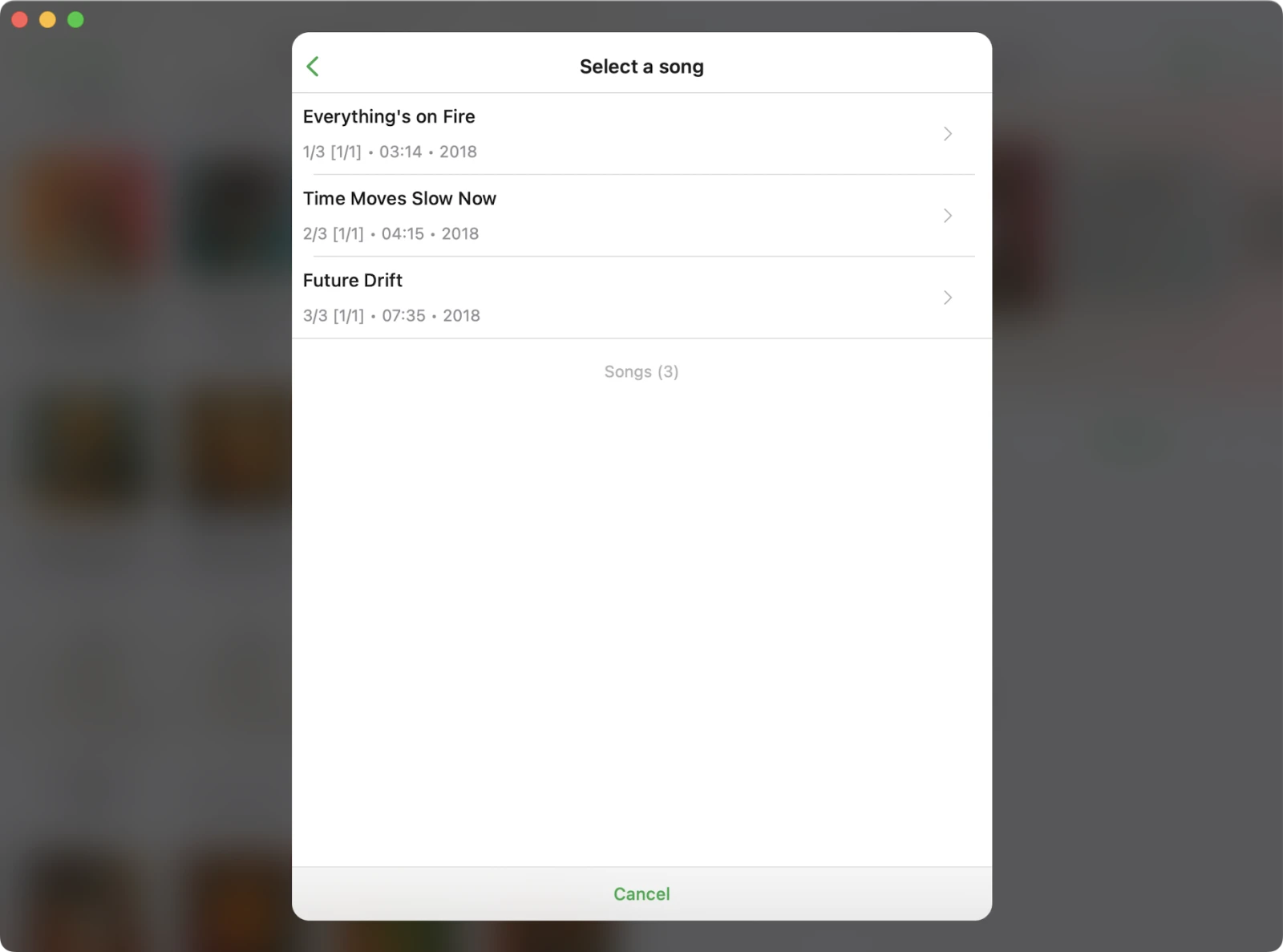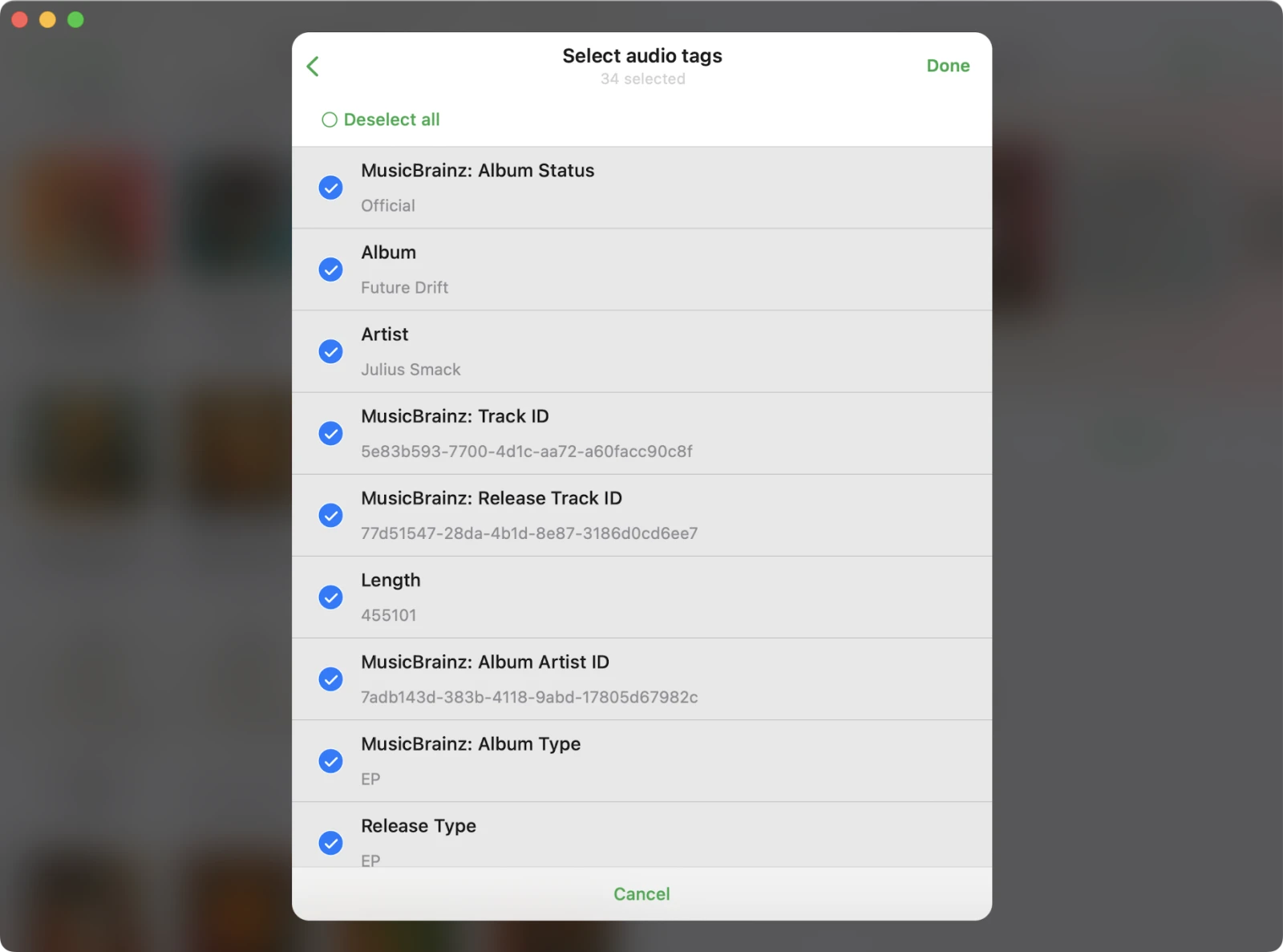Tag Editor
The Tag Editor is the main screen of the Evertag app where you can view and edit audio file metadata. Open this screen by tapping a file from the Local Files section or from any connected cloud storage account.
Editing Modes
Evertag provides two editing modes:
-
Single-file mode
- Navigate between files by swiping left or right on the artwork carousel.
-
Batch mode
- Edit multiple files at once and apply shared metadata.
- To activate, scroll to the bottom and tap Edit several files simultaneously.
Single-File Mode
By default, the app opens the tag editor in single-file mode with only the main editing options enabled. In this mode, you can edit the most common metadata fields, such as:
Track Title, Subtitle, Album Artist, Album, Artist, Composer, Performer, Genre, Comment, Beats Per Minute, Podcast, Compilation, Disc Number, Track Number, Track Total, Rating, Year
To access all available tags, scroll to the bottom of the screen and tap the Show Extended Tags option. This will switch the editor to extended mode, allowing you to edit over 120 metadata fields, including MusicBrainz Tags, Lyrics, Advisory Ratings, and more.
Batch Mode
You can enter batch editing in two ways:
-
From File Manager
- Tap More actions (•••) in the top right.
- Tap Select, choose multiple files, and then tap Edit audio tags.
-
From Tag Editor
- Open any file, scroll to the bottom, and tap Edit files simultaneously to load all files from the same folder.
After editing, tap Save to apply changes.
Edit Album Cover
To change an album cover:
- Tap the Camera icon in the artwork carousel.
- Choose the image location: Local Files, Cloud, Downloads, or Photo Library.
- Select an image to apply as cover art.
More Actions in Tag Editor
Extra editing options are available via the toolbar beneath the artwork view.
Auto-Search Audio Tags
This action activates the smart tag search engine, which finds and fills in complete metadata for your audio file based on the existing information.
The app uses the MusicBrainz database — one of the most comprehensive tag databases — with over 50 million tracks.
Search Album Cover
Use metadata to search the web for the correct album artwork.
Once found, save the image to your Photos using the system context menu.
After that, return to the tag editor, tap the Camera icon, go to Photos Library, and select the saved image. The app will set it as the cover for your audio file.
You can adjust how cover images are scaled in the app’s settings.
Save Album Artwork
This action saves the current album artwork to the Documents folder, so you can reuse it later.
Normalize Encoding
This action will normalize the text encoding of all tags in the audio file’s metadata. It’s especially helpful if you’re switching from a Windows PC, where files may use different encodings that appear as unreadable or garbled characters on a Mac.
Manual Tags Search
Search for album metadata manually using the MusicBrainz database.
- Select the album
- Pick the correct song
- Choose which tags to apply
Tap Done to apply the selected metadata to your track.
Delete Audio Tags
Clear all metadata fields for a file. Useful when starting from scratch. Tap Save to confirm.
Tag Editor Settings
Navigate to Settings → Tag Editor to customize behavior.
Cloud File Metadata Update Options
You can control how the app updates metadata for audio files stored in cloud services:
-
Show confirmation message
Ask before applying metadata changes to cloud files. -
Automatically update file’s metadata
Save metadata changes to the cloud file automatically after editing. -
Do not update file’s metadata
Skip updating cloud files—changes will apply only locally.
Edit Online Files
Choose what happens to locally downloaded copies of cloud files after editing:
-
Always delete downloaded file
Remove the local copy after saving changes. -
Do not delete downloaded file
Keep the downloaded file on your device after editing.
Album Cover Scaling
Select how album covers should be scaled when saved into audio files. You can disable scaling to keep the original image size, but be aware that some players may not support large artwork files.
Main Screen Buttons
Customize which actions appear on the main screen of the tag editor. Enable or disable specific buttons to tailor the interface to your workflow.