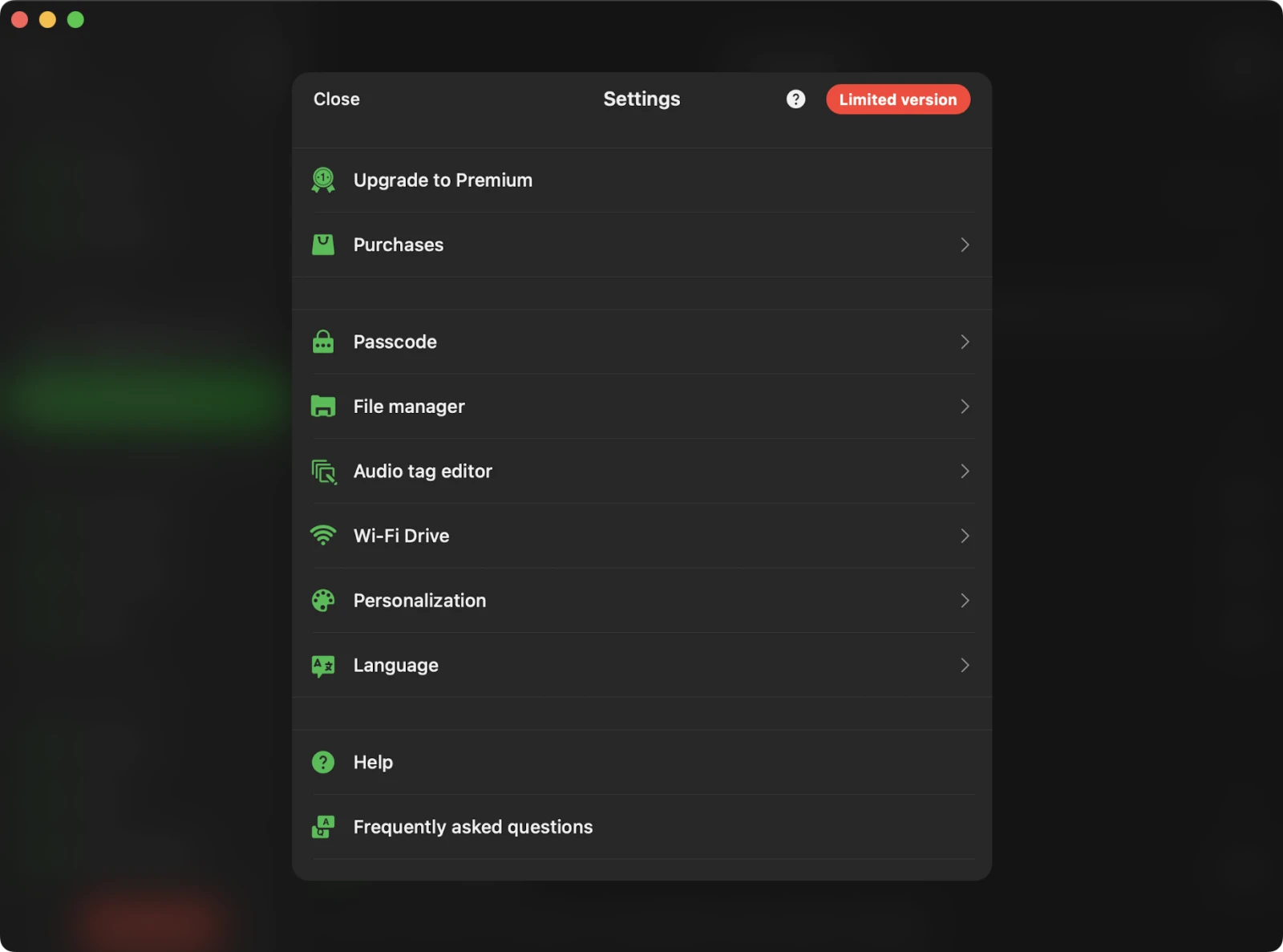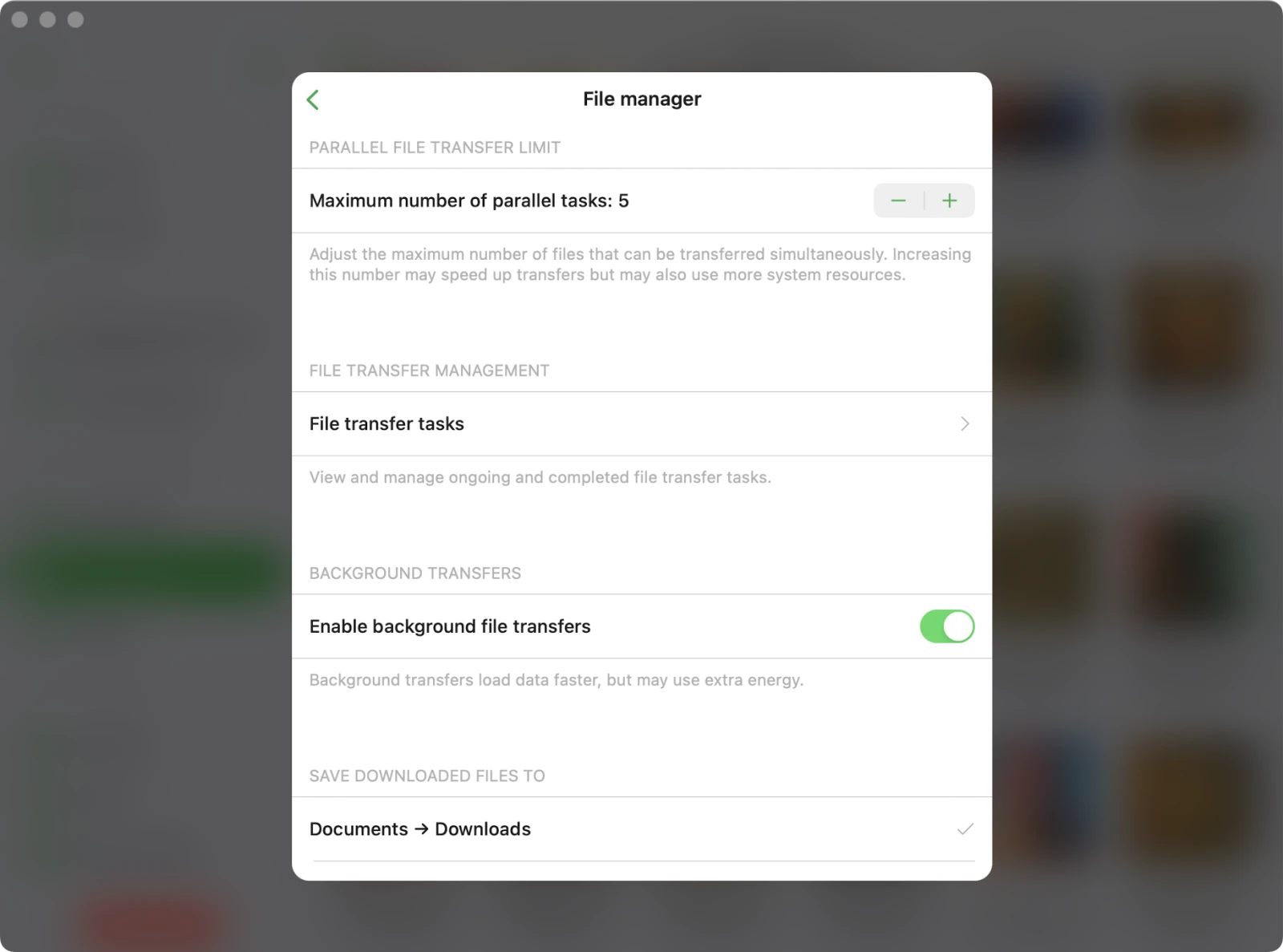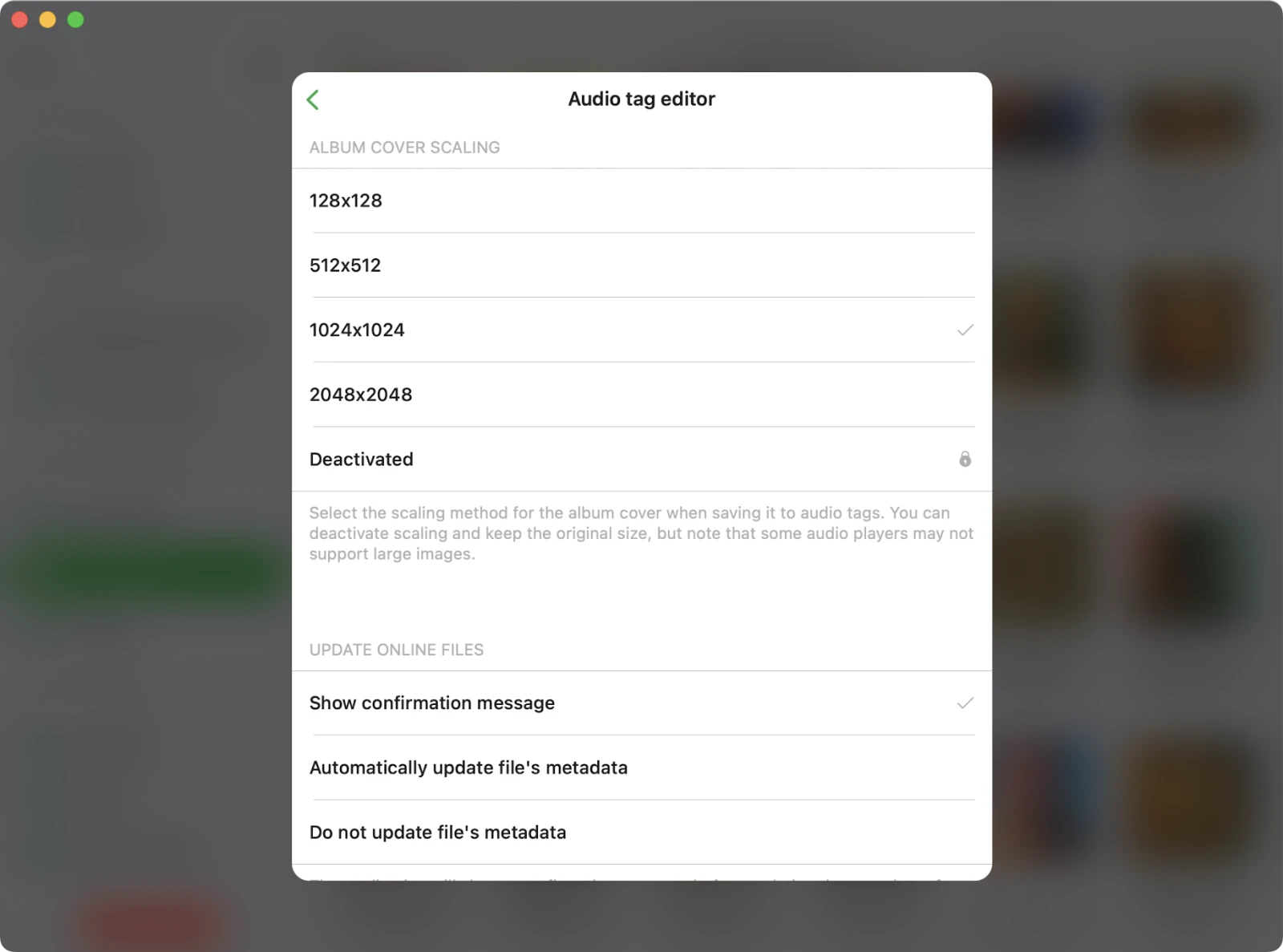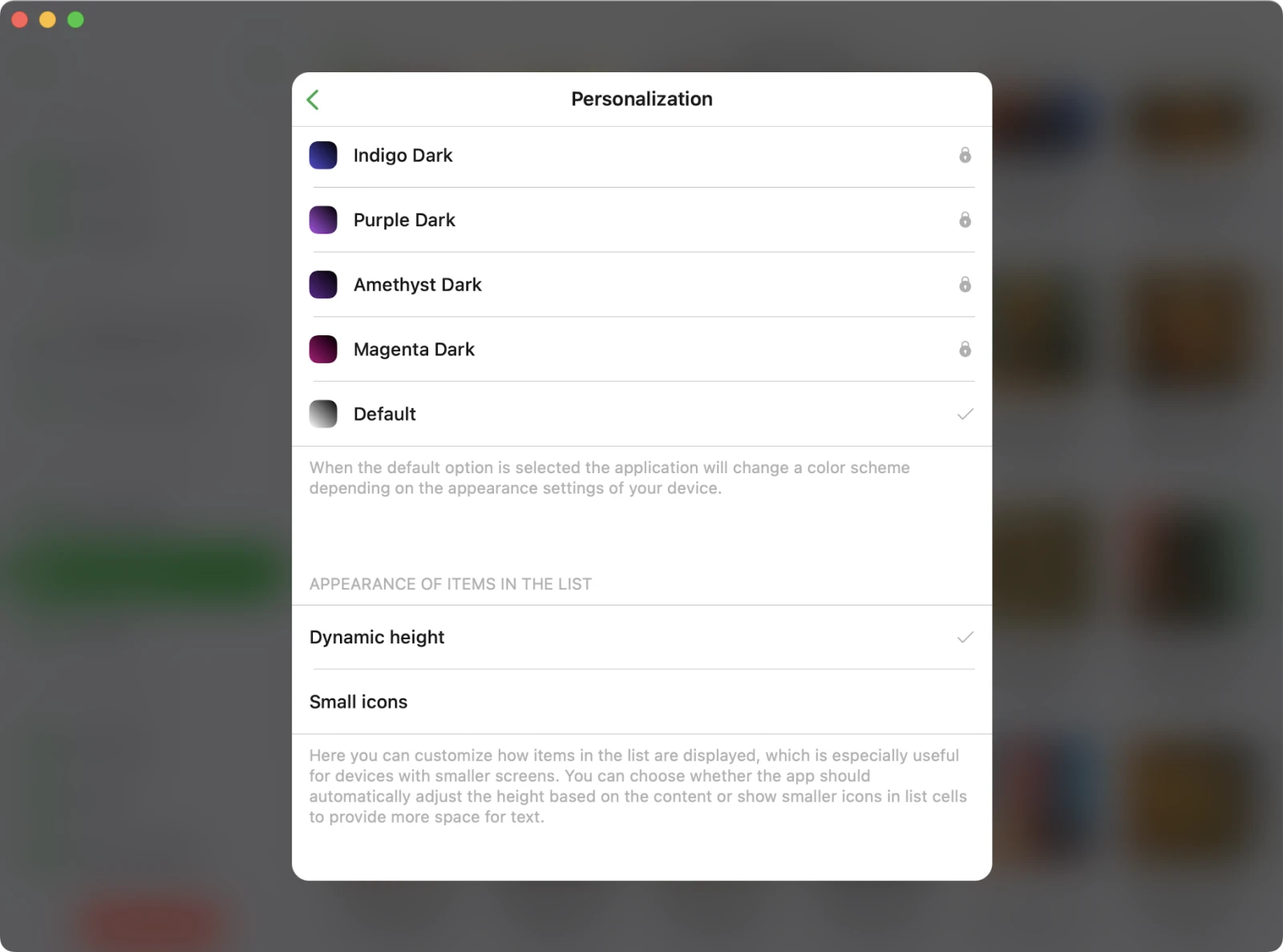Settings
On this screen, you can access the application settings and upgrade it to the Premium version.
Upgrade to Premium
Upgrade the application to the Premium version to remove all limits. The free version of the application offers one-lifetime in-app purchase and two subscription options that allow you to remove all restrictions and upgrade to the Premium version.
Also, please keep in mind that Family Sharing is enabled for all purchases and plans, so you can share the Premium version with members of your family.
You can read more about purchases and Premium version here: What is the difference between Evertag and Evertag Premium.
Sharing Purchases Between iOS and Mac
Please keep in mind that lifetime purchases and subscriptions are shared between iOS and Mac, using iCloud to sync this information. If you have the premium version on your iOS device, please ensure you have the latest version installed and that iCloud is enabled. Start the app on iOS and wait one minute for your purchase information to upload to iCloud.
You can also try pressing the “Restore Purchases” button in the app settings. Afterward, install the latest app version from the App Store on your Mac and start the app. Ensure you have an internet connection and are using the same iCloud and App Store account on your Mac that you used on your iOS device. Wait one minute for the app to download purchase info from iCloud. The premium version should activate on your Mac automatically.
Restore purchases on a New Device
To restore your purchase on the new device just use the Purchases -> Restore purchases menu. You will see the list of your purchases. If you don’t see all your purchases please check if the device is connected to the same iTunes account that was used to make purchases, and make sure iCloud is enabled.
Try Premium for Free
You can upgrade to the Premium version for free but for a limited time only using this menu. Just watch an advertisement or tell your friends about this app to get the Premium version for free.
Purchases
You can restore previous purchases from this menu. If you encounter activation errors, try enabling the “Restore Purchases at App Launch” option.
What’s new
This menu is available after new version released. You can see what is new in the updated application.
Passcode
Activates the password protection screen if you want to protect your application data.
File manager
The file manager supports access to connected cloud storage accounts and offers batch operations for quick management of multiple files.
File transfers
Choose your network preference when downloading files to your device.
Maximum number of parallel tasks
Set the number of parallel download threads. Choosing a higher number will speed up file downloads but may require extra battery power.
File transfer tasks
Displays currently active upload/download tasks.
Background transfers
You can enable downloads even when the app is running in the background. Please be aware that if this operation consumes a significant amount of energy, the operating system may suspend the app.
Save downloaded files to
Define your default downloads directory or opt to be prompted every time to choose where to save files.
Show full filenames
Activate this option if you need to view complete filenames, including extensions, in the file manager.
Thumbnails for files
Delete and manage generated file thumbnails to free up storage space.
Delete temporary files
Clear the application’s cache folder to reclaim storage space.
Audio tags editor
In this section, you can configure the built-in audio tags editor.
Album cover scaling
Here you can select the scaling method for the album cover when saving it to audio tags.
Update online files
You can enable this option, and the application will automatically update the file’s metadata on a cloud server after you’ve finished editing it.
Edit online files
You can choose whether the application should delete the downloaded file after you’ve finished editing the online file on a cloud server.
Main screen buttons
You can choose which buttons should be available on the main screen of the audio tags editor.
WiFi-Drive
In this section, you can activate the WiFi Drive feature, which allows you to transfer files from your computer to this device using a desktop web browser. We have detailed instructions on how to use WiFi Drive here.
Personalization
In this section, you can customize the user interface settings to suit your preferences.
Color scheme
Customize the user interface theme and enable dark mode here. When the default option is selected, the application will adapt its color scheme based on your device’s appearance settings.
Appearance of items in the list
Here you can customize how items in the list are displayed, which is especially useful for devices with smaller screens. You can choose whether the app should automatically adjust the height based on the content or show smaller icons in list cells to provide more space for text.
Context menu style
Select a style for the context menu that appears when you tap the ‘More Actions’ button.
Screen
In this section, you have the option to customize whether the screen should stay active while you’re using the application.
Language
In this section, you can change the application language and override the default system settings. Currently, the app supports following localizations: Afrikaans, Akan, Albanian, Amharic, Arabic, Armenian, Assamese, Aymara, Azerbaijani, Bambara, Bangla, Basque, Belarusian, Bosnian, Bulgarian, Burmese, Catalan, Cebuano, Chinese, Simplified, Chinese, Traditional, Corsican, Croatian, Czech, Danish, Dhivehi, Dogri, Dutch, English, Esperanto, Estonian, Ewe, Filipino, Finnish, French, Galician, Ganda, Georgian, German, Greek, Guarani, Gujarati, Haitian Creole, Hausa, Hawaiian, Hebrew, Hindi, Hmong, Hungarian, Icelandic, Igbo, Iloko, Indonesian, Irish, Italian, Japanese, Javanese, Kannada, Kazakh, Khmer, Kinyarwanda, Korean, Krio, Kurdish, Kurdish, Sorani, Kyrgyz, Lao, Latin, Latvian, Lingala, Lithuanian, Luxembourgish, Macedonian, Maithili, Malagasy, Malay, Malayalam, Maltese, Māori, Marathi, Mizo, Mongolian, Nepali, Northern Sotho, Norwegian Bokmål, Nyanja, Odia, Oromo, Pashto, Persian, Polish, Portuguese, Punjabi, Romanian, Russian, Samoan, Sanskrit, Scottish Gaelic, Serbian, Shona, Sindhi, Sinhala, Slovak, Slovenian, Somali, Southern Sotho, Spanish, Sundanese, Swahili, Swedish, Tajik, Tamil, Tatar, Telugu, Thai, Tsonga, Turkish, Turkmen, Ukrainian, Urdu, Uyghur, Uzbek, Vietnamese, Welsh, Xhosa, Yiddish, Yoruba, Zulu
Help
Access the application guide for assistance and guidance on using the app effectively.
Frequently Asked Questions
Find answers to common questions in the FAQ section.
Send Feedback
Have feedback or need assistance? Send your feedback to our support team.
Share This App
Share this application with your friends and spread the word.
Discover More Apps
Explore our other apps and discover more from our collection.
Terms and Conditions
This section outlines the terms and conditions for using the application. Please read it before using the application.
Privacy Policy
Visit the privacy policy page to understand our data handling practices. Please read it before using the application.
Analytics and Data Collection
Here you can check what services are enabled for analytics and data collection and deactivate them if you need.
Legal Notices
This section contains information about all the libraries and app version details used in the application.