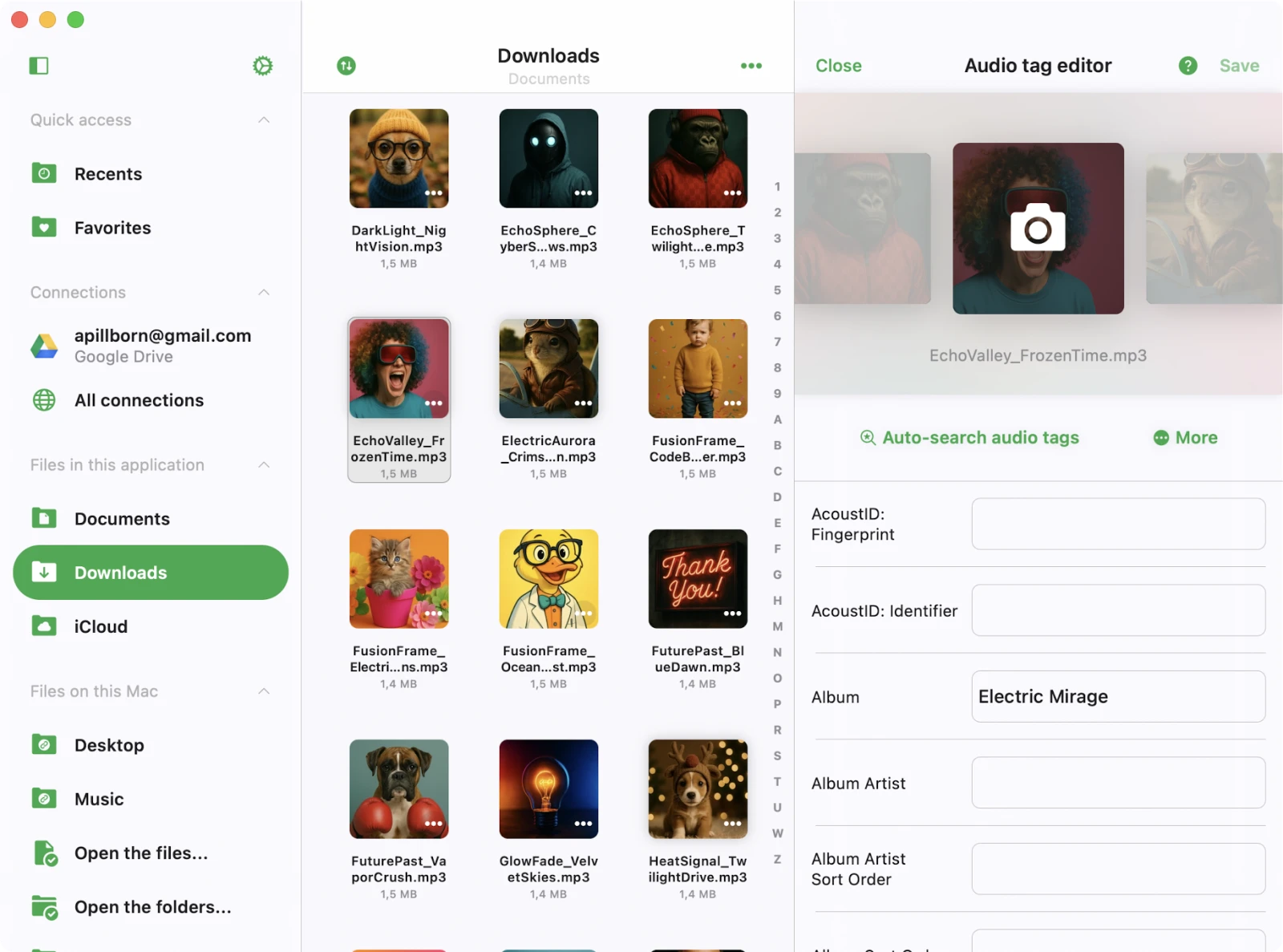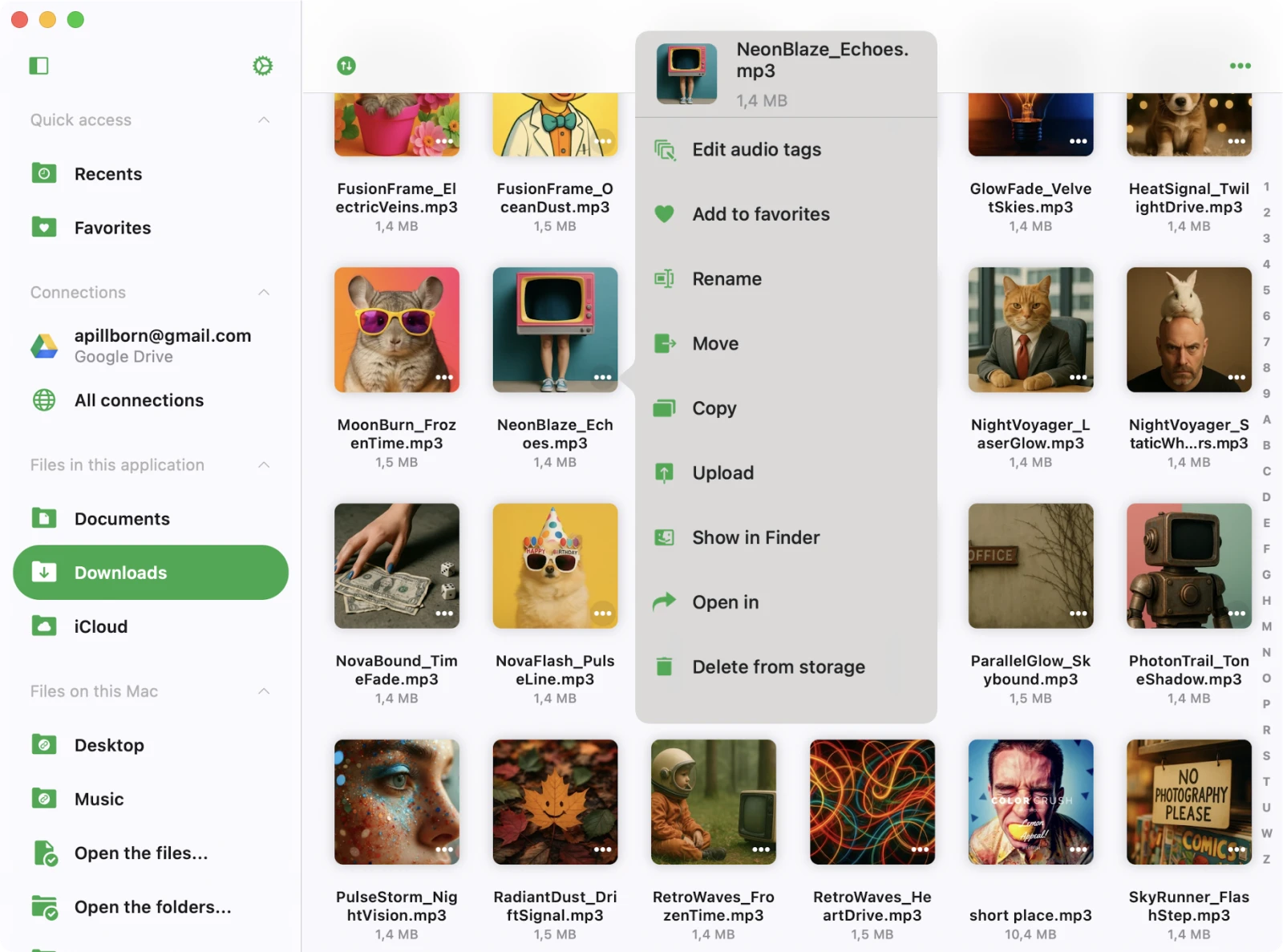Navigation
Intro
Evertag offers an intuitive user interface. What sets it apart from many popular apps is its built-in file manager, giving users the power to edit audio files and seamlessly transfer them to and from cloud storage.
Sections
Whether you’re using an iPhone, iPad, or compact mode on a Mac, all app features are easily accessible through the tab bar at the bottom of the screen. For iPad and Mac users, the same menu can be found on the left side of the screen. This thoughtful organization categorizes all app features into easily accessible sections, ensuring a user-friendly and efficient experience.
Connections: You can effortlessly connect cloud storage services such as iCloud Drive, MEGA, OneDrive, and Dropbox, as well as your computer and personal NAS from this screen.
Local Files: Effortlessly locate and oversee your downloaded files, complete with control over the transfer queue. You can edit these local files using a range of file management actions. To access the transfer queue, tap the spinning arrows icon found at the top left corner of the “Local Files” screen.
The Local Files section is divided into two categories: Files in this application, displaying local files within the application’s Documents directory, and Files on this iPad/iPhone/Mac, revealing local files located on the device but outside the application’s Documents directory.
Settings: Modify application settings, including popular options like crossfade playback, music library sync, player cache, album artwork cache, user interface, and localization.
Recents & Favorites: Seamlessly navigate to your favorite and recently opened files.
Tag Editor: The tag editor opens when you tap on a file or choose the “Edit Audio Tags” option from the menu.
More Actions
Virtually every content item on the screen features a “More Actions” button. Tap it to access all available actions.
Top Toolbar
The top toolbar, situated conveniently just beneath the navigation bar, provides quick access to several useful actions.
You can easily reveal or conceal this toolbar with a straightforward swipe-down gesture. Here is a list of the actions:
- Search: Begin a search within the current context.
Context Menu
The context menu provides quick access to additional options and actions for seamless interaction across devices.
Context Menu on iOS
Tap and Hold: Tap and hold on cells to reveal the context menu.
Context Menu on macOS
Right Mouse Click: Right-click on cells to show the context menu.