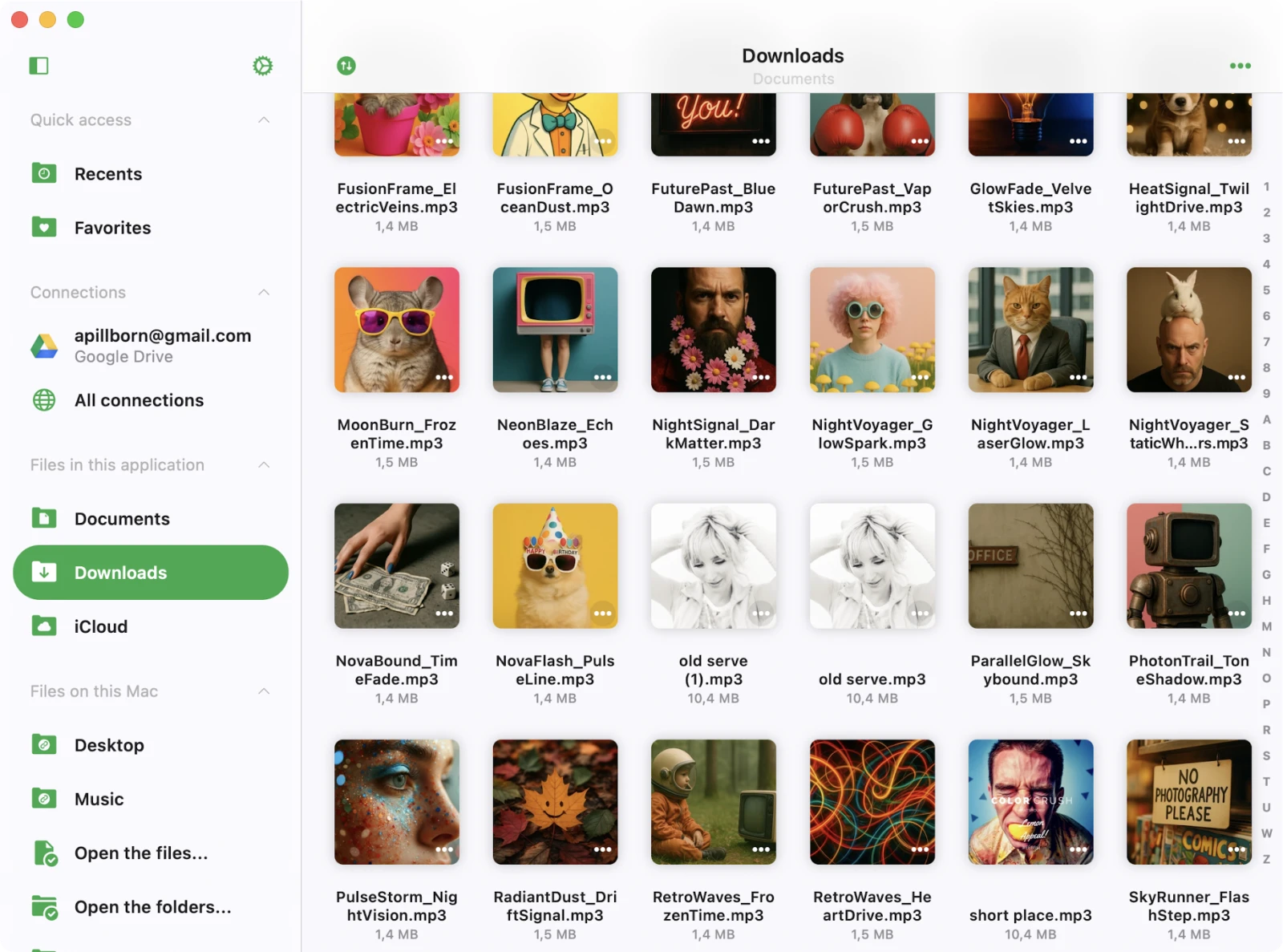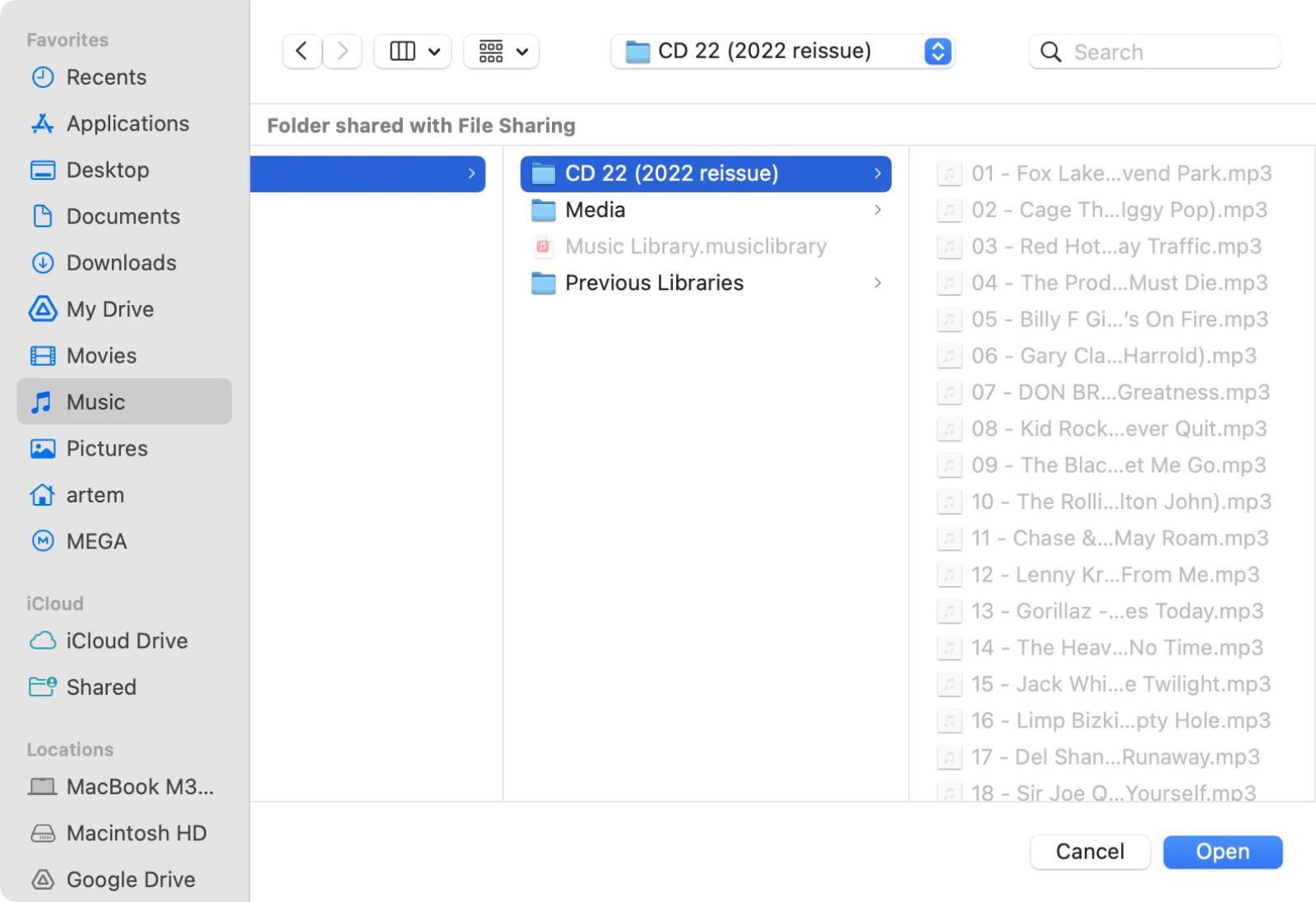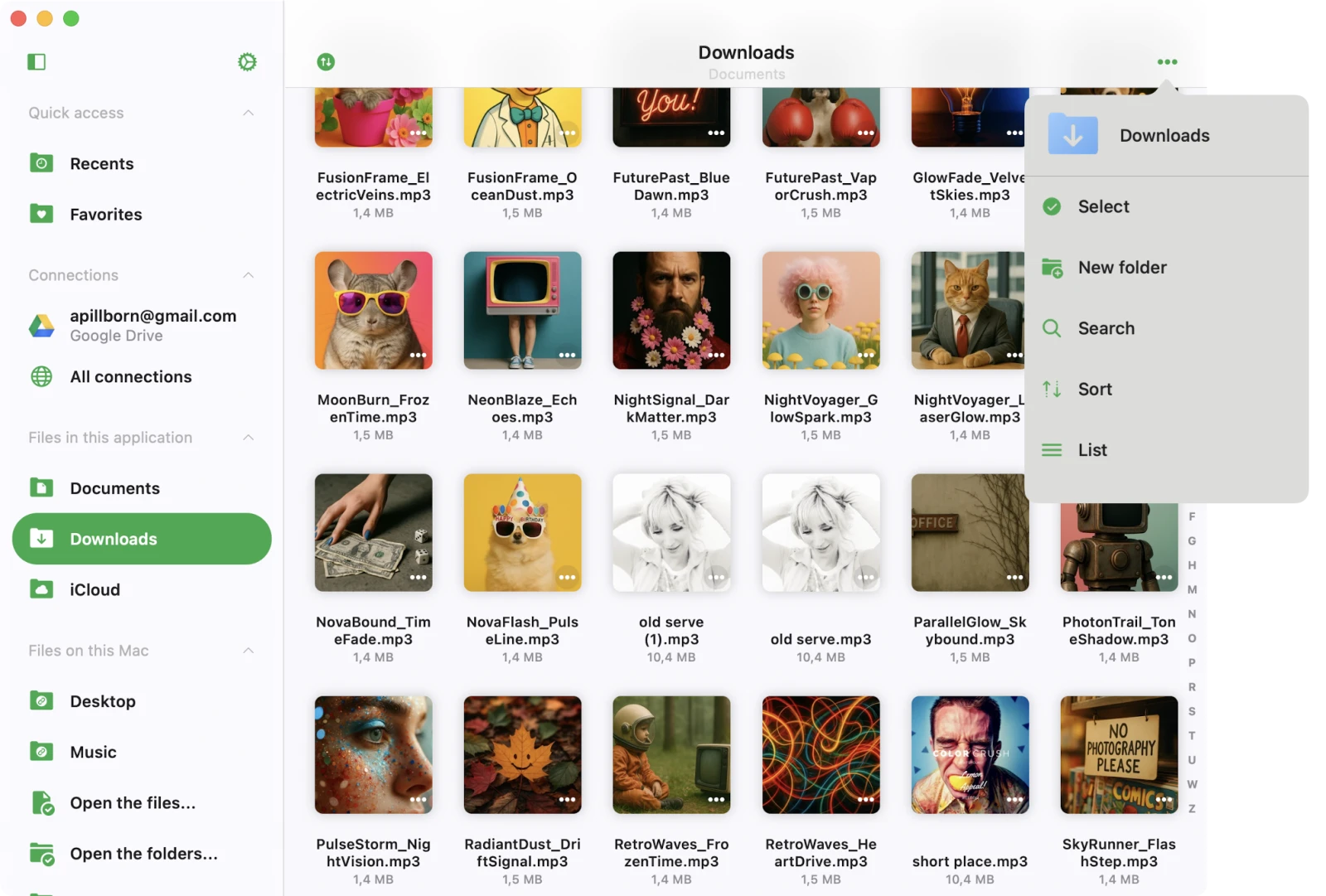Local Files
Introduction
The Local Files section serves as a hub for managing files located in the application’s “Documents” folder, as well as files added from your device, which are available offline.
This built-in file manager allows you to edit files and offers various methods to import audio files into the app.
Download files from cloud storage
You can add audio files to the app by downloading them from connected cloud storage services as described here.
Import files from your device
Easily import files from your device as described here, or from an attached USB drive as described here.
iTunes File Sharing
Transfer files using a cable connection as described here.
Wi-Fi Drive
Transfer files wirelessly as described here.
Transfers Queue
In the top left corner of the navigation bar, you’ll find a ‘Transfers’ button. Tap it to access the transfers queue, where you can monitor and manage all your downloads and uploads. Additionally, you have the flexibility to adjust the transfer queue speed and network type in the app settings.
Top Toolbar
The top toolbar, located under the navigation bar, offers several actions:
- Search: Perform a search within the current folder.
You can show or hide the top toolbar using a swipe-down gesture.
Special Folders
Within the “Local Files” screen, you’ll encounter several special folders.
Downloads
All files downloaded from a cloud storage service will appear here by default. You can customize this behavior in the application settings.
iCloud
Place files in this folder, and they will sync across all your devices connected to the same iCloud account.
Two Distinct Sections
The “Local Files” screen is organized into two distinct sections.
Files in this Application
Shows files and folders stored in the app’s Documents directory and iCloud Drive.
Files on this iPhone/iPad/Mac
Shows files located on your device but in different applications. You can import them into this application using the system file picker. To activate the picker, choose “Open files…” to select files or “Open folders…” to select folders. Detailed instructions on how to import local music stored on your iPhone or Mac are available here. You can also connect a folder located on your device and have quick access to the folder’s content. Use the “Connect a folder” menu item and choose a folder located on your device. Tap “Done,” and the app will create a link to that folder with read/write access, allowing you to manage files directly from this app. To disconnect a folder located on your device, tap the “More Actions” button and choose “Disconnect.”
Import Files Located on Connected USB Flashcards
Detailed instructions on how to connect a USB flashcard to your iPhone and manage files located on it are available here.
More Actions
The More Actions menu for the currently opened folder is located in the top right corner and provides access to various actions.
- Select: Switch to selection mode for files and folders.
- New Folder: Create a new folder within the current folder.
- Search: Activate the search function to find a specific file or folder.
- Sort: Organize files by name, size, date, or using metadata information.
- List/Grid: Change the content presentation from a table to a grid view.
- Help: Access help instructions.
Selection Mode
If you need to edit several files, activate selection mode by tapping the More Actions button “…” on the navigation bar in the top right corner and then choosing the “Select” menu item. This will display checkboxes near each file. Select the desired files by tapping their checkboxes. You can perform the following actions on the selected files:
- Edit audio tags: Edit audio tags for all selected files simultaneously (batch editing).
- Copy: Create a copy of the selected file or folder.
- Upload: Upload the selected file or folder to remote storage.
- Move: Relocate the selected file or folder to a different location on the device.
- Rename: Change the name of the selected file or folder.
- Delete: Remove the selected file or folder from the device. Please note that this action is irreversible.
Options Menu
For every file or folder in the app, several actions are available, accessible by tapping the More button “…” If you don’t see all actions, scroll down to view them:
- Add to Favorites: Mark selected files or folders as favorites.
- Edit Audio Tags: Open the built-in tag editor to change audio tags for the selected file.
- Rename: Modify the name of the selected file or folder.
- Move: Relocate the selected file or folder to a different location on the device.
- Copy: Create a copy of the selected file or folder.
- Upload: Upload the selected file or folder to remote storage.
- Show in Finder: For files imported from your Mac, this action reveals the directory in Finder containing the file.
- Open in: Export the file to another app.
- Delete: Delete the file or folder from the device. Please note that this action is irreversible and you cannot restore deleted files.