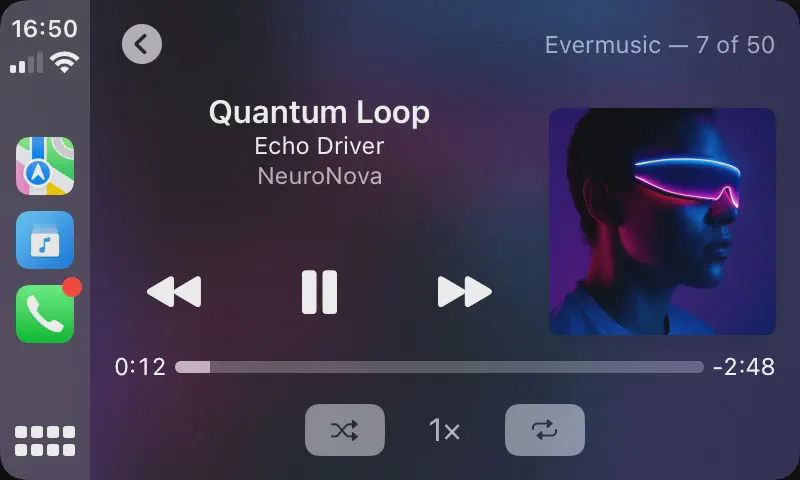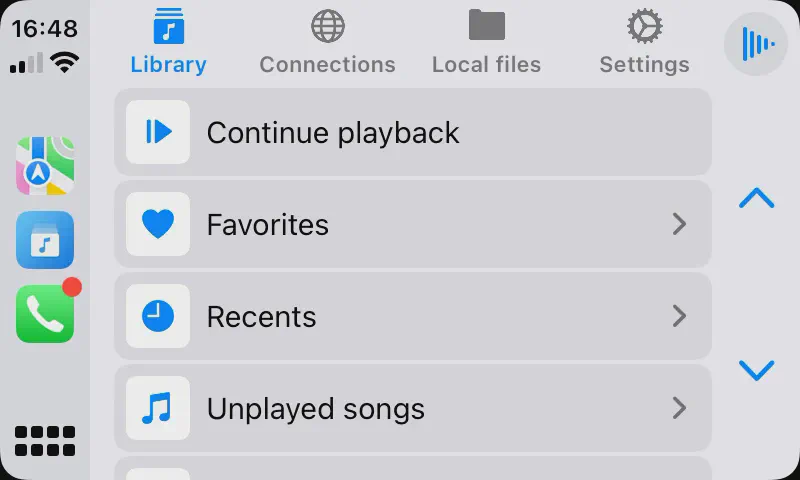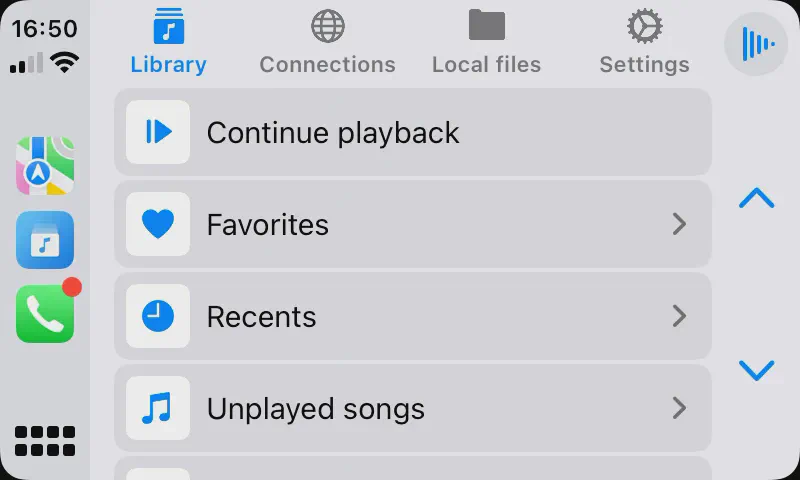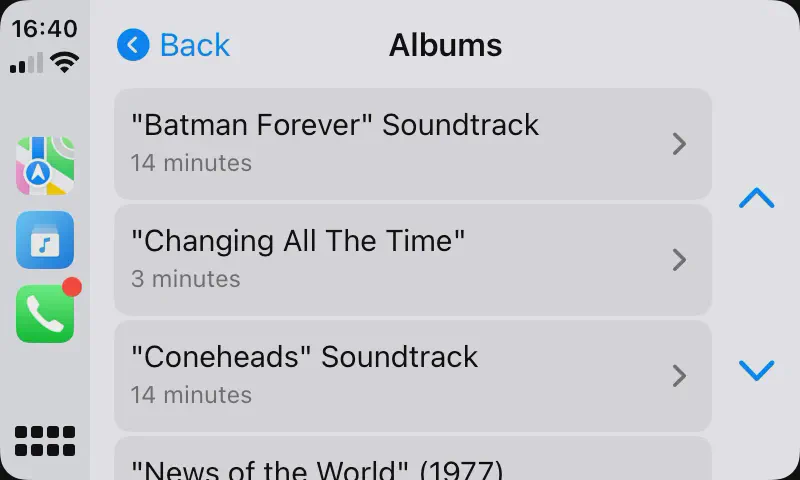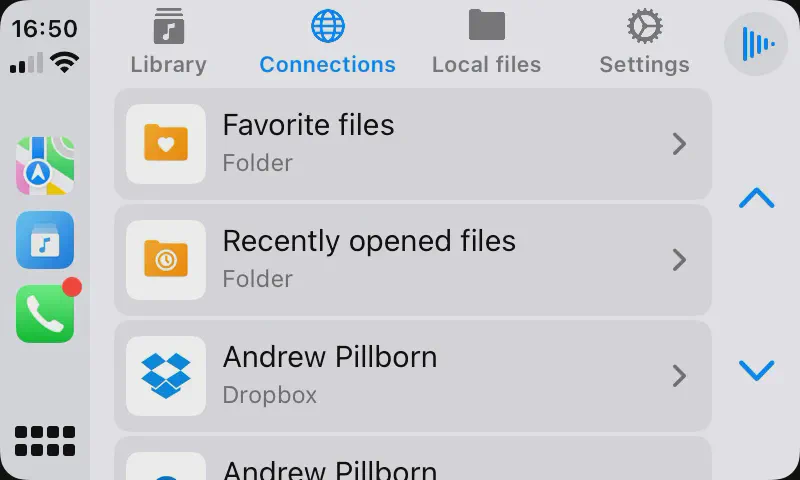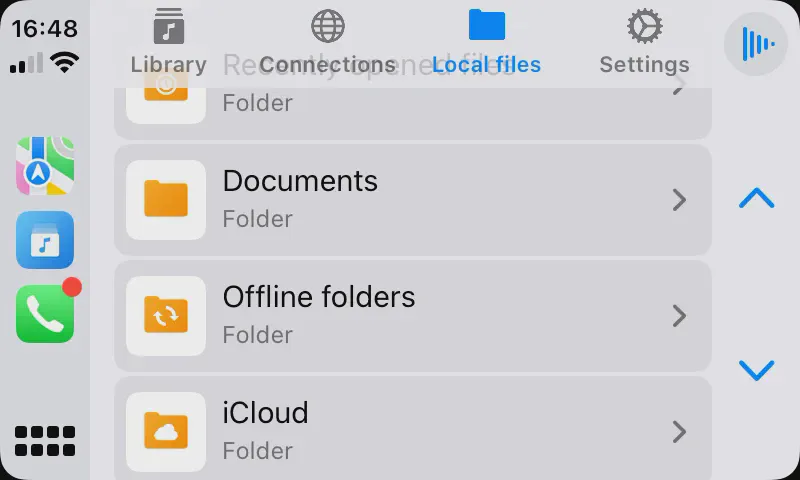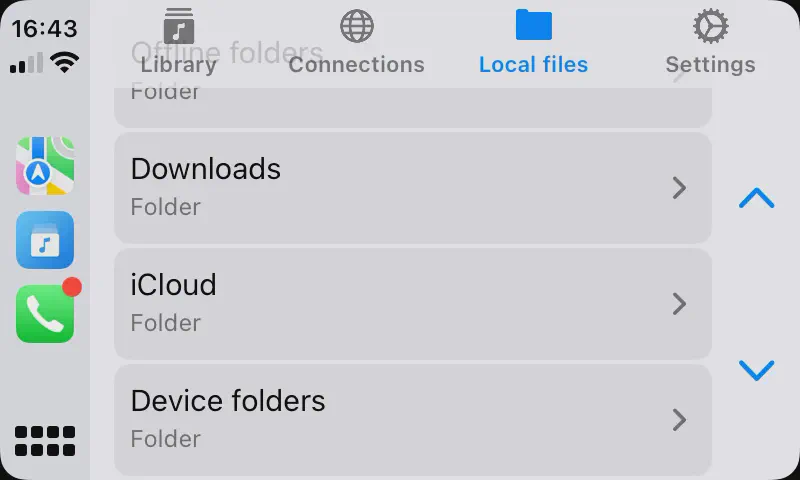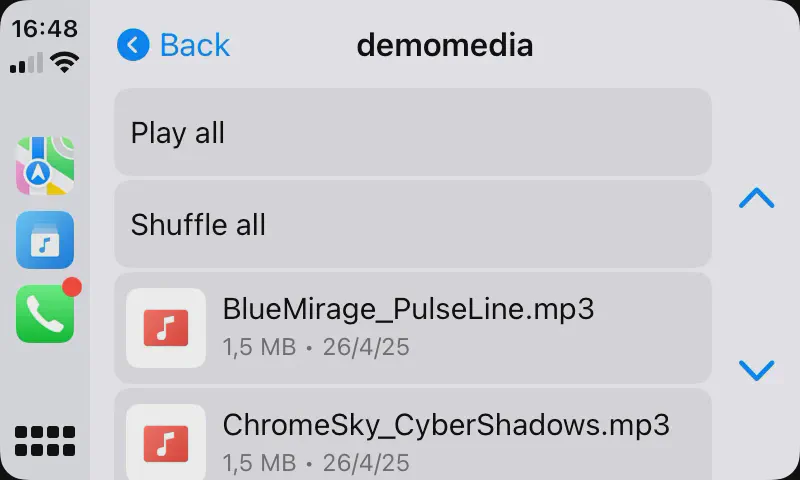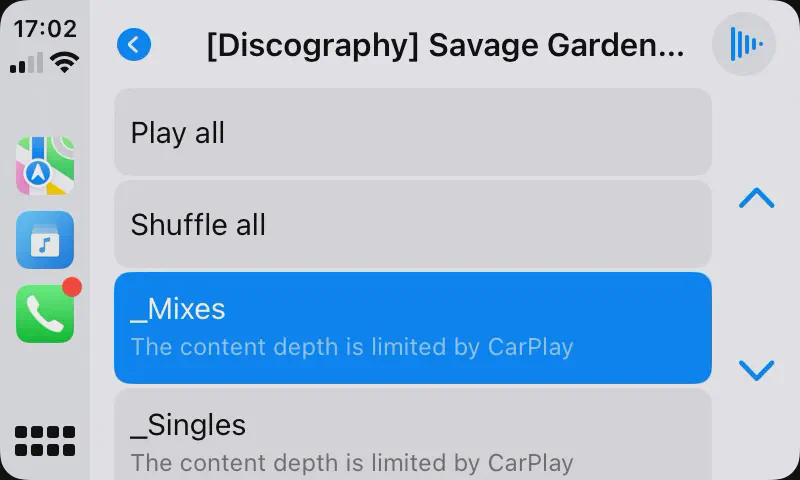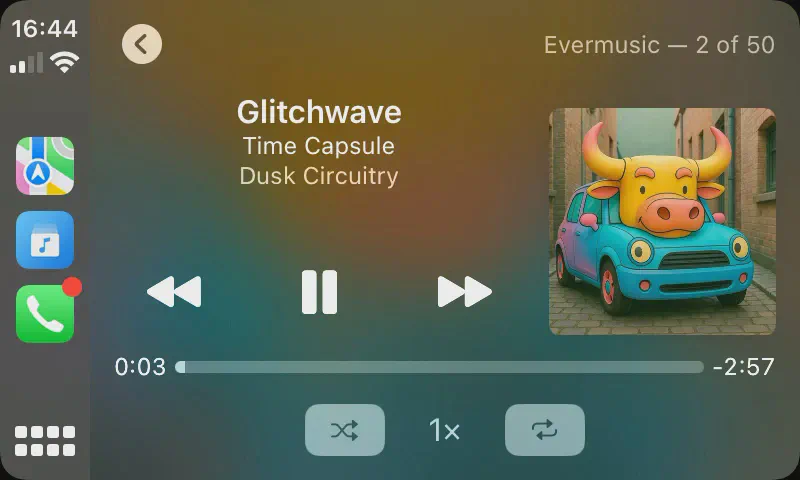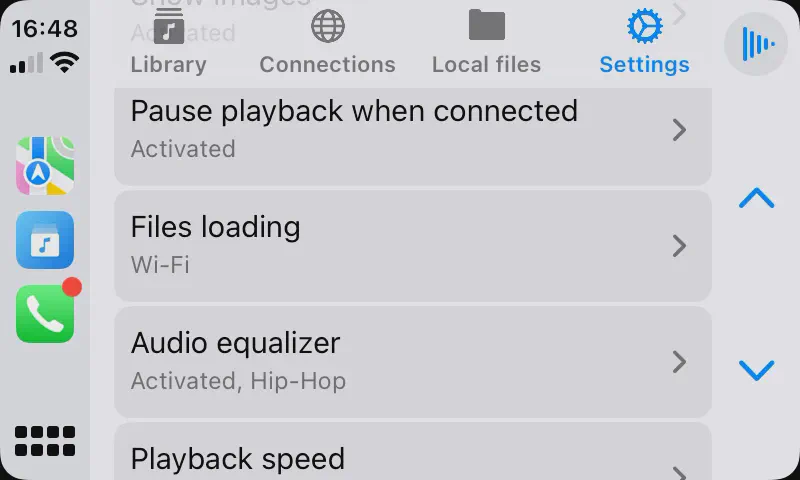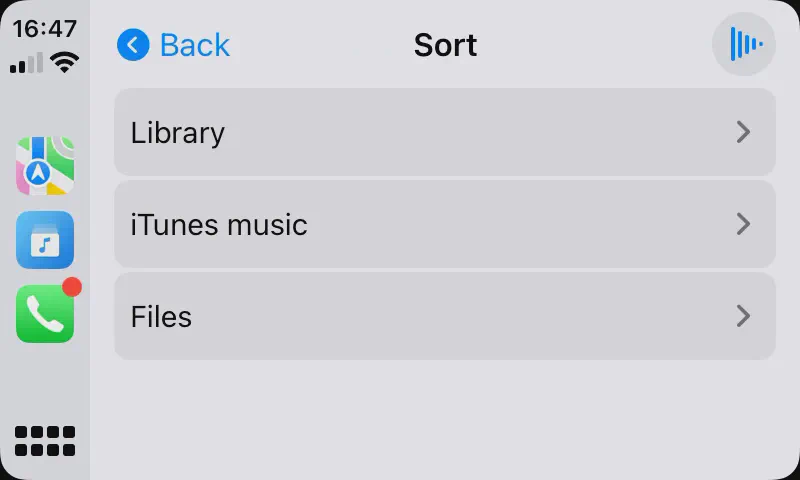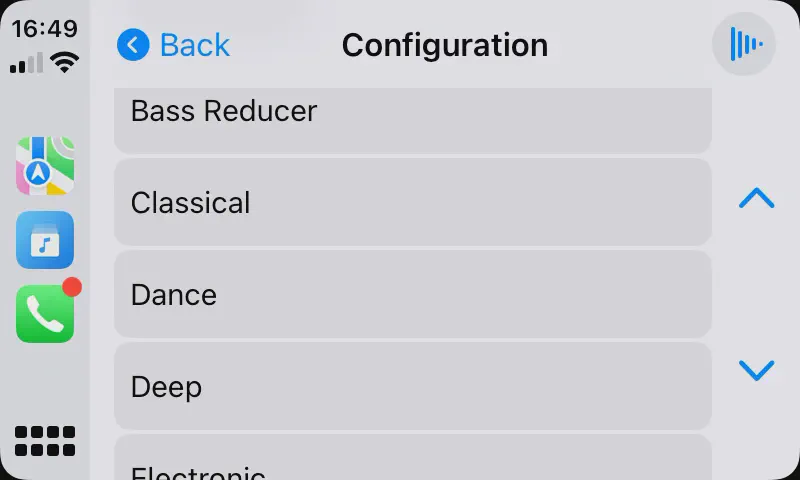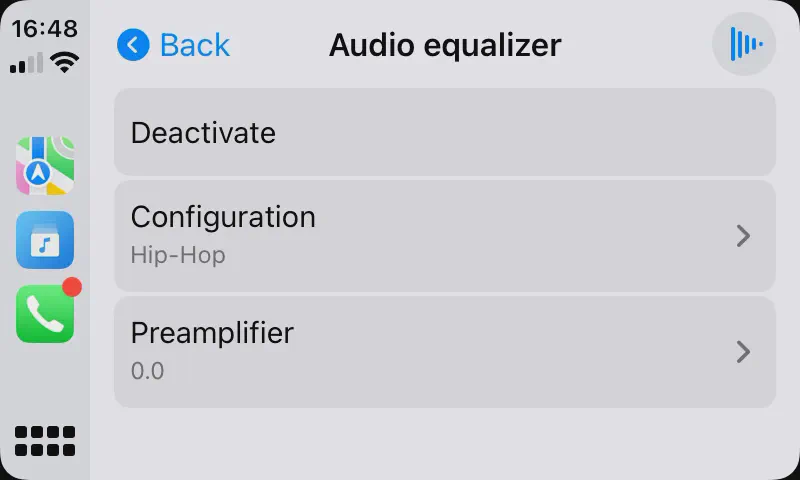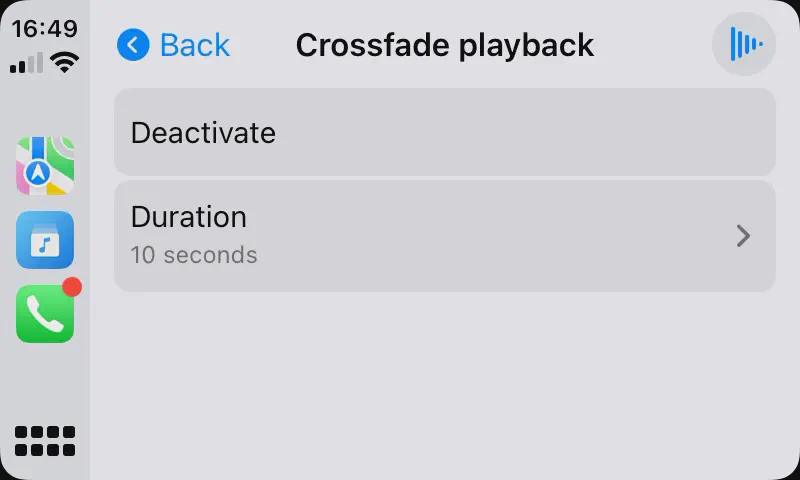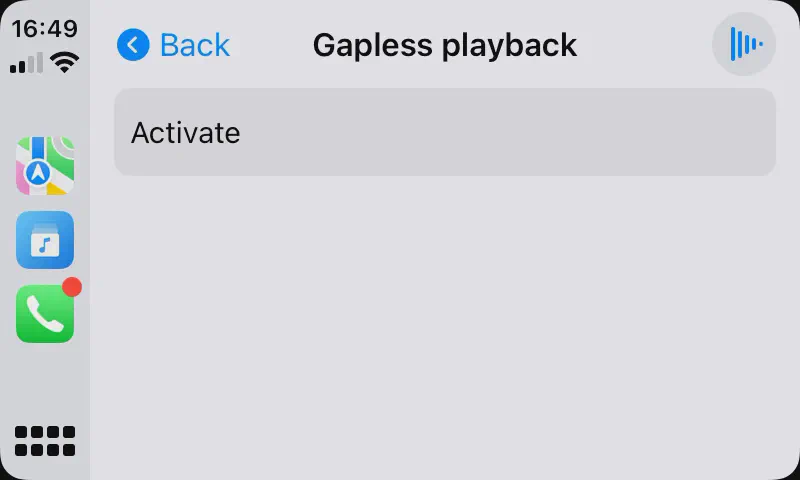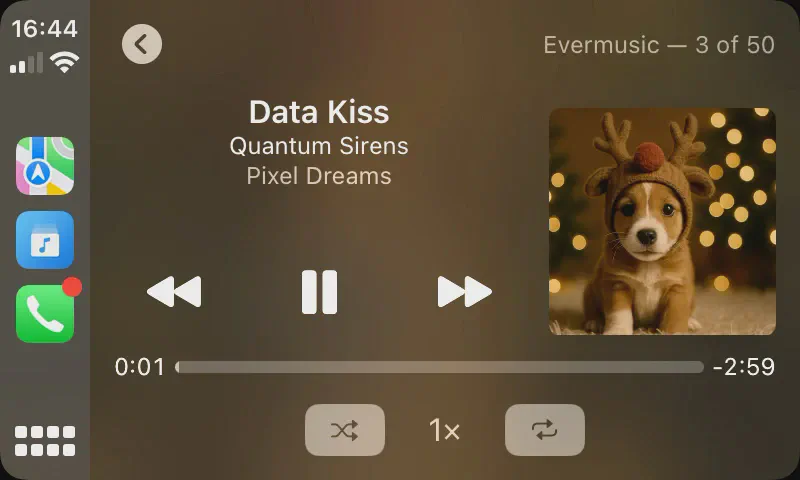How to Play Your Own Music on iPhone Using CarPlay
Intro
Want to play your own music in the car using Apple CarPlay? Whether your songs are stored on your iPhone, in cloud storage, or offline, apps like Evermusic and Flacbox make it easy to listen to your personal music collection while driving.
In this guide, we’ll show you how to prepare your music files for CarPlay, organize them with correct album covers and track info, and play them safely from your iPhone. With Evermusic or Flacbox, you can create playlists, and stream or download songs from services like Google Drive, Dropbox, OneDrive, NAS, or your home computer.
These apps are perfect for anyone who wants full control over their music library.
Put Files In the App
First, you need to add your files to the app. There are several ways to do this:
Connect to cloud storage
- Open the ‘Connections’ tab
- Select ‘Connect to cloud storage’ from the menu
- Choose cloud storage service from the list
- Enter your credentials, and tap ‘Done.’
If you encounter any issues, be sure to check your internet connection and login/password.
In the Premium version of the app, you can add an unlimited number of services.
Supported cloud storage services
Currently, the application supports the most popular cloud storage services: iCloud Drive, Dropbox, OneDrive, Google Drive, MEGA, Synology Drive, SMB, WebDAV, DLNA, Yandex.Disk, Box, 阿里云盘, 百度网盘, pCloud, WD My Cloud Home, InfiniCLOUD, MediaFire, OpenDrive, HiDrive, Cloud Mail.ru, Put.io, MyDrive. This list may vary between the free and premium versions of the app, and also between different apps.
Download files from cloud storage
You can add audio files to the app by downloading them from connected cloud storage services as described here.
Offline mode
You can automatically sync files for offline playback as described here.
Import files from your device
Easily import files from your device as described here or attached USB drive as described here.
iTunes File Sharing
Transfer files using a cable connection as described here.
Wi-Fi Drive
Transfer files wirelessly as described here.
Enable CarPlay on iPhone
Requirements
- iPhone running iOS 13.0 or later
- Car with Apple CarPlay support (USB or wireless)
- Siri must be enabled on your iPhone
Set Up CarPlay via USB
- Start your car and make sure Siri is enabled on your iPhone.
- Connect your iPhone to the car using a Lightning to USB cable.
- When prompted on your iPhone, tap Allow to enable CarPlay.
- CarPlay should launch automatically on your car’s infotainment screen.
Set Up Wireless CarPlay
- Start your car and make sure Bluetooth and Wi-Fi are turned on.
- On your iPhone, go to:
- Settings > General > CarPlay
- Select your car from the list of available vehicles.
- Follow the instructions shown on your car’s display to complete pairing.
Optional: Customize Your CarPlay Layout
- Go to Settings > General > CarPlay
- Select your car from the list
- Tap Customize to rearrange or hide apps
Troubleshooting Tips
- Make sure your car is in pairing mode (refer to your car’s manual)
- Restart your iPhone and your car’s system if the connection fails
- Ensure your car’s firmware is up to date
App Interface in CarPlay Mode
Once you lauched our apps Evermusic or Flacbox on with CarPLay mode you will see main interface devied by 4 main tabs: Library, Connections, Local Files, Settings.
Library
The Library tab in Evermusic is the central hub where all your music is organized. Once you’ve added tracks to your library—whether from cloud storage, local files, or iTunes—the app automatically reads their metadata and neatly groups them into categories like Albums, Artists, Genres, and more.
This screen gives you quick access to your favorites, recents, playlists, bookmarks, and all added tracks. You can also continue playback from your last session, view unplayed songs, and explore music by tags or source type.
The Library section contains the following categories:
- Continue Playback – Resume your last playlist or song queue
- Favorites – Tracks you’ve marked with a star
- Recents – Your recently played songs
- Unplayed Songs – Tracks you’ve added but haven’t played yet
- Bookmarks – Saved positions in long audio files
- Playlists – Your custom and auto-generated collections
- Songs – All songs grouped by title
- Albums – Grouped by album name
- Album Artists – Grouped by album artist metadata
- Artists – Grouped by artist tag
- Genres – Based on embedded genre info
- Composers – Organized by composer metadata
- Files in This Application – Offline files stored in the app
- Files on This iPhone – Manually imported tracks from the Files app
- iTunes Music – Music from your iPod library (excluding Apple Music)
- Online Files – Music streamed directly from cloud services
You can open any submenu and tap a track to start playback instantly. For more in-depth details, check the full Music Library Guide.
Connections
The Connections tab is your central hub for accessing and managing all connected cloud storage services, local network devices.
From here, you can connect to popular cloud platforms like Dropbox, Google Drive, OneDrive, MEGA, iCloud Drive, and even network drives like SMB, DLNA, and WebDAV. Once connected, you can browse, stream, download, and manage files directly from within the app.
The Connections screen includes the following sections:
- Favorite Files – Quickly access folders or files you’ve marked as favorites for fast navigation, especially useful in CarPlay.
- Recently Opened Files – View the most recent files you’ve accessed from your connected services.
- Cloud Storages – Manage all your connected cloud services and local network drives.
You can connect new cloud services using the “Connect to Cloud Storage” option on the main Connections screen. Once connected, you can navigate into folders, browse music libraries, and even stream or download tracks on the go. If a folder is deeply nested, you can mark it as a Favorite for easy access later — particularly helpful for CarPlay users who want quick navigation.
You can also use Wi-Fi Drive or iTunes File Sharing to import music from your computer wirelessly or via USB. Support for connecting to NAS devices, external drives, and local networks gives you full control over how you store and access your music.
To learn more about all the ways to connect and manage your cloud and network libraries, read the full Connections Guide.
Local Files
The Local Files section is your central hub for managing audio files stored directly on your device or inside the Evermusic app’s Documents directory. It also includes offline files downloaded from cloud storage, audio player cache files, and folders you’ve made available for offline playback. This section ensures you can enjoy your music library even without an internet connection.
The Local Files screen is organized into the following key sections:
- Favorite Files – Shortcuts to folders or files you’ve marked as favorites. Especially useful for CarPlay or quick access.
- Recently Opened Files – Tracks and folders you’ve opened recently from local storage.
- Documents – Displays all files and folders located in the app’s internal Documents directory. This includes items added via cloud downloads, Wi-Fi Drive, iTunes File Sharing, or USB transfers.
- Offline Folders – Shows all folders you’ve marked for offline use (e.g., cloud folders, albums, playlists, or artist collections downloaded for offline playback).
- iCloud – Displays content synchronized via iCloud Drive, ensuring access across all devices.
- Device Folders – Folders located outside the app on your iPhone/iPad. These are added manually via the system file picker or folder connection.
- Audio Player – A cache folder used for crossfade and performance optimization. Can be disabled or cleared in settings.
You can learn more in the full Local Files Guide.
Folder View
When you open a folder, you’ll find a set of handy actions at the top:
- Play All – Adds all audio files in the current folder (and subfolders) to the player queue.
- Shuffle All – Adds the same files in random order.
- Continue Playback – Resume playback from the last saved position if enabled in app settings.
Content Depth Limit
When using CarPlay, you may encounter a “Content Depth Limit” error — especially if your music library has many deeply nested folders.
This happens due to limitations in the CarPlay system, which restricts how many levels of folders it can display.
How to Fix It
To avoid this issue and access your music faster:
-
Add deeply nested folders to Favorites
This makes them easily accessible directly from the Favorites menu in CarPlay. -
Simplify your folder structure
If possible, try flattening your folder hierarchy for smoother CarPlay navigation.
This workaround ensures a seamless experience when browsing your music in the car.
Now Playing Screen
After tapping on any audio file, it’s automatically added to the player queue.
To view and control playback, simply tap the Now Playing icon located in the top-right corner of the CarPlay screen.
The Now Playing screen includes:
- Full playback controls (play, pause, next, previous)
- Track title, artist, and album artwork
- Playback modes such as Repeat, Shuffle, and Playback Speed adjustment
This screen lets you stay in control of your listening experience while driving — safely and efficiently.
Settings
The Settings section in the CarPlay interface allows you to customize how the app behaves while you’re driving. These settings help enhance performance, reduce distractions, and provide a smoother listening experience.
-
Refresh Screen – Manually reload the CarPlay UI and update all content elements.
-
General – Configure essential audio playback settings:
- Repeat Mode
- Shuffle Mode
- Audio Output Mode
- Save Playback Position
- Save Audio Player State
-
Sort – Adjust how content is sorted in CarPlay menus such as files, music library, and connections.
-
Content Loading Limit – Set how many items should appear per screen. Lower limits improve loading speed and reduce scrolling effort.
-
Show Images – Toggle album artwork and icons. Disabling images may improve CarPlay performance.
-
Pause Playback When Connected – Automatically pauses audio when CarPlay connects to avoid sudden loud playback.
-
Files Loading – Specify which network type (Wi-Fi only or Wi-Fi + Cellular) should be used when loading cloud files.
-
Audio Equalizer
Enable the built-in audio equalizer, adjust frequency bands, and select from preconfigured presets for a personalized sound experience.
- Crossfade Playback
Create smooth transitions between songs by overlapping the ending of one track with the beginning of the next. Crossfade duration can be customized.
- Gapless Playback
Play tracks seamlessly without pauses — ideal for live recordings, DJ mixes, and concept albums.
These settings are also available on the mobile interface under Settings → CarPlay, where you can fine-tune playback and interface behavior before connecting your iPhone to your vehicle.
To learn more, read the full Settings Guide.
Please note: Some settings and features mentioned in this guide may be exclusive to either Evermusic or Flacbox only. Feature availability can also vary between the free and premium versions of each app.
Conclusion
With Evermusic and Flacbox, playing your own music in the car using Apple CarPlay becomes simple, flexible, and reliable. Whether you’re streaming from cloud storage, accessing local files, or playing downloaded tracks offline — these apps are built to give you total control over your listening experience while driving.
From seamless cloud integration to offline folder syncing, from deep music library organization to customizable playback with equalizers and crossfade — these features make Evermusic and Flacbox more than just audio players. They’re smart CarPlay companions designed for audiophiles, commuters, and everyday users alike.
By following this guide, you’ve learned how to:
- Add music from cloud, USB, or iTunes to your iPhone
- Connect and set up CarPlay with your vehicle
- Navigate and manage music from Library, Connections, or Local Files
- Customize CarPlay playback with advanced audio settings
Now it’s your turn to take the wheel and enjoy your favorite music — your way — every time you drive.
Explore more features, settings, and how-tos in our full Evermusic User Guide.