How to Download Music From YouTube and Listen to Offline Music on iPhone
- admin
- Dec 1, 2021
- 5 min read
Updated: Dec 6, 2024
YouTube is a beloved platform for streaming videos, but slow or unreliable internet connections can hinder your music-listening experience. In such cases, downloading your favorite songs for offline listening becomes a preferred option.
Evermusic, available for iPhone, iPad, and Mac, not only enables offline music playback but also allows you to enjoy your favorite YouTube songs without an internet connection.
This article guides you through the process of playing YouTube songs offline on your mobile device using the Evermusic app.
Steps to Listen to YouTube Songs With Evermusic
Downloading songs is one of the ways to listen to music, even with an unreliable internet. Playing music offline is especially helpful when traveling or if your internet connection keeps getting cut off.
To download music, connect your device to a router or access point with a stable internet connection, download your songs, and listen to them offline using Evermusic.
How about downloading songs from YouTube? Here are the following steps:
Convert the YouTube Video to MP3 Format
Before listening to YouTube songs on your device, you must convert the music file from video to audio format. However, the approach may not be as straightforward as clicking the “download” button because YouTube does not have one. Instead, you may use the services of a YouTube-to-MP3 converter.
First, go to the YouTube video that you want to convert to an audio file. Open YouTube in Safari, find the video and tap and hold the video title to open the context menu. Select the "Copy" action to copy the video URL to the clipboard. You can also click “Share” to copy the video link.

Next, go to a YouTube-to-MP3 converter website and paste the URL link in the text box. Click “Convert” and wait for the operation to complete. The website will then provide you with a link that you click to download the converted audio file.

The file is usually converted to MP3 format, although there are other audio formats available. Once you have downloaded the file, you have the choice to store the file in your iCloud or Local Files.

When transferring files from one Apple device to another, you may use the Airdrop function to share the downloaded file with other devices.
Add the Song to the Evermusic App
If you do not have the Evermusic app, download it from the App Store. The app is free to use and has several features like a cloud player, equalizer, audio tag editor, and file manager.
Once you have downloaded the file on your device, add the music to your app. Evermusic has a file manager feature where you can store and manage your music files.
There are several ways to import downloaded files to the Evermusic app. The first one is open Files. app and find the downloaded file in the "Downloads" folder.

Then tap on that file to open it and select share action.

On the share screen tap the "More" button and select the Evermusic app to open that file in Evermusic.

After this file will be opened in the Evermusic app and a confirmation alert will appear, asking if you want to copy that file to the Evermusic app for quick access.

Evermusic also has a playlist manager so you can group your songs according to your preferences.
Another case is much simpler. Just open the "Local files" tab navigate to the "Files on this iPhone" section and choose "Open files..." to open the files import dialog. You can select the downloaded file in that dialog and import it to the app. If you have several files, downloaded to your iPhone just select "Open folder..." and select "Downloads" folder. In that case, all files from the "Downloads" folder will be imported to the app.

ClipGrab
Alternatively, you can use a free app called ClipGrab, available for Mac and Windows. The app uses the well-known library youtube-dlp for downloading from YouTube and is updated regularly.
Here’s how to use ClipGrab:
1. Install the App: Download and install ClipGrab from https://clipgrab.org.
2. Search for Videos: Open the app, go to the “Search” tab, and enter your search text to find the desired video. Tap on the video to proceed to the “Downloads” tab.

3. Enter YouTube URL: Alternatively, you can directly enter the YouTube URL in the “Downloads” tab. The app will search for the direct link.

4. Choose Output Format: Select the desired audio format and choose the destination directory on your Mac or PC.

5. Start Downloading: Tap “Grab this clip!” to start downloading.

6. Transfer Downloaded Music: After downloading, you can transfer the music to your device using Wi-Fi Drive or iTunes File Sharing. Instructions are available on our website.
Troubleshooting Download Issues with ClipGrab
If you face download issues using ClipGrab, try the following steps:
1. Remove yt-dlp Library: Delete the yt-dlp library from your computer.
2. Relaunch ClipGrab: Restart the app. On startup, the app will check the library version and download the latest version from the repository.
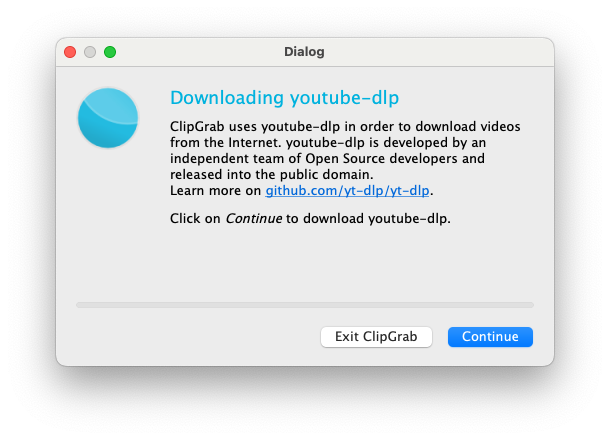
3. Check Library Path: You can check the current path for the yt-dlp library by opening the “About” tab in the app.

By following these steps, you can ensure smooth downloading and easy access to your favorite music.
Understanding Copyright Issues
There is no issue with converting YouTube videos into audio files. However, a responsible internet user must understand the impact of potential copyright breaches.
Songs and music videos are works of art and are usually protected by international copyright laws.
In other words, all entities involved in the production and distribution of the song, like the singer, producer, and studio, earn something from the sales of that product.
Under copyright law, you cannot copy, reproduce, or re-sell a protected product without permission from those entities. Additionally, downloading a copyrighted product without paying for it is a crime.
Copyrights also protect YouTube songs and videos. Although you may download songs from YouTube, you must also understand the risks and costs.
However, if the copyright provisions allow you to download and use the YouTube video in your preferred manner, feel free to do so.
For example, there is royalty-free music available online that you may download for personal use.
Conclusion
Evermusic allows you to play YouTube songs even when you are offline. This feature allows you to listen to your favorite music even when you are not connected to the internet.
Just follow the steps in this article, from converting the video to an audio file, downloading it, and adding the file to your app.
You should note that there may be copyright risks when downloading YouTube videos unless specific provisions allow you to do so.
If you are uncertain of your options, consider asking for more information from a copyright law expert.
P.S. There are also several video tutorials available on the Youtube:
SPANISH
ENGLISH
ENGLISH
JAPANESE