Evertag has a simple and intuitive user interface and built-in file manager so you can edit audio files and transfer them to the cloud storage and vice versa.
On iPhone and iPad/Mac (in compact mode), you can use the tab bar on the bottom of the screen to access all app features. The same menu is available on iPad and Mac on the left of the screen.
All app features are grouped by sections "Connect", "Local Files", "Settings", "Audio Tags Editor".

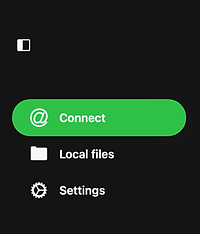
Local Files
You can find all downloaded files and manage the transfer queue. You can edit local files using all available file manager operations. To access the transfer queue tap on the spinning arrows icon on the top left corner of the "Local Files" screen.
Connect
You can connect cloud services like Google Drive, MEGA, OneDrive, Dropbox as well as your computer and personal NAS on that screen.
More apps
Check out our apps. This menu item is only available in the free version of the app. After upgrading to Premium, you can find this section in the application settings.
Settings
All application settings can be changed there. The most popular are: album covers, file manager, user interface, localization.